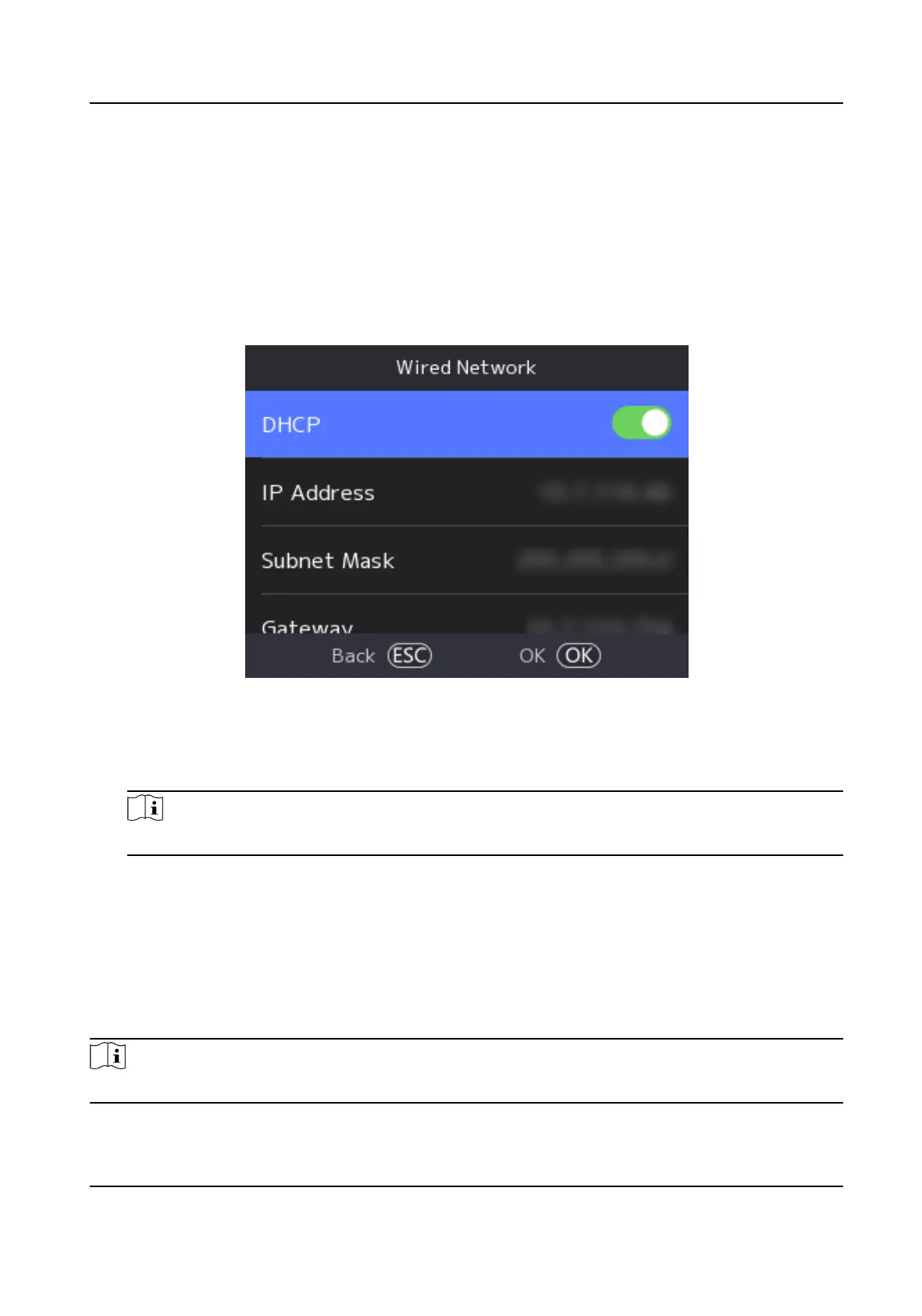7.2.1 Set Wired Network Parameters
You can set the device wired network parameters, including the IP address, the subnet mask, the
gateway, and DNS parameters.
Steps
1.
Select System
Sengs → Comm. (Communicaon) to enter the Communicaon sengs page.
2.
On the Communicaon page, select Wired Network.
Figure 7-2 Wired Network
Sengs
3.
Set IP Address, Subnet Mask, and Gateway.
-
Enable DHCP, and the system will assign IP address, subnet mask, and gateway automacally.
-
Disable DHCP, and you should set the IP address, subnet mask, and gateway manually.
Note
The device's IP address and the computer IP address should be in the same IP segment.
4.
Set the DNS parameters. You can enable Auto Obtain DNS, set the preferred DNS server and the
alternate DNS server.
7.2.2 Set Wi-Fi Parameters
You can enable the Wi-Fi funcon and set the Wi-Fi related parameters.
Steps
Note
The funcon should be supported by the device.
DS-K1T321 Series Face Recognion Terminal User Manual
25
