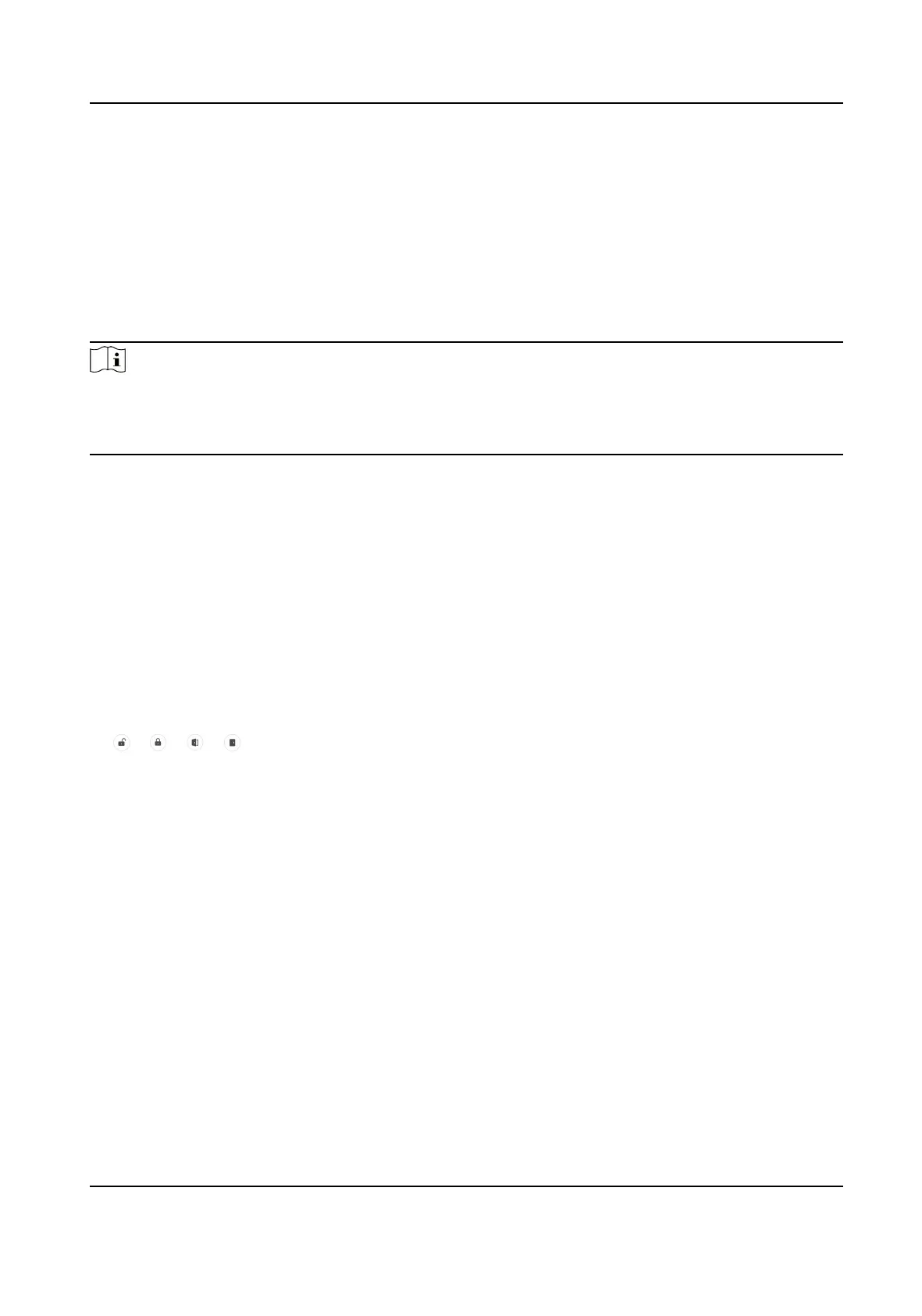Chapter 8 Congure the Device via the Mobile
Browser
8.1 Login
You can login via mobile browser.
Note
●
Parts of the model supports Wi-Fi sengs.
●
Make sure the device is acvated.
●
Make sure the device and the mobile phone are in the same Wi-Fi.
Enter the device IP address in the address bar of the mobile browser and press Enter to enter the
login page.
Enter the device user name and the password. Tap Login.
8.2 Overview
You can view the door status, network status and basic informaon, and set person management,
smart
sengs, authencaon sengs, and door parameters via shortcut entry.
Funcon Descripons:
Door Status
/ / /
The door status is open/closed/remaining open/remaining closed. You can tap to select
open/closed/remaining open/remaining closed status according to your actual needs.
Shortcut Entry
You can set person management, smart sengs, authencaon sengs, and door parameters
via shortcut entry.
Network Status
You can view the connected and registered status of wired network, wireless network,
bluetooth, ISUP and Hik-Connect.
Basic
Informaon
You can view the model, serial No. and rmware version.
DS-K1T321 Series Face Recognion Terminal User Manual
56
