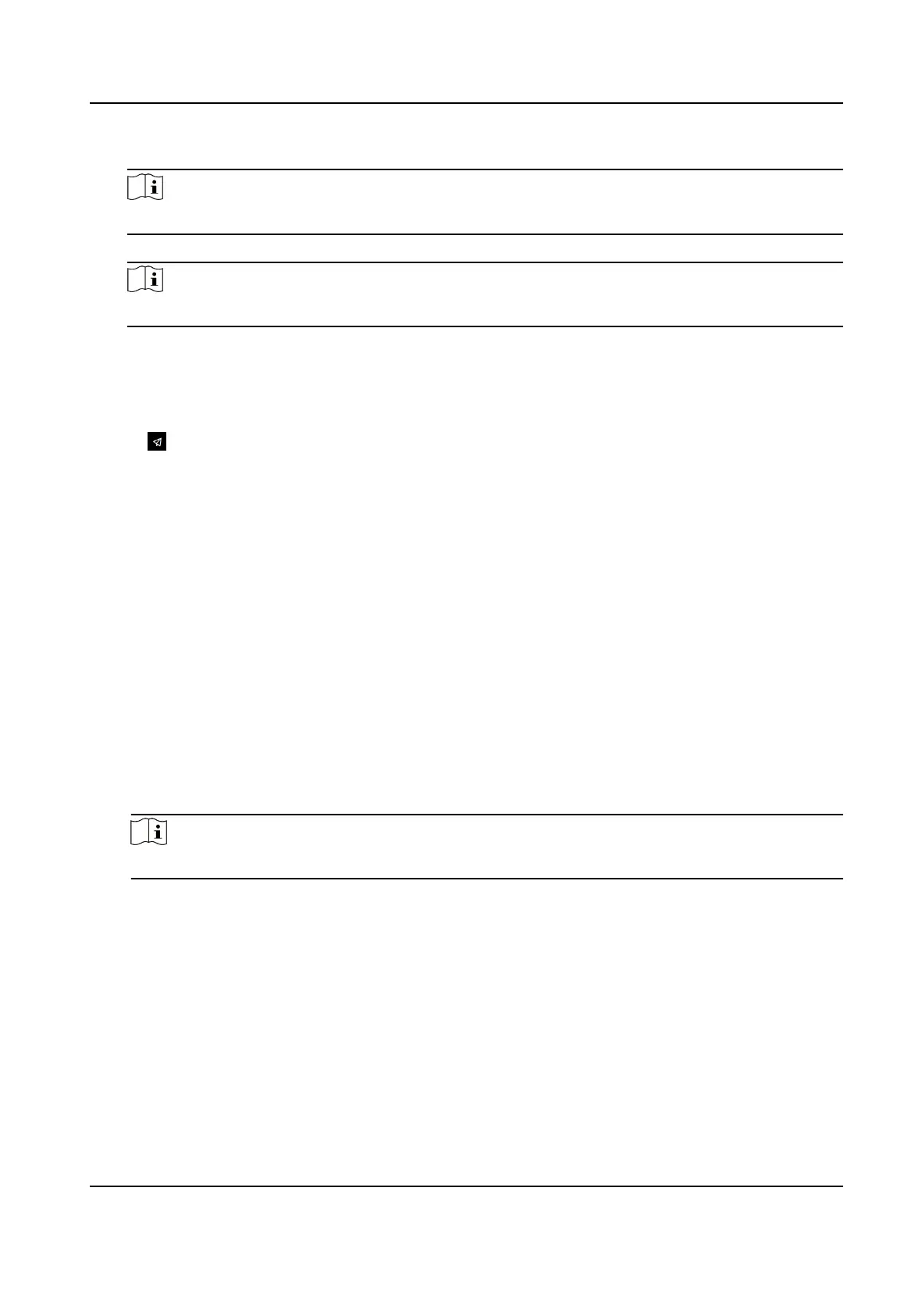1) Click Add Face to upload a face picture from local storage.
Note
The uploaded picture should be within 200 K, in JPG、JPEG、PNG format.
2) Click Add Card to enter the Card No. and select the property of the card.
Note
Up to 5 cards can be supported.
9.5 No.and System Network
Steps
1.
Click
in the top right of the web page to enter the wizard page. Aer previous sengs, you
can click Next to enter the No. and System Network sengs page.
2.
Set the device type.
If set the device type as Door
Staon or Access Control Device, you can set the oor No., door
staon No., and click More to set Community No., Building No., and Unit No.
If set the device type as Outer Door Staon, you can set outer door staon No., and community
No.
3.
Click Complete to save the
sengs aer the conguraon.
Device Type
The device can be used as a door staon or outer door staon. Select a device type from the
drop-down list.
Floor No.
Set the device installed oor No.
Door Staon No.
Set the device installed oor No.
Note
The main door staon No. is 0, and the sub door staon No. ranges from 1 to 16.
Community No.
Set the device community No.
Building No.
Set the device building No.
Unit No.
Set the device unit No.
DS-K1T321 Series Face Recognion Terminal User Manual
79
