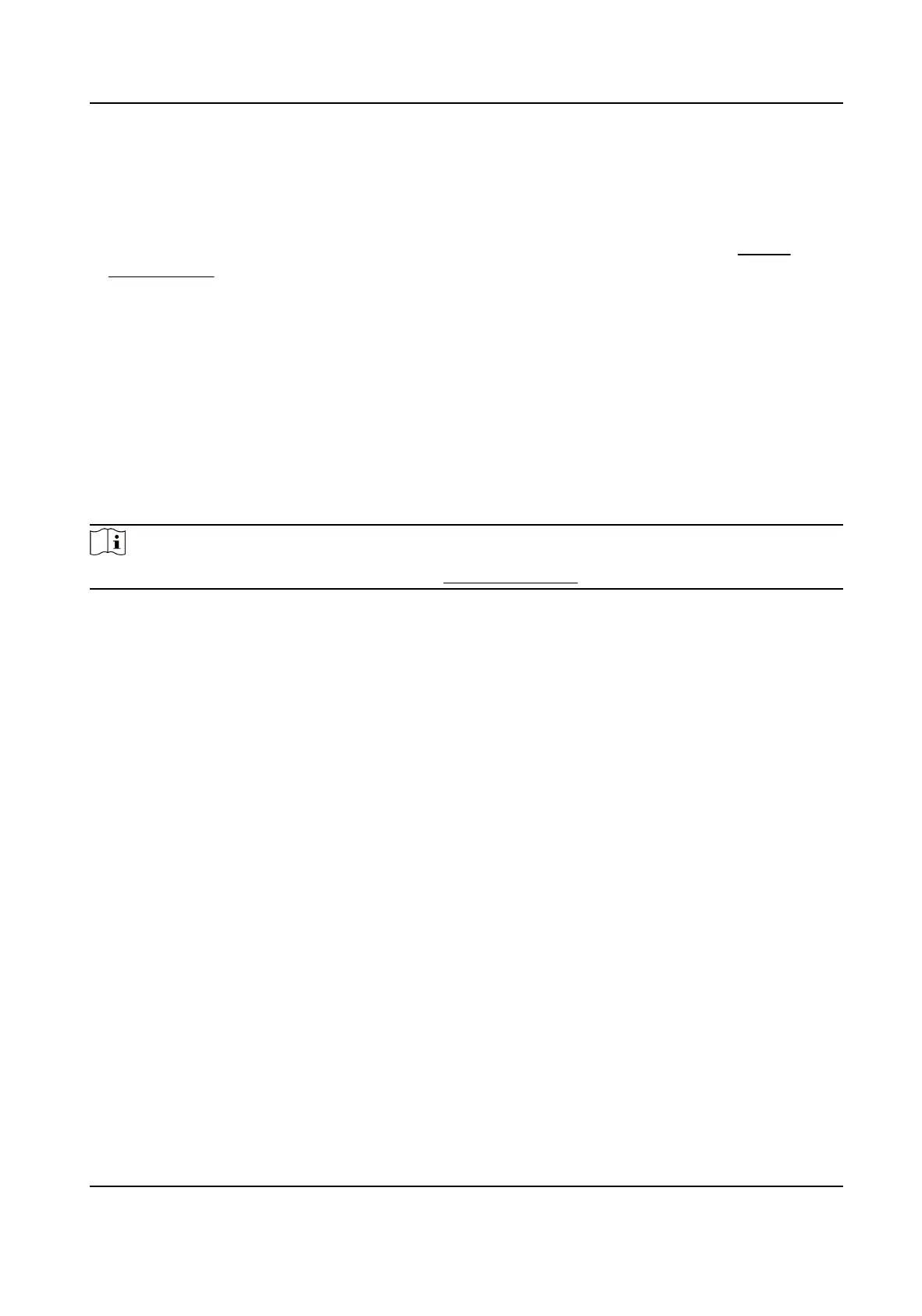Steps
1.
Click Time and Aendance → Schedule to enter the Shi Schedule page.
2.
Click Add Schedule.
3.
Set Schedule Name.
4.
Click Add to select the Department/Person, and select the person. For details, see Person
Management .
5.
Click Next to set Week and Shi according to your actual needs. You can also click Add Rule to
add new rules.
6.
Click Complete.
View Aendance Report
View Aendance Stascs Informaon
You can view aendance stascs informaon
Note
You need to enable Local T&A. For details, see Enable Local T&A .
Click Aendance Report → Aendance Stascs , and you can view aendance stascs
informaon.
Export
Aendance Report
Enter a short descripon of your concept here (oponal).
Click Aendance Report → Aendance Report , select the report, and you can view the
Aendance Report and click Export Excel to export it.
10.6.15 Set Privacy Parameters
Set the event storage type, picture upload and storage parameters, and the picture clearing
parameters.
Go to
Conguraon → Security → Privacy Sengs
Event Storage
Sengs
Select a method to delete the event. You can select from Delete Old Events Periodically, Delete
Old Events by Specied Time, or Overwring.
Delete Old Events Periodically
DS-K1T321 Series Face Recognion Terminal User Manual
102
