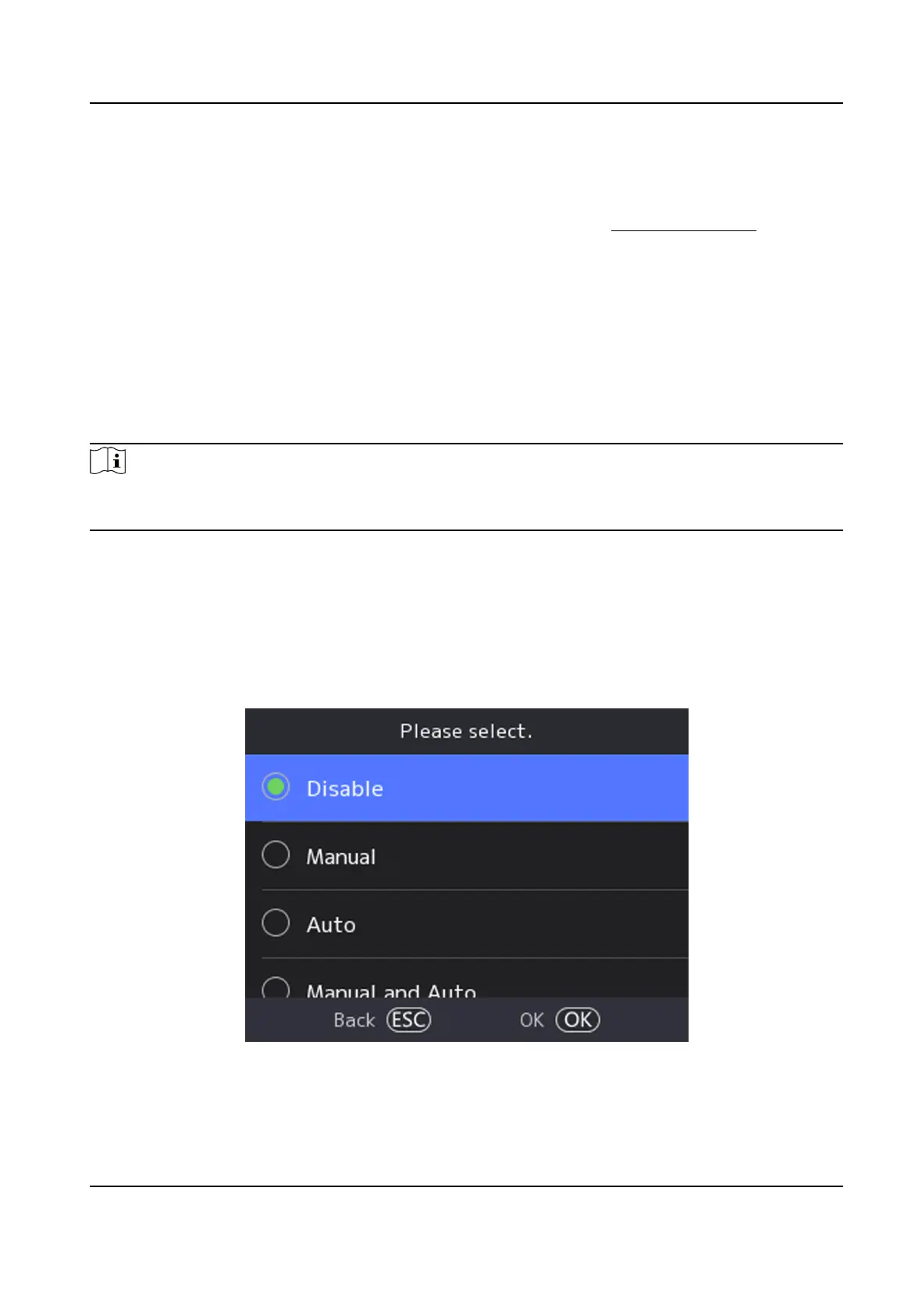Steps
1.
Select Local T&A → T&A → Schedule to enter the Shi Schedule by Department page.
2.
Select Add Shi Schedule.
3.
Select the Department/Person, select the person. For details, see
User Management .
4.
Set
Shi according to your actual needs.
5.
Select OK.
6.
Oponal: You can edit the schedule informaon in Shi Schedule List.
7.5 Plaorm Aendance
You can set the aendance mode as check in, check out, break out, break in, overme in, and
overme out according to your actual situaon.
Note
The funcon should be used cooperavely with me and aendance funcon on the client
soware.
7.5.1 Disable Aendance Mode via Device
Disable the aendance mode and the system will not display the aendance status on the inial
page.
Select Plaorm Aendance to enter the sengs page.
Figure 7-11 Disable Aendance Mode
Set the Aendance Mode as Disable.
DS-K1T321 Series Face Recognion Terminal User Manual
41
