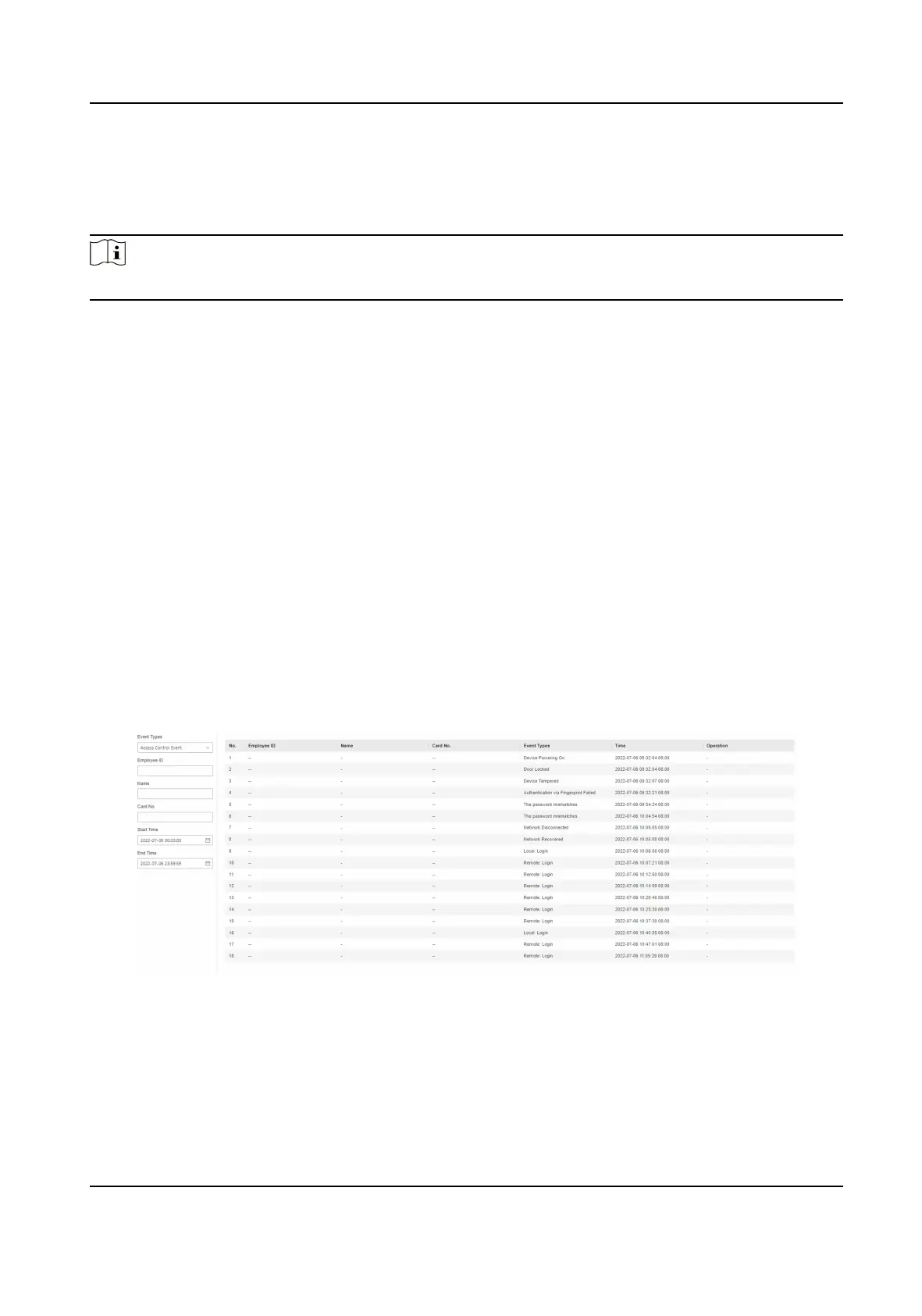Add Face Picture
Click Person Management → Add to enter the Add Person page.
Click + Upload to upload a face picture from the local PC.
Note
The picture format should be JPG or JPEG or PNG, and the size should be less than 200 kb.
Click Save to save the
sengs.
Add Password
Before conguring passwords, it is necessary to clarify whether the password is a device-set
personal PIN or a
plaorm-applied personal PIN. If it is a device-set personal PIN, it can be created
or edited on the device or on the web, and cannot be set on other plaorms; If it is a plaorm-
applied personal PIN, it can be created or edited on the plaorm, and issued to the device before it
can be used. It cannot be set on the device or on the web.
Click
Conguraon → Security → Password Mode , select Password Mode as Device-Set Personal
PIN.
Click Person Management → Add to enter the Add Person page.
Set the password.
Click Save to save the
sengs.
10.5 Search Event
Click Event Search to enter the Search page.
Figure 10-2 Search Event
Enter the search condions, including the event type, the employee ID, the name, the card No., the
start me, and the end me, and click Search.
The results will be displayed on the right panel.
DS-K1T321 Series Face Recognion Terminal User Manual
83
