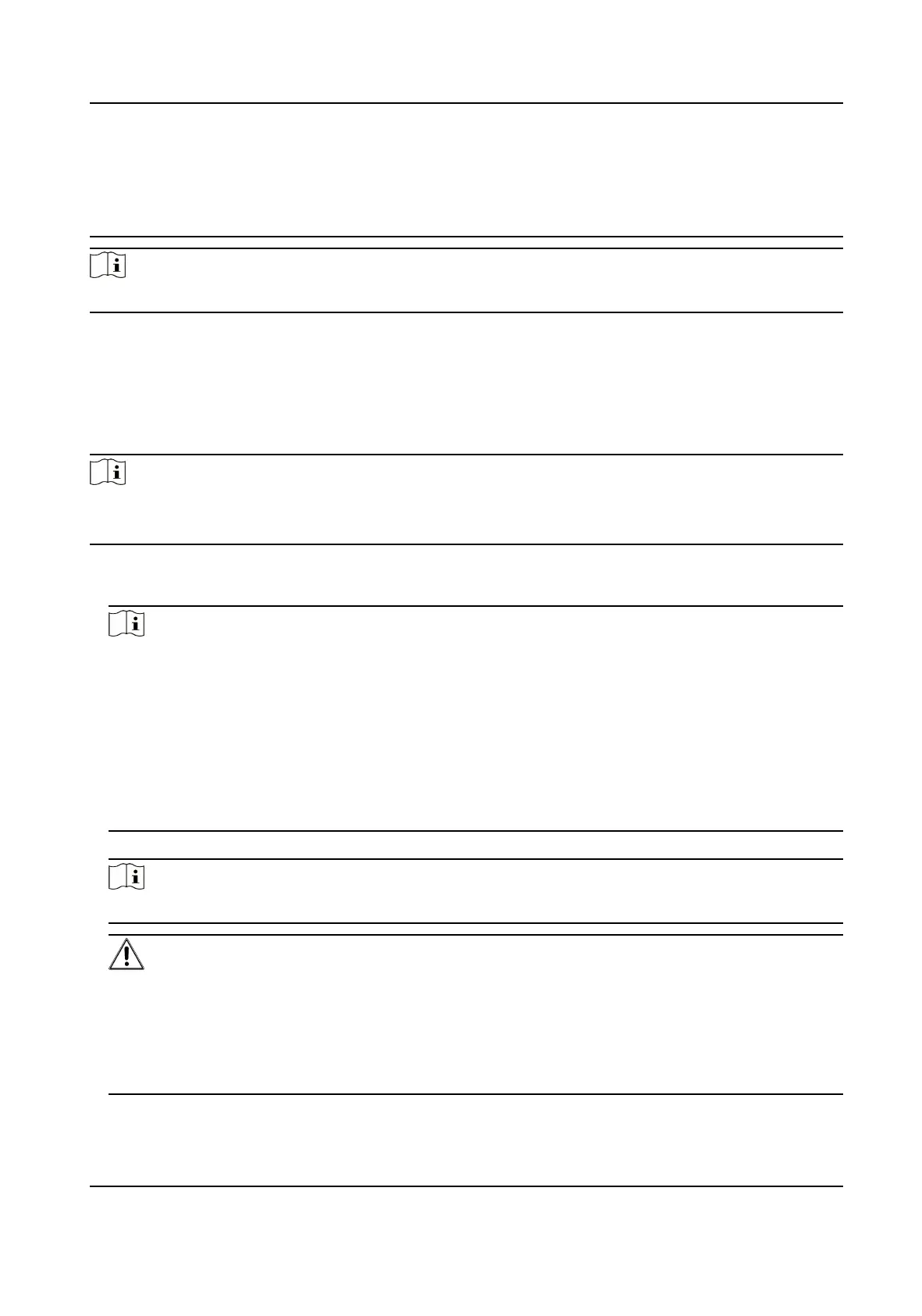password regularly, especially in the high security system, changing the password monthly or
weekly can beer protect your product.
Proper conguraon of all passwords and other security sengs is the responsibility of the
installer and/or end-user.
Note
Characters containing admin and nimda are not supported to be set as acvaon password.
5.2 Acvate via Mobile Web
You can acvate the device via mobile web.
Steps
Note
●
Aer powering on the device for the rst me, the hotspot funcon is enabled by default.
●
Only the device with Wi-Fi funcon supports acvaon via AP mode.
1.
Connect to the device hotspot with your mobile phone by entering the hotspot password. The
acvaon page will pop up.
Note
●
If automac pop-up failed. Enter the device default IP or enter www.acsvis.com in the browser
to enter the acvaon page.
●
For inacve devices, the device hotspot name is AP_Serial Number, and the hotspot password
is the device serial number.
●
The device is in the AP mode by default. The AP mode will be disabled aer 30 min. Hold key 3
for 5 s to enter the AP mode again.
●
Aer device acvaon, the hotspot password will be changed to the device acvaon
password.
2.
Create a new password (admin password) and conrm the password.
Note
Characters containing admin and nimda are not supported to be set as acvaon password.
Cauon
STRONG PASSWORD RECOMMENDED-We highly recommend you create a strong password of
your own choosing (using a minimum of 8 characters, including upper case leers, lower case
leers, numbers, and special characters) in order to increase the security of your product. And
we recommend you reset your password regularly, especially in the high security system,
reseng the password monthly or weekly can beer protect your product.
3.
Tap Acvate.
DS-K1T321 Series Face Recognion Terminal User Manual
14
