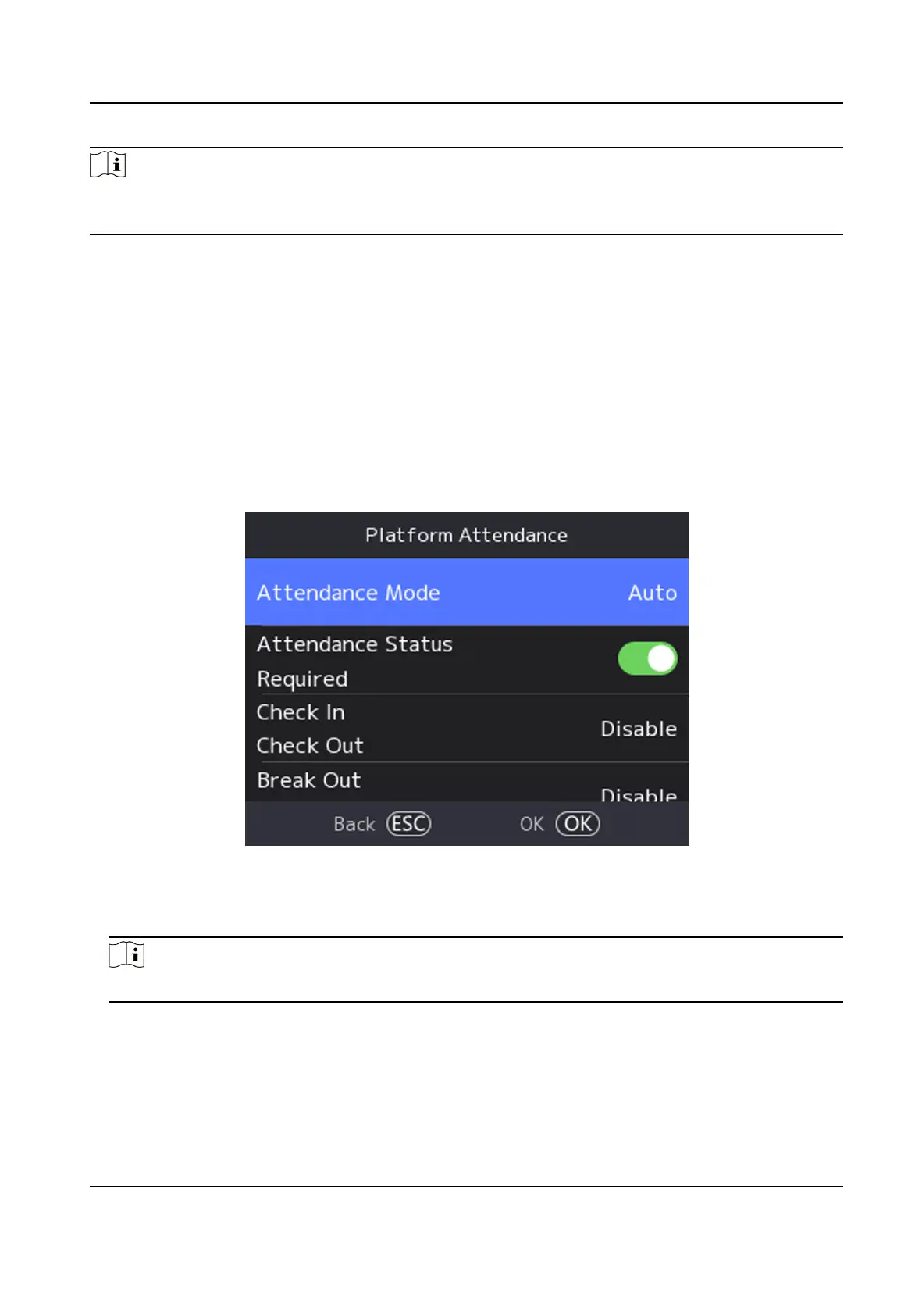Note
If you do not select a status, the authencaon will be failed and it will not be marked as a valid
aendance.
7.5.3 Set Auto Aendance via Device
Set the aendance mode as auto, and you can set the aendance status and its available schedule.
The system will automacally change the aendance status according to the congured schedule.
Before You Start
Add at least one user, and set the user's
authencaon mode. For details, see User Management.
Steps
1.
Select Plaorm Aendance to enter the sengs page.
2.
Set the
Aendance Mode as Auto.
Figure 7-13 Auto Aendance Mode
3.
Enable the Aendance Status Required funcon.
4.
Enable a group of aendance status.
Note
The Aendance Property will not be changed.
5.
Oponal: Select an status and change its name if required.
The name will be displayed on the T & A Status page and the
authencaon result page.
6.
Set the status' schedule.
1) Select
Aendance Schedule.
2) Select Monday, Tuesday, Wednesday, Thursday, Friday, Saturday, or Sunday.
DS-K1T321 Series Face Recognion Terminal User Manual
43
