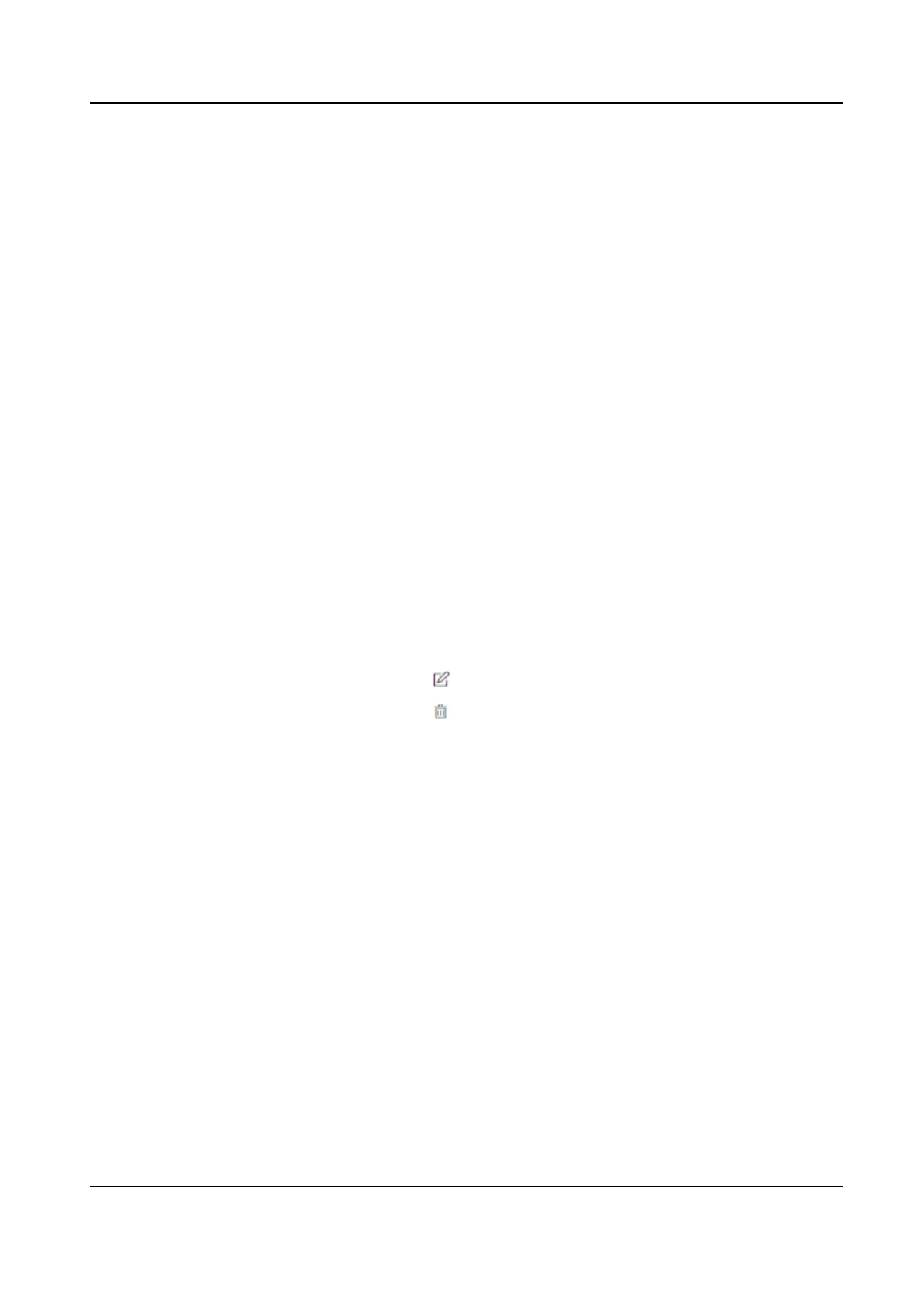Result
On the inial page and authencate. The authencaon will be marked as the congured
aendance status according to the schedule. If you tap the edit icon on the result tab, you can
select a status to take
aendance manually, the authencaon will be marked as the edited
aendance status.
Example
If set the Break Out as Monday 11:00, and Break In as Monday 12:00, the valid user's
authencaon from Monday 11:00 to 12:00 will be marked as break.
10.6.14 Local Time and Aendance Sengs
Manage Department via Web
You can add, edit and delete department informaon via Web.
Steps
1.
Click Person Management.
2.
Click Add Department to add department.
1) Enter Department Name.
2) Click OK to save the
sengs.
3.
Oponal: Manage department informaon.
Edit Department
Informaon Click to edit department informaon.
Delete Department Informaon Click to delete department informaon.
Enable Local T&A
You can enable Local T&A, and set aendance rules, shi and schedule.
Steps
1.
Click
Conguraon → Aendance → Basic Informaon .
2.
Enable Local T&A.
Set
Aendance Rule for Shi
Set aendance rule before seng shi.
Click Time and Aendance → Schedule → Aendance Rule to enter the Shi Schedule page.
Set the aendance rule, including Mark as Later if Checks in Late For and Mark as Early Leave if
Checks out Early For.
Aer entering the duraon, click Save to save the sengs.
Take the following picture as an example to describe the rules.
DS-K1T321 Series Face Recognion Terminal User Manual
99
