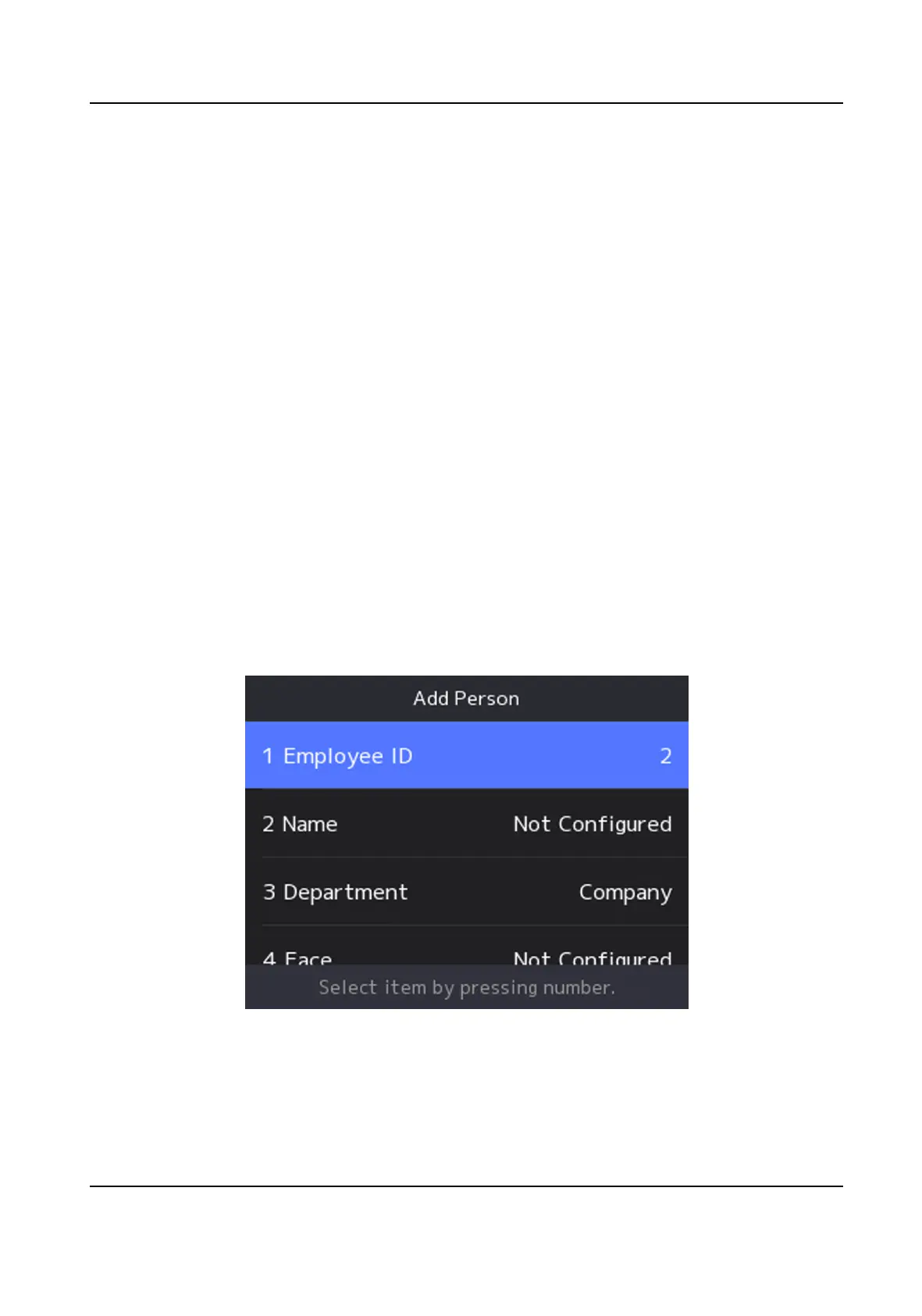7.2.6 Set AP Mode
You can enable AP mode, and add the device to Hik-Connect to set network.
Steps
1.
Select System Sengs → Comm. (Communicaon Sengs) on the Home page to enter the
Communicaon Sengs page.
2.
On the Communicaon Sengs page, select AP Mode to enter the sengs page.
3.
Enable AP mode.
4.
Select Device QR Code, scan the QR code in Hik-Connect to add the device to set network.
7.3 User Management
On the user management interface, you can add, edit, delete and search the user.
7.3.1 Add Administrator
The administrator can log in the device backend and congure the device parameters.
Steps
1.
Long press OK to enter the admin login page.
2.
Select User → Add User to enter the Add User page.
3.
Edit the employee ID.
DS-K1T321 Series Face Recognion Terminal User Manual
29
