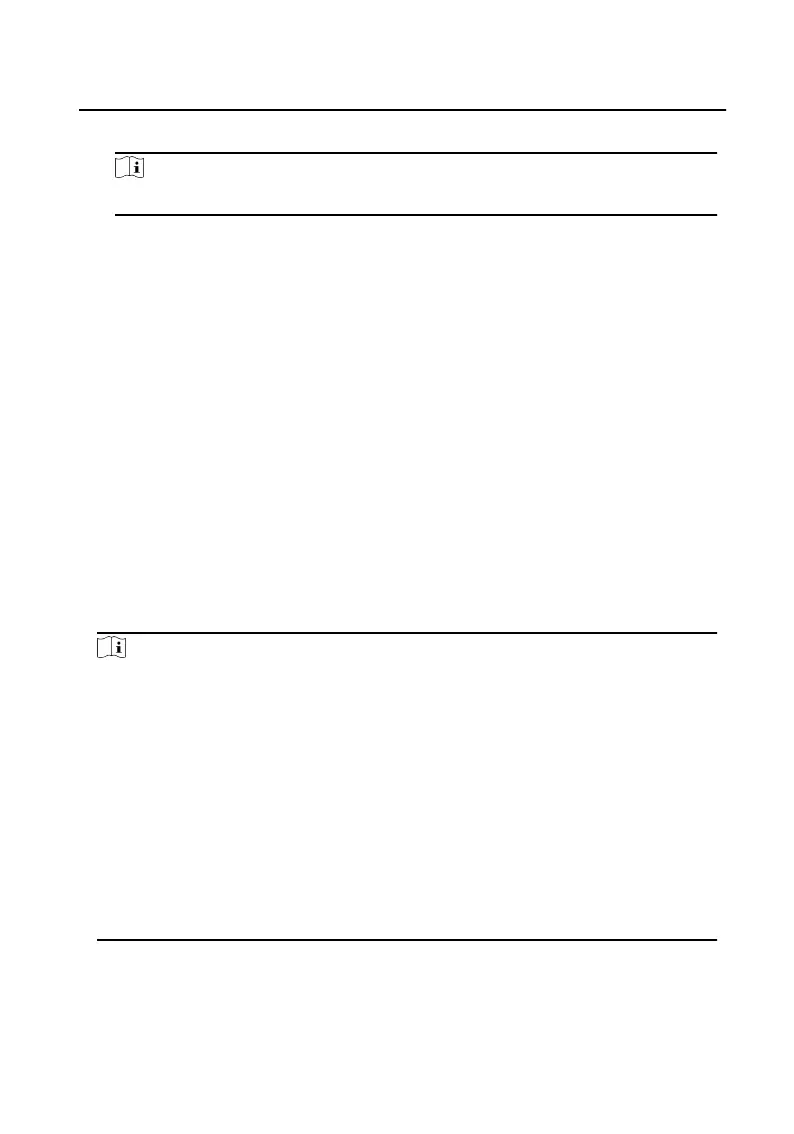4. Select the le and click Add to import.
Note
The le format for batch import is .csv format.
10.2.5 Add Device Via EHome
Steps
1. In the device list area, click Add to pop up the device adding dialog box.
2. Select the adding mode as EHome.
3. Enter the corresponding informaon of the device: Name, Device Account , and
ISUP login key.
4. Click Add.
10.3 Local
Conguraon via Client Soware
Click Maintenance and Management → System Sengs → Access Control and
Video Intercom , and you can set the incoming ringtone, ring
meout me, the
maximum speaking duraon with the indoor staon, and the maximum speaking
duraon with the access control device.
Note
●
Click the speaker icon to hear the test ringtone.
●
The imported ringtone must be in wav format.
●
Ringing Timeout Time: The maximum me that the client soware can ring the
bell when no one answers the call from the the door staon or indoor staon.
Ringing meout me ranges from 15 s to 60 s.
●
The maximum speaking duraon with indoor staon ranges from 120 s to 600 s.
Aer the speaking duraon exceeds the maximum speaking duraon, the call will
end automacally.
●
The maximum speaking duraon with door staon ranges from 90 s to 120 s. Aer
the speaking duraon exceeds the maximum speaking duraon, the call will end
automacally.
10.4 Device Management
Video Intercom Face Recognion Door Staon User Manual
89
