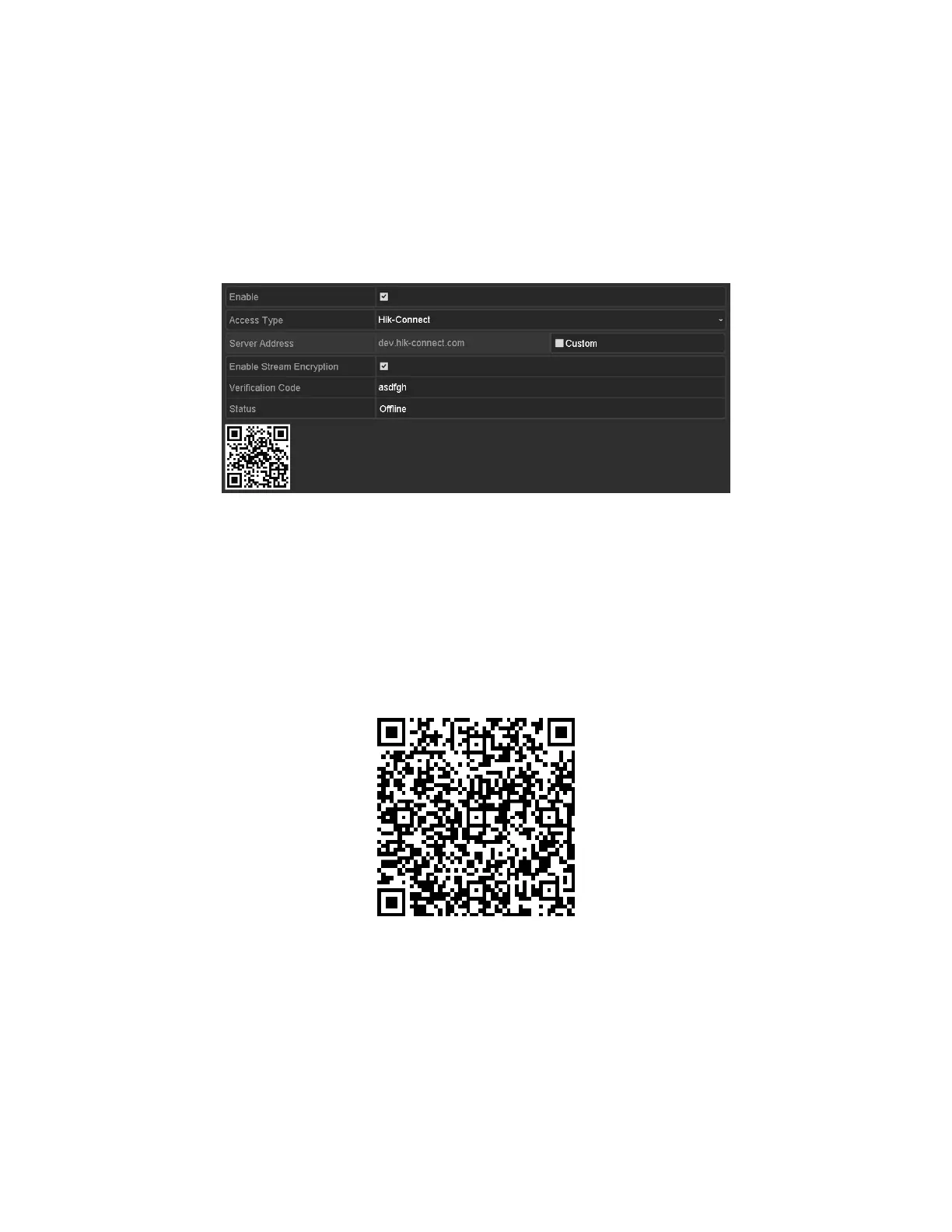NVR User Manual 061220NA 120
check the checkbox before enabling it.
3. (Optional) Check the Custom checkbox and input the Server Address.
4. (Optional) Check the Enable Stream Encryption checkbox.
After this feature is enabled, the verification code is required for remote access and live view.
NOTE: You can use the scanning tool of your phone to quickly get the code of the device by
scanning the QR code below.
Figure 169, Hik-Connect Settings Interface
5. Click Apply to save the settings.
6. After configuration, you can access and manage the DVR by your mobile phone or by the Website
(
www.hik-connect.com
).
• F
or iOS users, scan the QR code below to download the Hik-Connect application for subsequent
operations.
Figure 170, QR Code for iOS Users
• For Android users, scan the QR code below to download the Hik-Connect application for
subsequent operations. You must install
googleplay
on your Android mobile phone to skip to the
address successfully.
