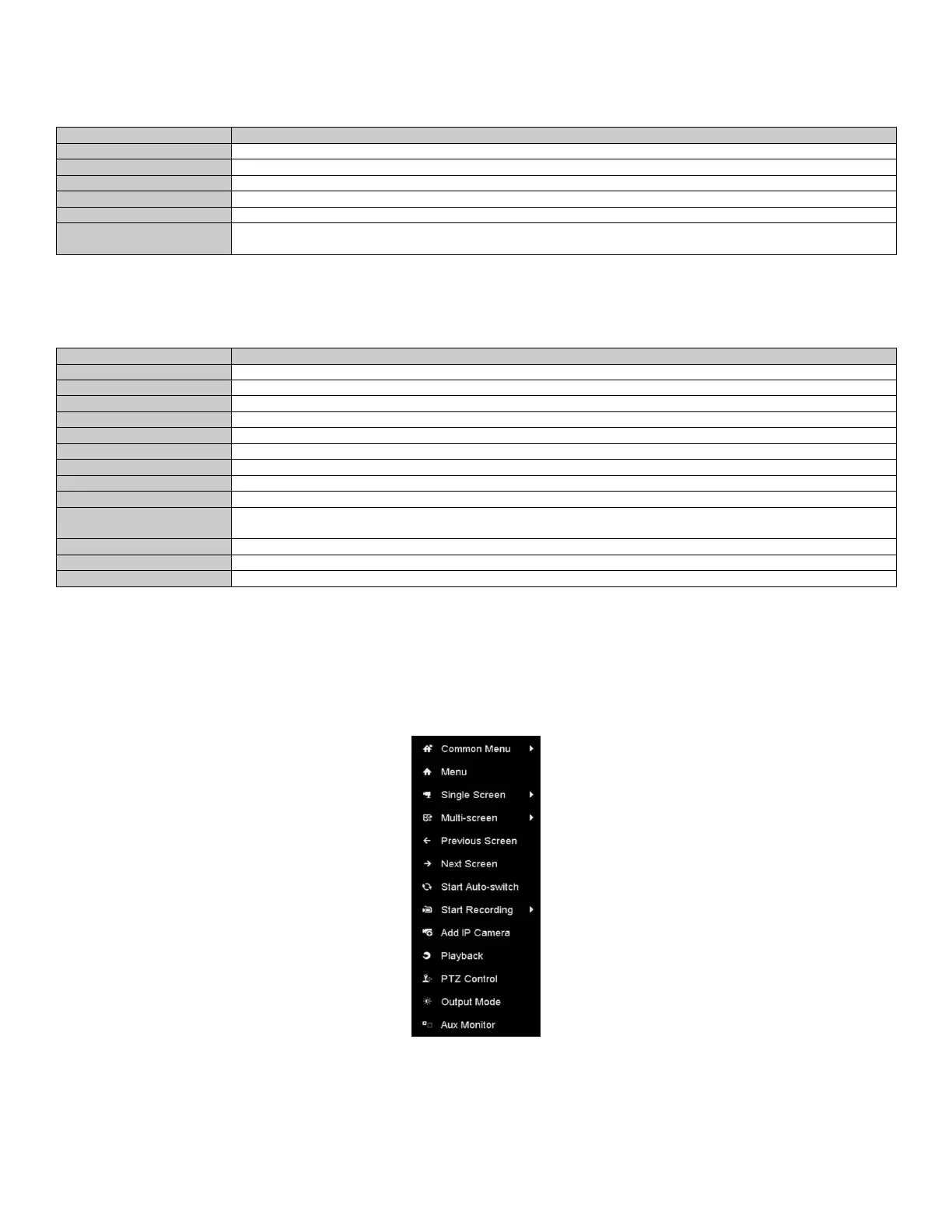NVR User Manual 061220NA 43
3.2.1
Front Panel Operation on Live View
Table 3-2 Front Panel Operation in Live View
Press the corresponding a
lphanumeric button. E.g. Press 2 to displa
y only the screen for channel
Press the PREV/FOCUS button
Next screen: right/down direction button. Previous screen: lef
Press Main/Aux button
3.2.2
Using the Mouse in Live View
Table 3-3 Mouse Operation in Live View
enus which you frequently visit
Enter the main menu of the sys
tem by right clicking the mouse
single full screen by choosing channel
Adjust the screen layout by
Switch to the previous screen
Switch to the next screen
Start continuous recording or
recording of all channels
Enter the IP Camera Management in
terface, and manage the cameras
Playback
Enter the playback interface
and start playing back the video of t
Four modes of output supported, including Standard, Bright, Gent
Switch to the auxiliary output mode and the
operation for the main output is
NOTE: The
dwell time
of the live view configuration must be set before using Start Auto-switch.
If you enter Aux monitor mode and the Aux monitor is not connected, the mouse
operation is disabled; you need to switch back to the Main output with the MAIN/AUX
button on the front panel or remote.
Figure 45, Right-Click Menu
If the corresponding camera supports intelligent function, the Reboot Intelligence option is included
when right-clicking mouse on this camera.
