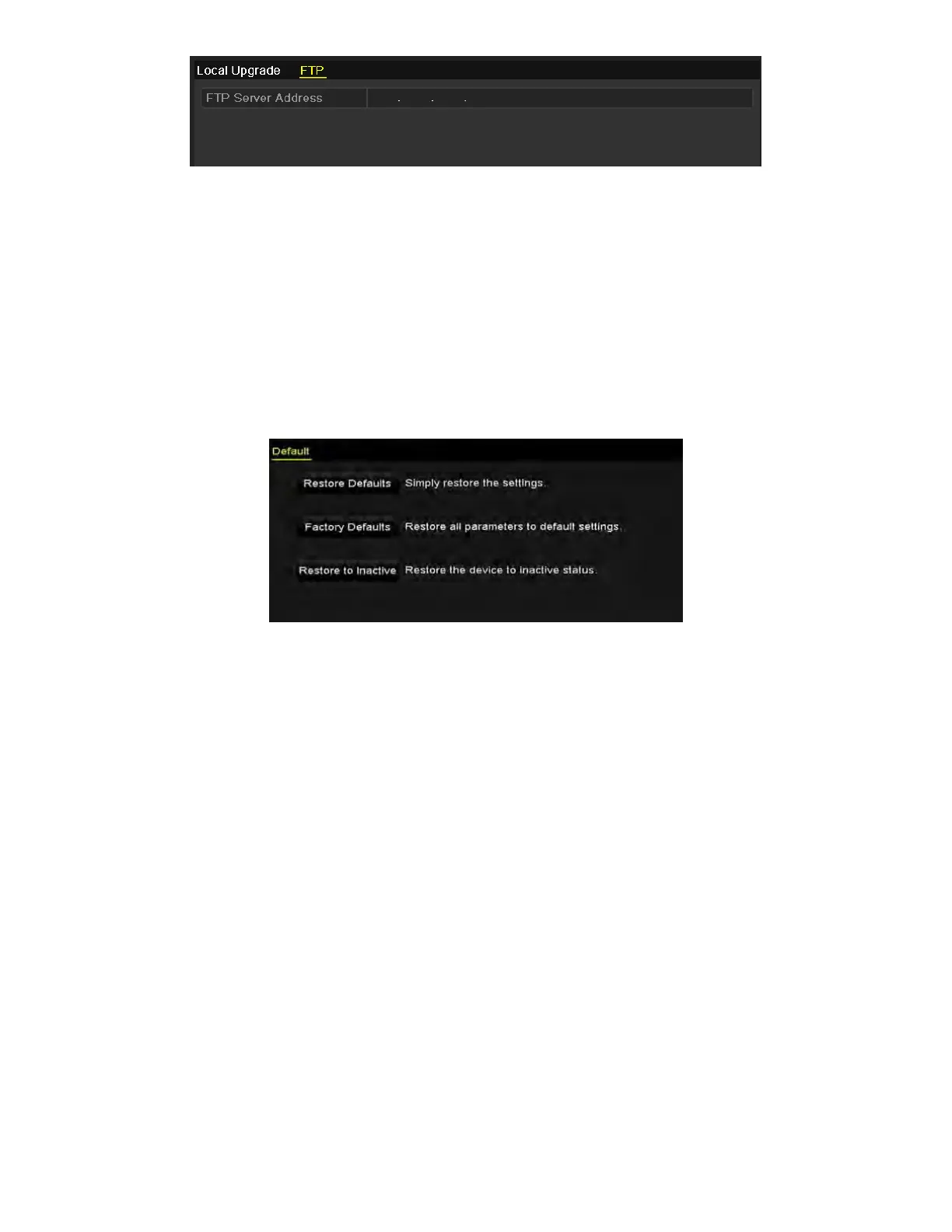NVR User Manual 061220NA 155
Figure 239, FTP Upgrade Interface
3. Enter the FTP Server Address in the text field.
4. Click the Upgrade button to start upgrading.
5. After the upgrading is complete, reboot the NVR to activate the new firmware.
14.6 Restoring Default Settings
1. Enter the Default interface, Menu > Maintenance > Default.
Figure 240, Restore Defaults
2. Select the restoring type from the following three options.
• Restore Defaults: Restore all parameters, except the network (including IP address, subnet mask,
gateway, MTU, NIC working mode, default route, server port, etc.) and user account parameters, to
the factory default settings.
• Factory Defaults: Restore all parameters to the factory default settings.
• Restore to Inactive: Restore the device to the inactive status.
3. Click the OK button to restore the default settings.
NOTE: The device will reboot automatically after restoring to the default settings.
Chapter 15 Others
15.1 Configuring General Settings
Purpose
You can configure the BNC output standard, VGA output resolution, mouse pointer speed through the
Menu > Configuration > General interface.
