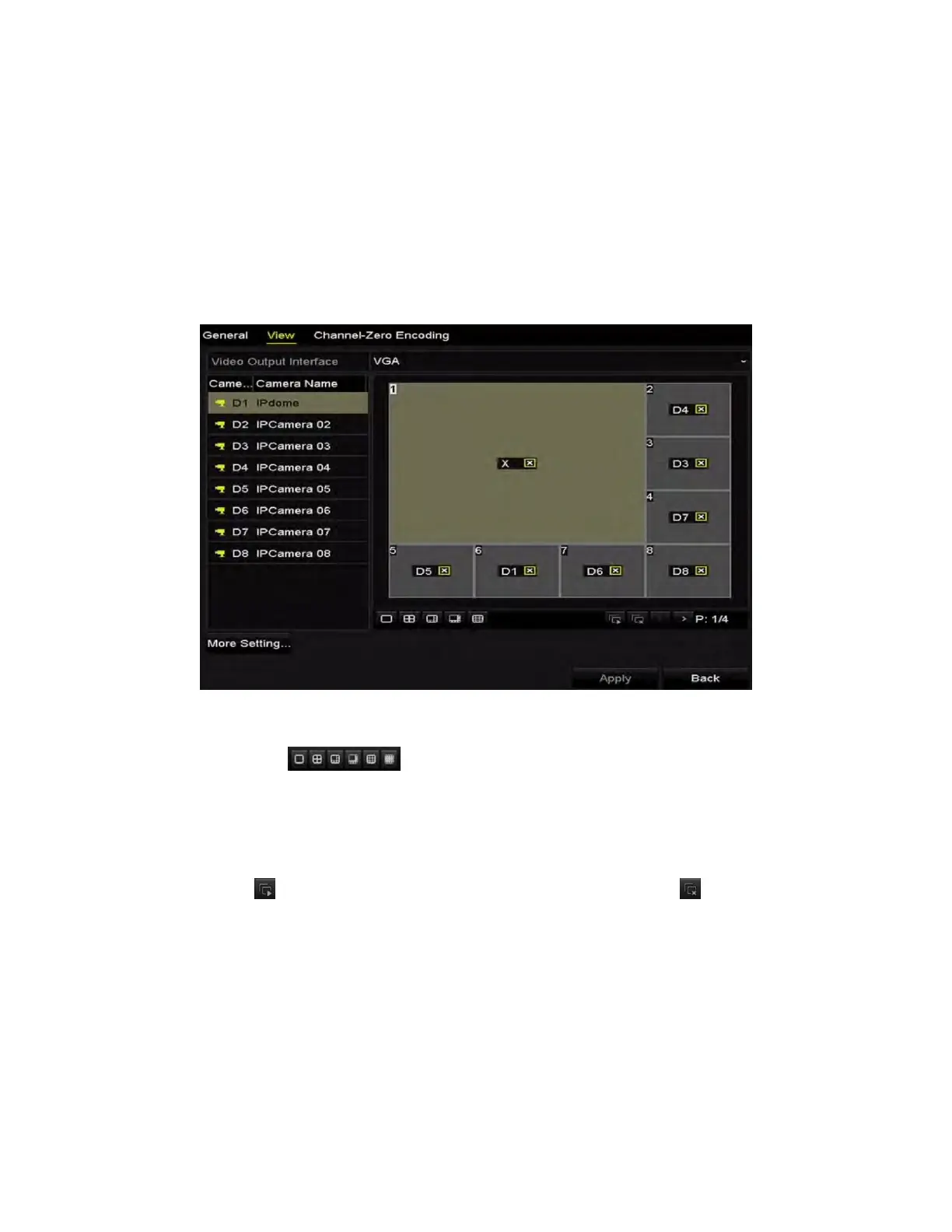NVR User Manual 061220NA 47
switch in Live View.
• Enable Audio Output: Enables/disables audio output for the selected video output.
• Volume: Adjust the volume of live view, playback, and two-way audio for the selected output
interface.
• Event Output: Designates the output to show event video.
• F
ull Screen Monitoring Dwell Time: The time in seconds to show alarm event screen.
2. Set cameras’ order.
Figure 52, Live View−Camera Order
1) Select a View mode in , 1/4/6/8/16-window division modes are supported
depending on model.
2) Select the small window, and double-click the channel number to display the channel on the
window.
3) You can click the button to start live view for all channels and click to stop all live views.
4) Click the Apply button to save the setting.
You can also click-and-drag the camera to the desired window on the live view interface to set the
camera order.
3. Set the stream type for live view of camera.
1) Click the More Settings to enter the more settings interface.
2) Select the camera to configure from the list.
3) Select the stream type to main stream, sub-stream or Auto.
