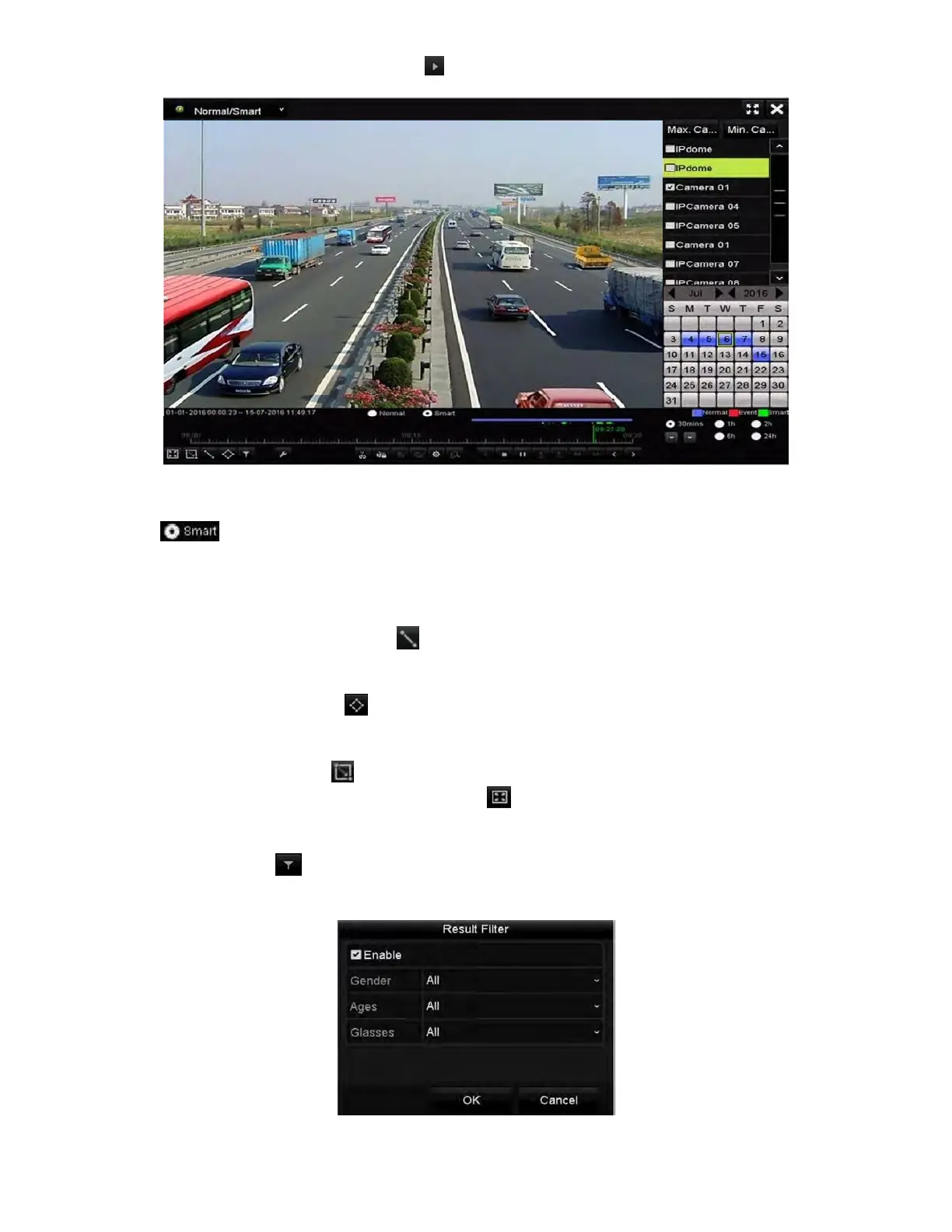NVR User Manual 061220NA 79
4. Select a date in the calendar and click the button on the left toolbar to play the video file.
Figure 107, Playback by Smart Search
5. Click the radio button to switch to the playback by smart search.
6. Set the rules and areas for smart search of line crossing detection, intrusion detection, or motion
detection event triggered recording.
• Line Crossing Detection: Select the button, and click on the image to specify the start point
and end point of the line.
• Intrusion Detection: Cl
ick the button, and specify four points to set a quadrilateral region for
intrusion detection. Only one region can be set.
• Motion Detection: Click the button, and then hold the mouse on the image to draw the
detection area manually. You can also click the button to set the full screen as the detection
area.
7. (Optional) You can click to filter the searched video files by setting the target characters,
including the gender and age of the human and whether he/she wears glasses.
Figure 108, Set Result Filter
