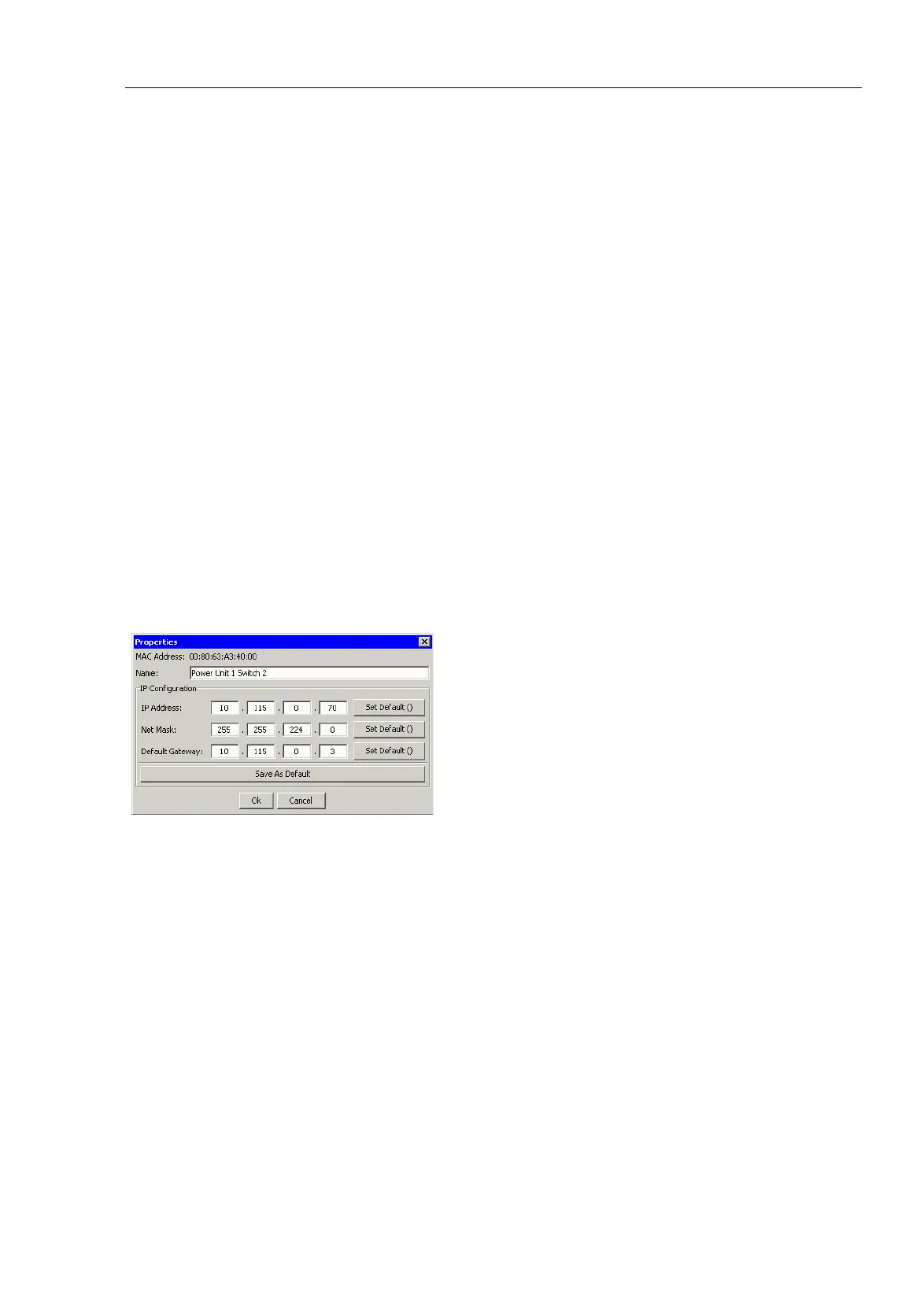Entering the IP Parameters
UM Basic Configuration L3P
Release
7.1
12/2011
2.3
Entering the IP Parameters via
HiDiscovery
37
When HiDiscovery is started, HiDiscovery automatically searches the
network for those devices which support the HiDiscovery protocol.
HiDiscovery uses the first network interface found for the PC. If your
computer has several network cards, you can select the one you desire in the
HiDiscovery toolbar.
HiDiscovery displays a line for every device that reacts to the HiDiscovery
protocol.
HiDiscovery enables you to identify the devices displayed.
Select a device line.
Click on the signal symbol in the tool bar to set the LEDs for the selected
device flashing. To switch off the flashing, click on the symbol again.
By double-clicking a line, you open a window in which you can enter the
device name and the IP parameters.
Figure 11: HiDiscovery - assigning IP parameters
Note: When the IP address is entered, the device copies the local
configuration settings (see on page 55 “Loading/saving settings”).
Note: For security reasons, switch off the HiDiscovery function for the device
in the Web-based interface, after you have assigned the IP parameters to the
device (see on page 50 “Web-based IP Configuration”).
