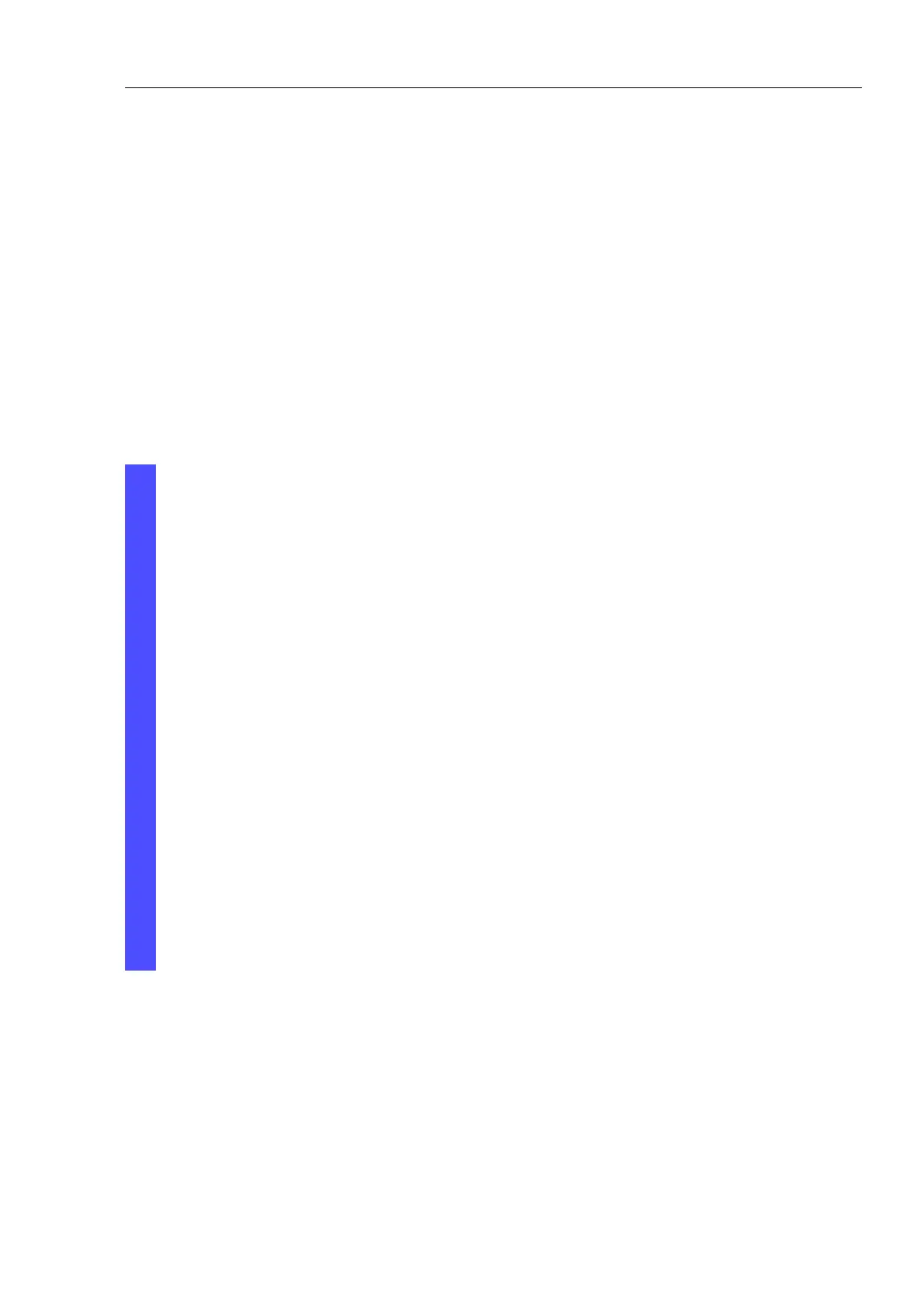Loading Software Updates
UM Basic Configuration L3P
Release
7.1
12/2011
4.4
Loading the Software via File Se-
lection
79
4.4 Loading the Software via File
Selection
For an HTTP software update (via a file selection window), the device
software must be on a data carrier that you can access from your
workstation.
Select the Basics:Software dialog.
In the file selection frame, click on “...”.
In the file selection window, select the device software (name type:
*.bin, e.g. device.bin) and click on “Open”.
Click on “Update” to transfer the software to the device.
The end of the update is indicated by one of the following messages:
Update completed successfully.
Update failed. Reason: incorrect file.
Update failed. Reason: error when saving.
File not found (reason: file name not found or does not exist).
Connection error (reason: path without file name).
After the update is completed successfully, you activate the new
software:
Select the Basic settings: Restart dialog and perform a cold
start.
In a cold start, the device reloads the software from the non-volatile
memory, restarts, and performs a self-test.
In your browser, click on “Reload” so that you can access the device
again after it is booted.