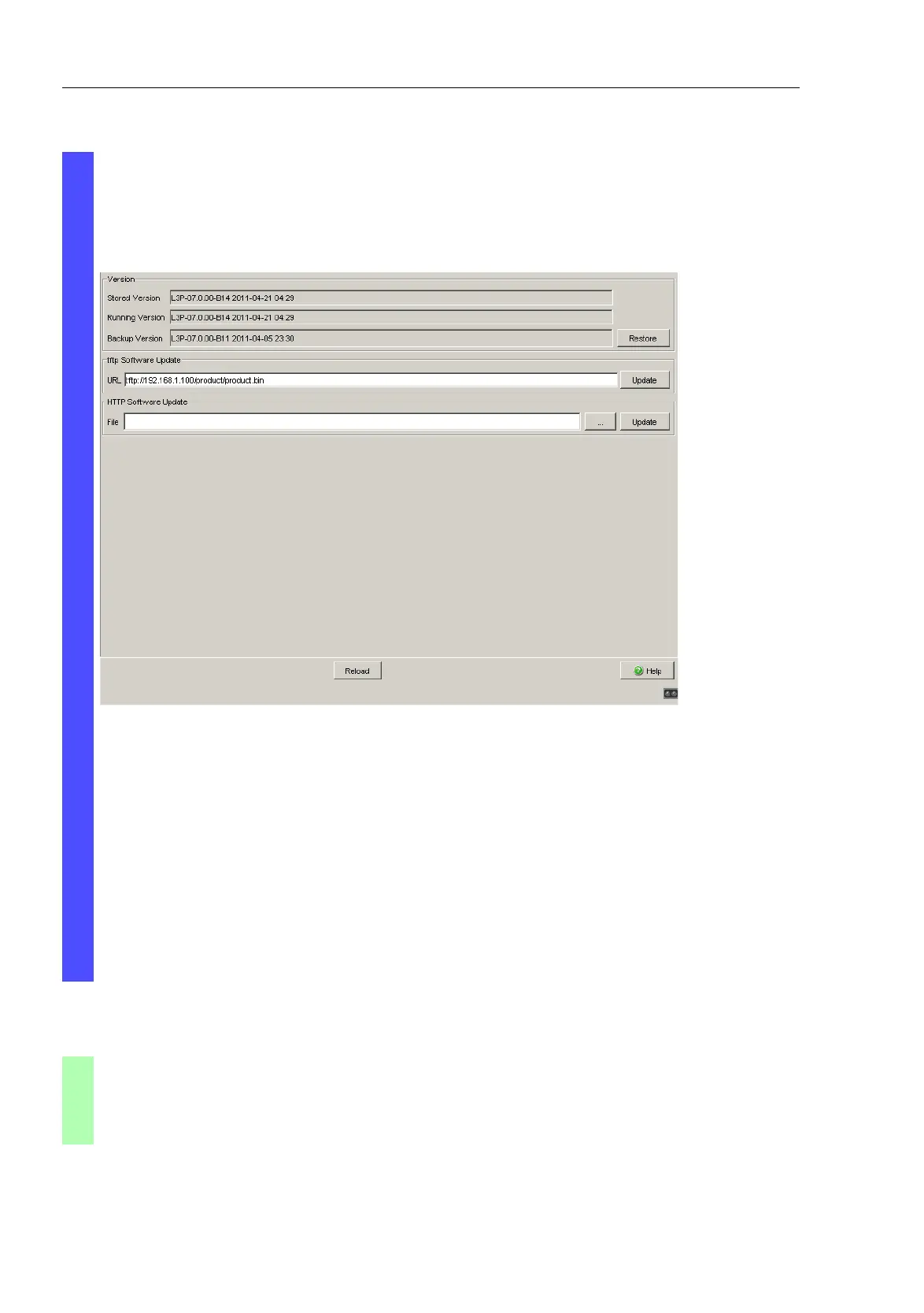Loading Software Updates
78
4.3
Loading the software from the tftp
server
UM Basic Configuration L3P
Release
7.1
12/2011
Enter the path of the device software.
Click on “tftp Update” to load the software from the tftp server to the
device.
Figure 19: Software update dialog
After successfully loading it, you activate the new software:
Select the dialog Basic Settings:Restart and perform a cold
start.
In a cold start, the device reloads the software from the permanent
memory, restarts, and performs a self-test.
After booting the device, click “Reload” in your browser to access the
device again.
enable Switch to the privileged EXEC mode.
copy tftp://10.0.1.159/
product.bin system:image
Transfer the “product.bin” software file to the
device from the tftp server with the IP address
10.0.1.159.
