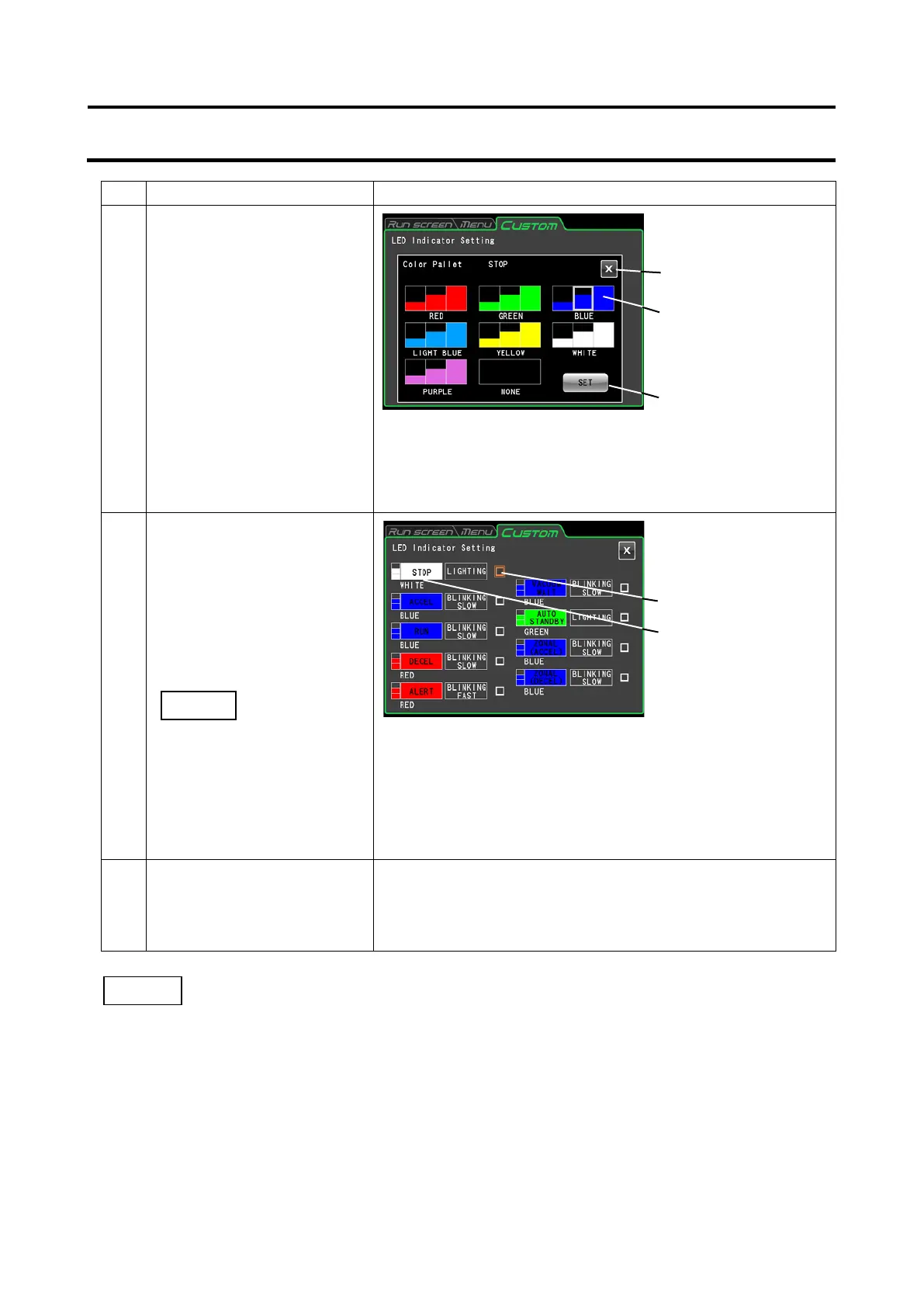Instrument operations and notes
2
Press the [Set display
color] button for the
operating condition you want
to change.
Example: To change the
display color for [When
stopped] from blue to
white
The buttons for selecting display color are shown in 3 different
levels of brightness.
The selected color (blue) and brightness (intermediate) are
surrounded by a white frame.
3
Select the desired color and
brightness from the color
palette screen, press the
[Select display color]
button. Then confirm that the
selected button is
surrounded by a white frame
before pressing the [SET]
button.
The [Set display color] button assumes the qualities
selected in the color palette screen (white and intermediate
brightness).
The [Lighting test] button (☐) to the right changes to an
object in a double orange colored frame and the status
display lamp (LED indicator) is test displayed in the selected
4 Press the CUSTOM tab, the
[X] button, the Run screen
tab or the MENU tab.
Press the CUSTOM tab or the [X] button to return to the
CUSTOM screen.
Press the Run screen tab or MENU tab to return to the
respective screen.
1) If an alert color and pattern are selected for something other than an alert, a message appears,
notifying that such a choice will make it more difficult to differentiate it from an alert. It is
recommended that you use a different color or pattern to distinguish it from an alert.
2) When a selected color or pattern combination is already used for another display color in a
change of an alert display color or pattern, a message appears, notifying that the selected color
is already used. Like in case 1), it is recommended that you use a different color or pattern.
button to complete the
setting.
NOTE
●
setting screen
appears.
[Set display color]
button
●
screen appears.
color] button
3-80
