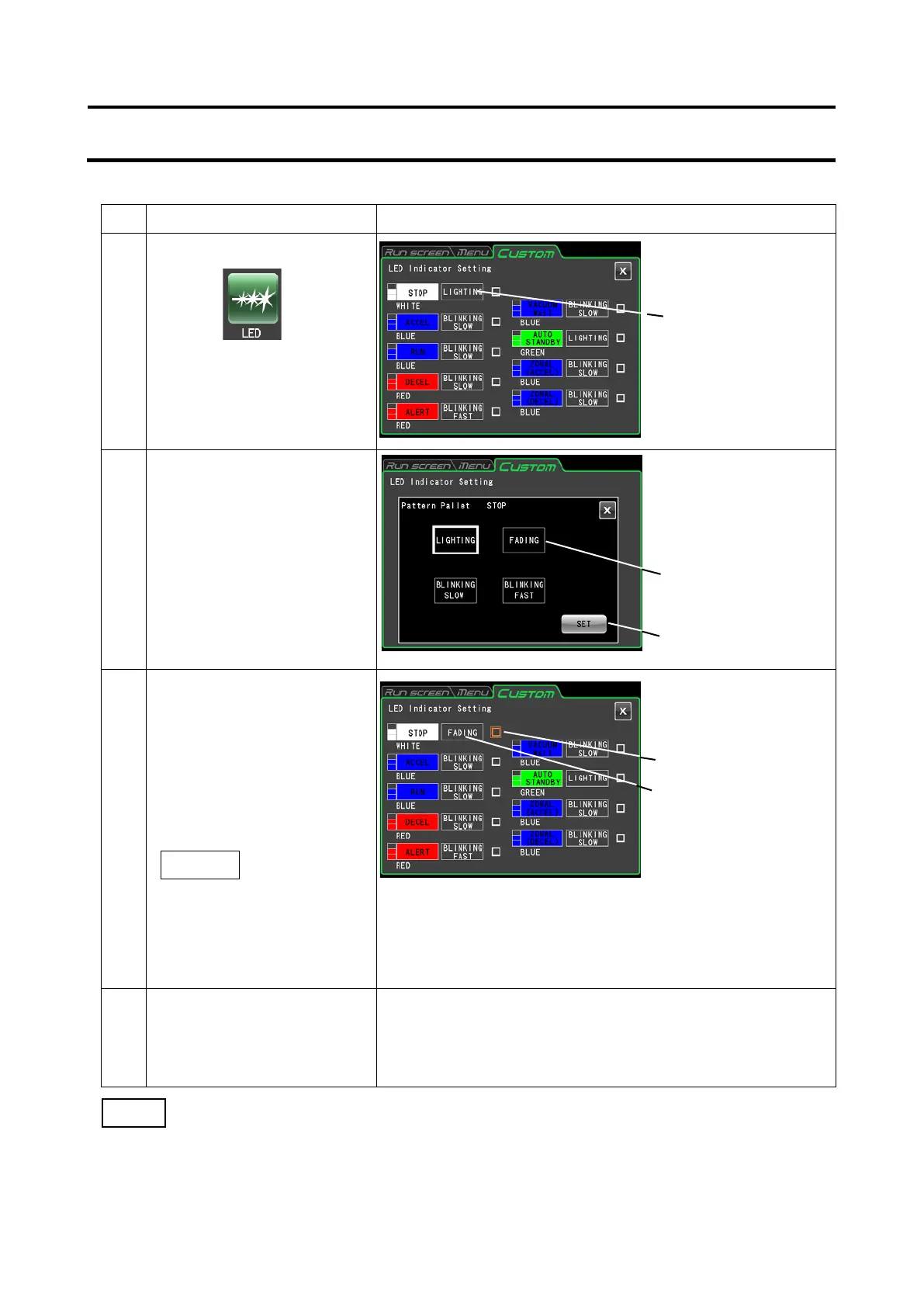3) 2 Method for setting display patterns for the status display lamp
Instrument operations and notes
1 Press the [LED] button.
2 Press the [Set pattern]
button for the operating
condition you want to
change.
Example: To change from
the [Steady
lighting] pattern to
3 Press the [Select pattern]
button for the desired pattern
in the pattern palette. Then
confirm that the selected
button is surrounded by a
white frame before pressing
the [SET] button.
The appearance of the [Set pattern] button changes to the
pattern selected (fade) in the pattern palette screen.
The [Lighting test] button (☐) to the right changes to an object
in a double orange colored frame and the status display lamp
(LED indicator) is test displayed in the selected pattern.
4 Press the CUSTOM tab,
the [X] button, the Run
screen tab or the MENU
Press the CUSTOM tab or the [X] button to return to the
CUSTOM screen.
Press the Run screen tab or MENU tab to return to the
respective screen.
●
screen appears.
●
setting screen appears.
button
NOTE
If [Steady lighting] is selected for a display pattern in [Auto standby], lighting will continue even if a
transition is made to economy mode (for details, refer to 3-4-5 (9) "Setting economy mode"). To turn off
the LED indicator in economy mode, select [NONE] in the Color palette screen.
●
setting screen
appears.
button to complete the
setting.
NOTE
3-81
