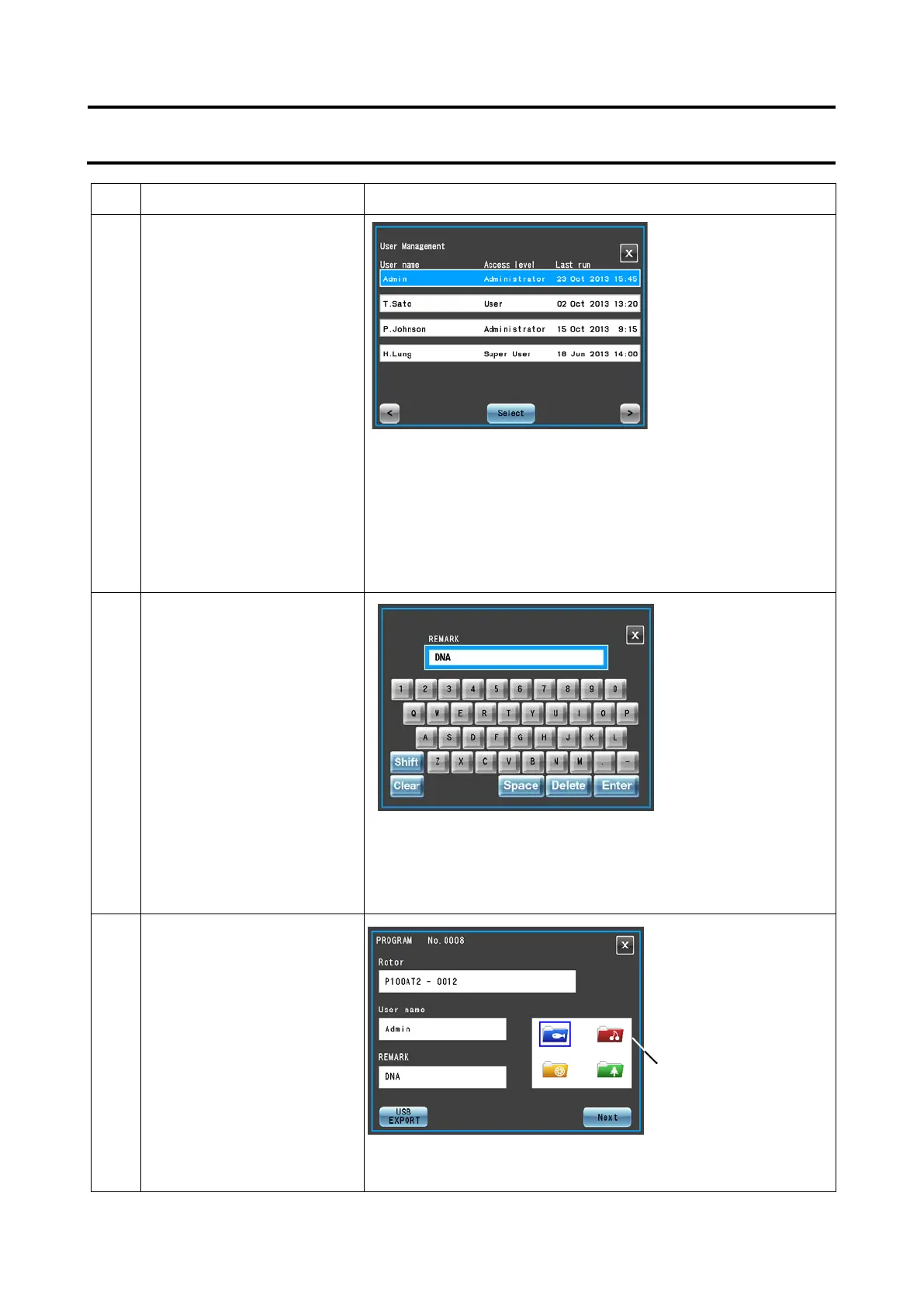Step Touchscreen operation Screen displays and notes
6
Press the white area in the
Registered user
display/registration field ((2))
to select a user.
(You can omit this operation.)
Select the user name you want to use and press the [Select]
button.
Enter the PIN and press the [Enter] button.
The user selected in the registered user display/registration
field ((2)) in the program registration screen appear.
For details, refer to Section 3-2-4 "Logging in as a User."
7
Press the white area in the
remarks display/registration
field ((3)) to enter a remark.
(You can omit this operation.)
Enter a remark and press the [Enter] button.
You can enter a character string with up to 16 characters.
Remarks entered in the remarks display/registration field
((3)) in the program registration screen appear.
8 Select the color of the folder
you want to register in the
folder color
display/registration field
((4)).
The selected folder is surrounded by a blue frame.
Check the registered data and press the [Next] button.
●
screen appears.
●
The Remarks entry
screen appears.
display/registration field
3-3-1-1 Program Registration Procedures
3-26
