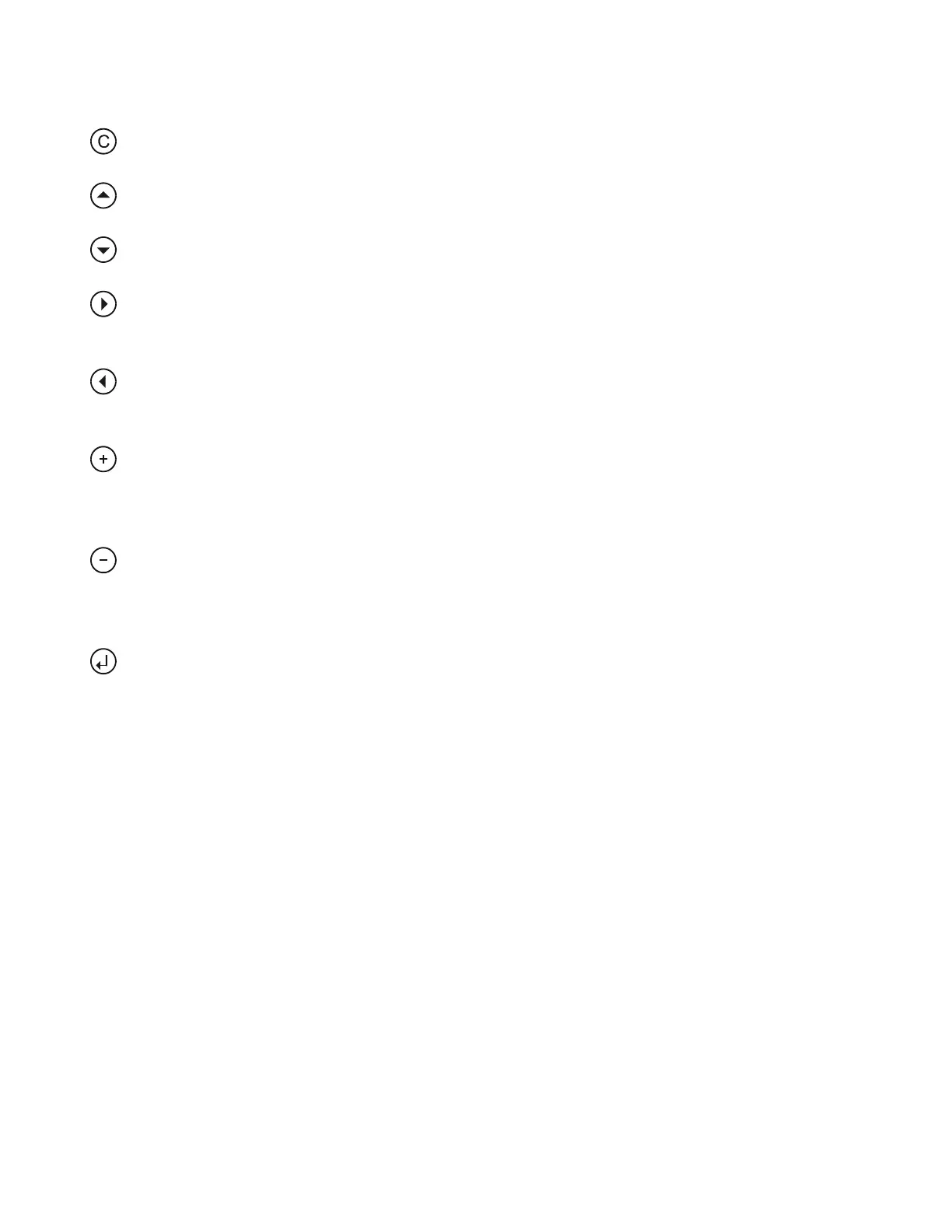EXCEL 50 MMI - USER GUIDE
EN2B-0222GE51 R0216 2
Basic Function Keys
The effects of pressing the basic function keys are summarized below.
CANCEL: Enables you to escape to the root screen, to cancel an
incorrect entry, or to confirm an alarm message.
UP ARROW: Moves the cursor to the previous field of a screen or, when
already at the top of a screen, to the bottom field.
DOWN ARROW: Moves the cursor to the subsequent field of a screen
or, when already at the bottom of a screen, to the top field.
RIGHT ARROW: Moves the cursor to the next digit to the right of a field,
to the subsequent field, or to the first field of a subsequent screen
(equivalent to "page down").
LEFT ARROW: Moves the cursor to the next digit to the left of a field, to
the previous field, or to the last field of a previous screen (equivalent to
"page up").
PLUS: Increases the displayed numerical value by 1. In the case of a
digital state, it changes the state to the opposite state. Increments scroll
bar values (i.e. destination screens). Creates new "Daily" or "Annual"
schedules.
MINUS: Decreases the displayed numerical value by 1. In the case of a
digital state, it changes the state to the opposite state. Decrements scroll
bar values (i.e. destination screens). Deletes existent "Daily" or "Annual"
schedules.
ENTER: Confirms any changes made or shifts to the subsequent screen.
See also section "Resetting" on page 3.
The effects of pressing the basic function keys differs depending upon whether
the current screen contains only display fields, edit fields in the edit mode, edit
fields in the display mode, a scrollbar, etc. It also depends upon the procedure
you are currently carrying out (e.g. time schedules). See also Table 1 on page 3.