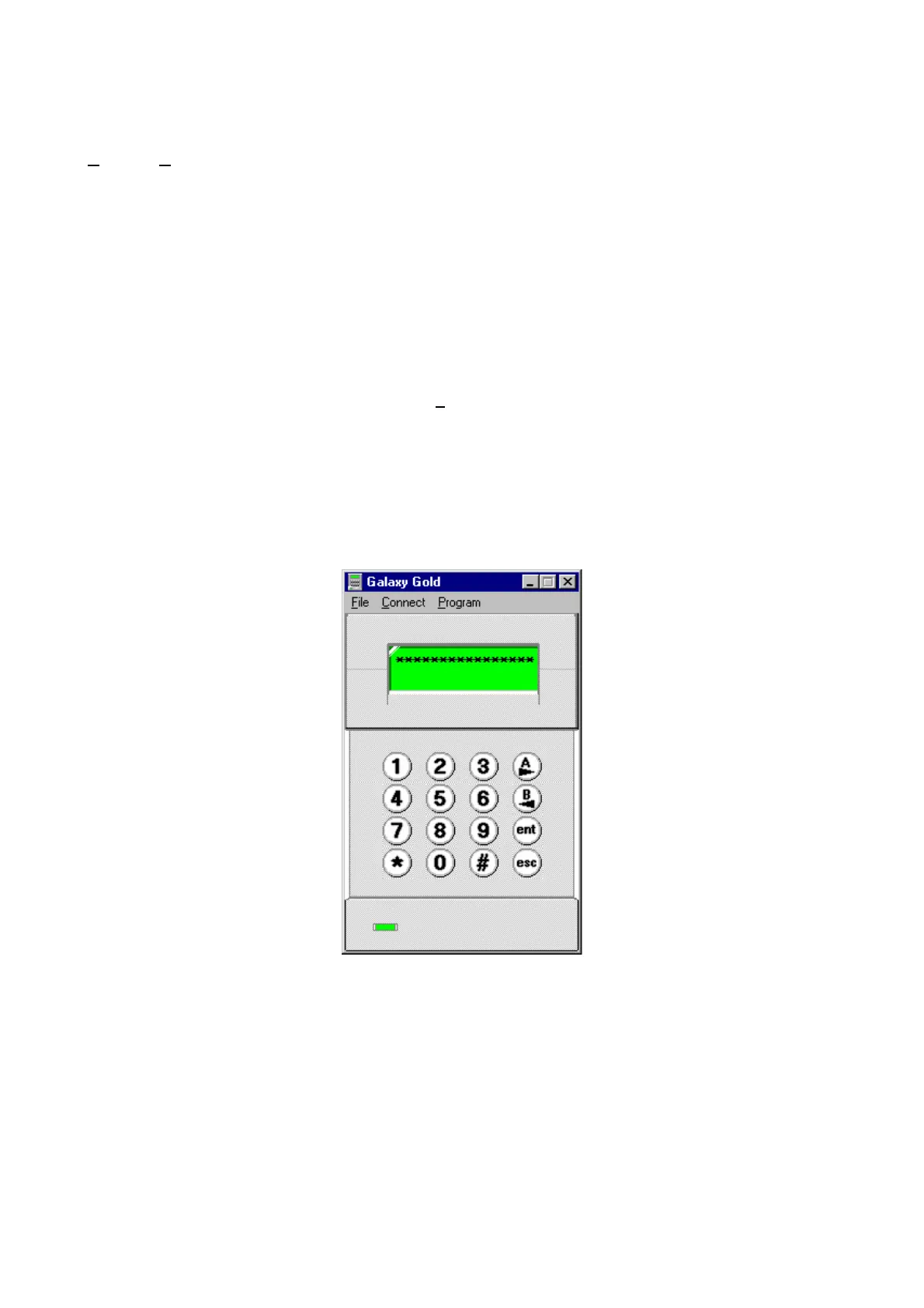Selecting Options
The menu options on the Galaxy Gold screen are selected using the PC mouse and/or the PC keyboard.
Some of the menu options cannot be accessed unless another option has been activated. For example,
Connect |Hangup cannot be selected unless you are connected to a site. Options that are not available for
selection are ghosted (displayed in faint type) when the menu options are displayed.
Using the PC Mouse
1. Point at the menu option required from the Galaxy Gold menu bar.
2. Click the mouse button. The drop-down menu is displayed.
3. Point at the drop-down menu option required. To cancel a menu selection, move the pointer out of the
drop-down menu box and click the mouse button.
4. Click the mouse button. The selected menu option is activated.
Using the Keyboard
1. Press ALT or F10 to select the menu bar. The File menu is highlighted.
2. Select the menu option required from the menu bar using and .
3. Press ENTER. The drop-down menu is displayed in full.
4. Select the drop down menu option required using and . To cancel a menu selection press ESCAPE.
5. Press ENTER. The selected menu option is activated.
The Galaxy Gold Keypad
The main Galaxy Gold window is a graphic representation of the Galaxy keypad. This keypad enables the
user to perform all the remote servicing features available with Galaxy Gold.
Page 15
