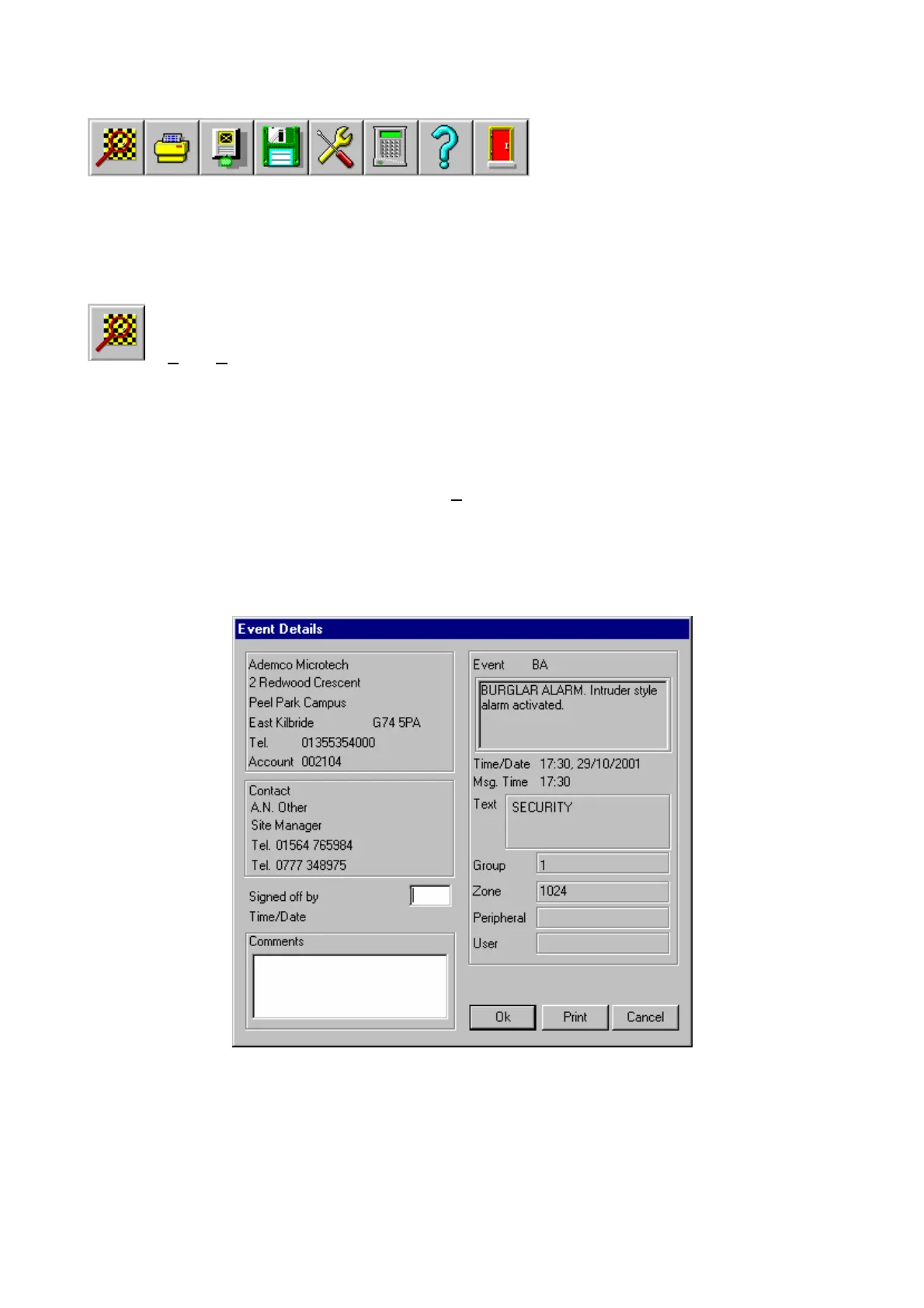Menus and Icons
The icon bar, displayed along the top of the Events screen, enables the Managers (Users 00 and 01) to
configure Event Monitoring and allows user access to its operating functions. Menu options are provided in
addition to the Icon function.
A detailed description of the Icon and menu functions is given in the following sections.
or Alarm|Alarm Details menu option
Alarm Details
The Event Details screen contains all information pertinent to each alarm and event received by the Event
Monitoring package. This screen is also used to acknowledge and action alarms. This screen is displayed:
Automatically on receipt of an alarm when the Instant display Alarms system parameter is enabled, or
By clicking on the event and then clicking on the
Details icon, or
By double clicking on the event or alarm, or
By selecting the Alarm/Alarm Details menu option.
The Event Details screen is divided into the following four sections:
Site Data:
When Event Monitoring is used in conjunction with Galaxy Gold software, on receipt of an event, the data
stored in the Galaxy Gold database for the site sending the event are copied to the Site Data section. The
data comprises of the full name, address, telephone number and account number of the site.
If Galaxy Gold is not currently installed on the PC, or Galaxy Gold does not have any information on the site,
<UNKNOWN> appears in the Site Data box and the account number sent from the site is displayed.
Page 48
