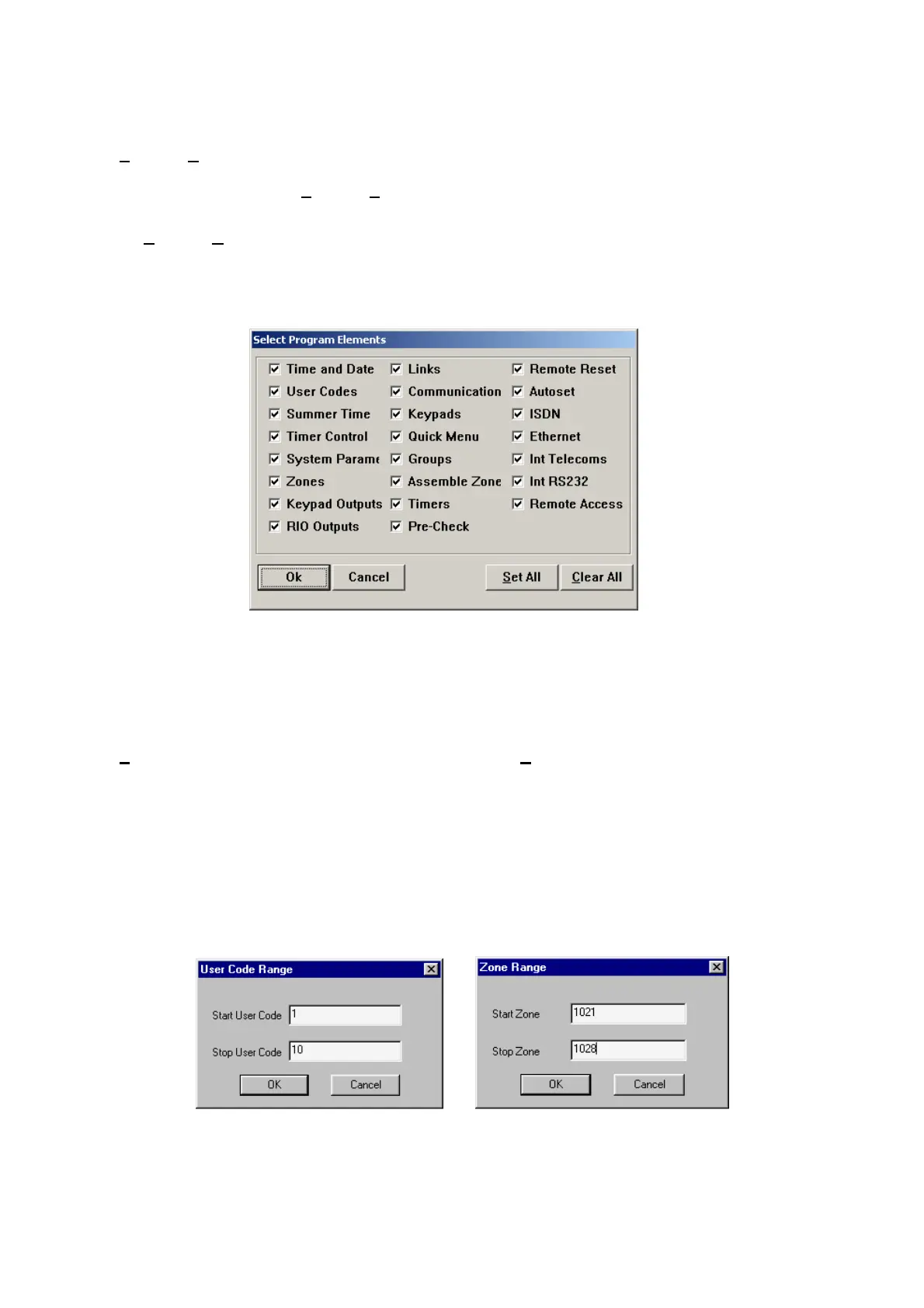Program Menu
Copying Site Data
The
Program|Copy Site option allows the programmed data to be copied to the PC from the Galaxy control
panel or the RS232 Interface Module. The data copied is stored in the open Galaxy Gold site file and can be
viewed and modified using the Program|Program Data option.
Note: The Galaxy control panel event log is not copied to the PC using this option. Refer to the
Program|Copy Log option for details on copying the Galaxy control panel event log.
When this option is selected the Select Program Elements window is displayed. This allows any or all of the
programmed data elements to be selected for copying to the PC. Elements with a checked box () are
copied.
Selection is made using the:
⋅Mouse - point and click to select/deselect the required elements to be copied. Click on OK to begin
copying the selected elements.
⋅Keyboard - use the and keys to move to the required element and press the Spacebar to
select/deselect. Press ENTER to begin copying the selected elements
The
Set All button selects all of the elements for copying. The Clear All button deselects all of the elements,
allowing the user to quickly select a small number of elements to be copied.
For certain program elements a range of data can be selected for copying to Galaxy Gold. The affected
options are User Codes, Zones, RIO Outputs and Links. To select a range of data from any of these options
click on the button until it is greyed out. The range select entry window will be displayed for each element.
Enter the range to be copied or overwritten for the selected element and press OK.
Note: When using the range option for older panels use the range indexes shown in Appendix F for each
element.
When all the required elements have been selected press OK and the data transfer will begin.
Page 23
