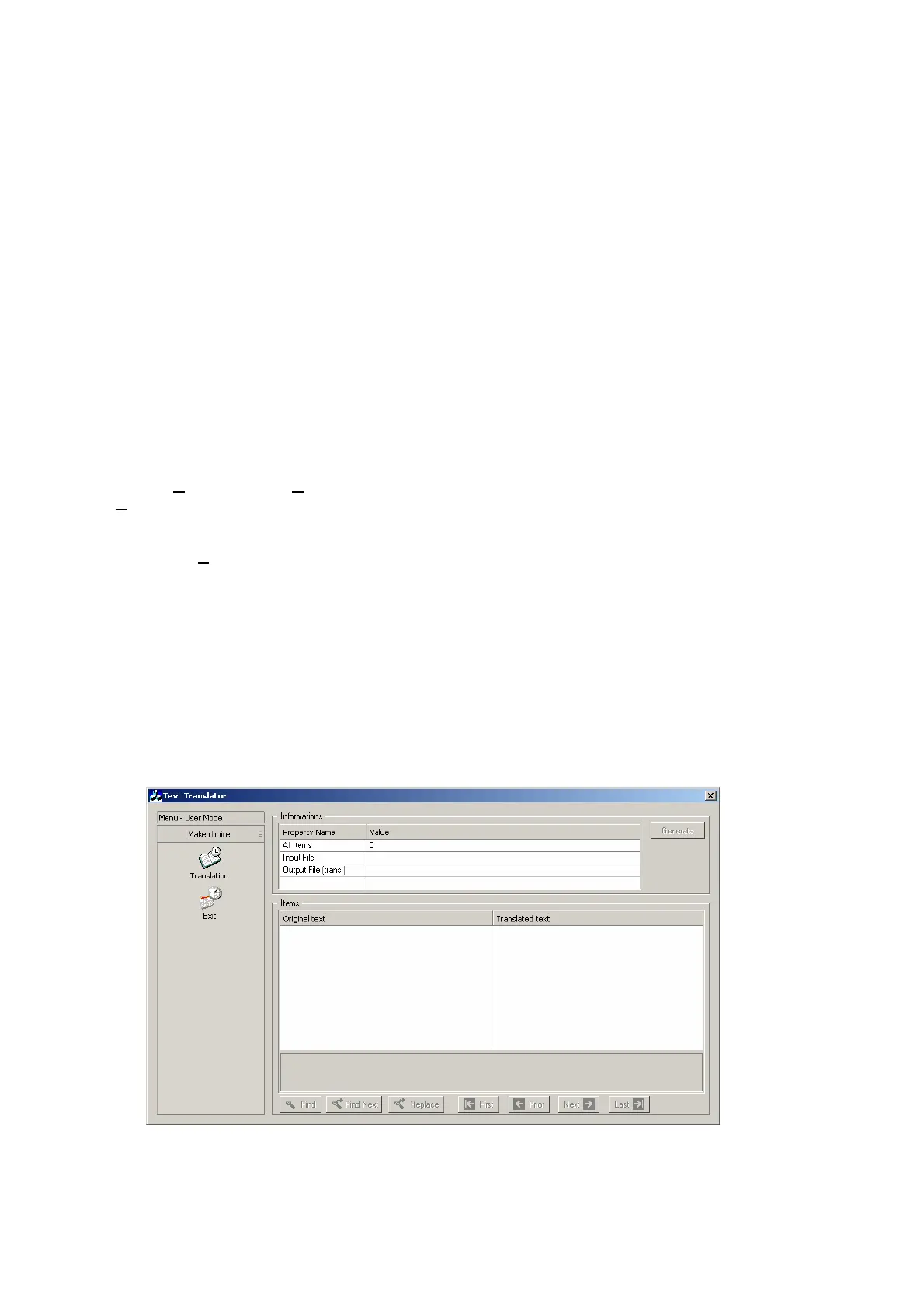Appendix A : General Text Translator
The General Text Translator allows all the text that appears on the Front Shell, Event Monitoring, Galaxy
Gold RRI and Audit Trail screens and menus to be customised to individual user requirements.
Installation
The Translator is loaded from the Galaxy Remote Servicing Suite CD. To load the General Text Translator
program, follow the steps listed below:-
• Load the CD into your PC
• From the Start menu, select Run
• Browse for the TextTranslator directory on the CD
• Select the setup.exe file
• Select OK. The text translator installation will proceed automatically
The Text Translator application will be loaded into the AdemTech\RemoteServices\bin directory, the text files
are loaded into AdemTech\RemoteServices\TextFiles.
Setting Up the Translator Shortcut Icon
1. Place the mouse pointer on the desktop in your Windows environment. Press the right mouse button.
Point to
New option. The New option should be highlighted and another list of options will appear. Select
Shortcut and press the left mouse button.
2. In the Create shortcut dialogue box click on browse. Double click the AdemTech folder, then the
RemoteServices folder and then the bin folder, double click the TextTranslator icon.
3. The create
Shortcut dialogue box will appear again. Click on the Next> button. Either, press return to
accept TextTranslator as the General Text Translator icon label, or, press the Delete button on your
computer keypad and the type the General Text Translator icon label text of your choice. Press the Enter
button on your computer keypad.
4. Double clicking in the General Text Translator icon will launch your Text Translator software.
Using the Translator
1. Select the Start menu button
2. Select Programs.
3. Select the Galaxy Remote Services Text Translators program group.
4. Select General Text Translator.
Page 63
5. The Text Translator screen is displayed.
