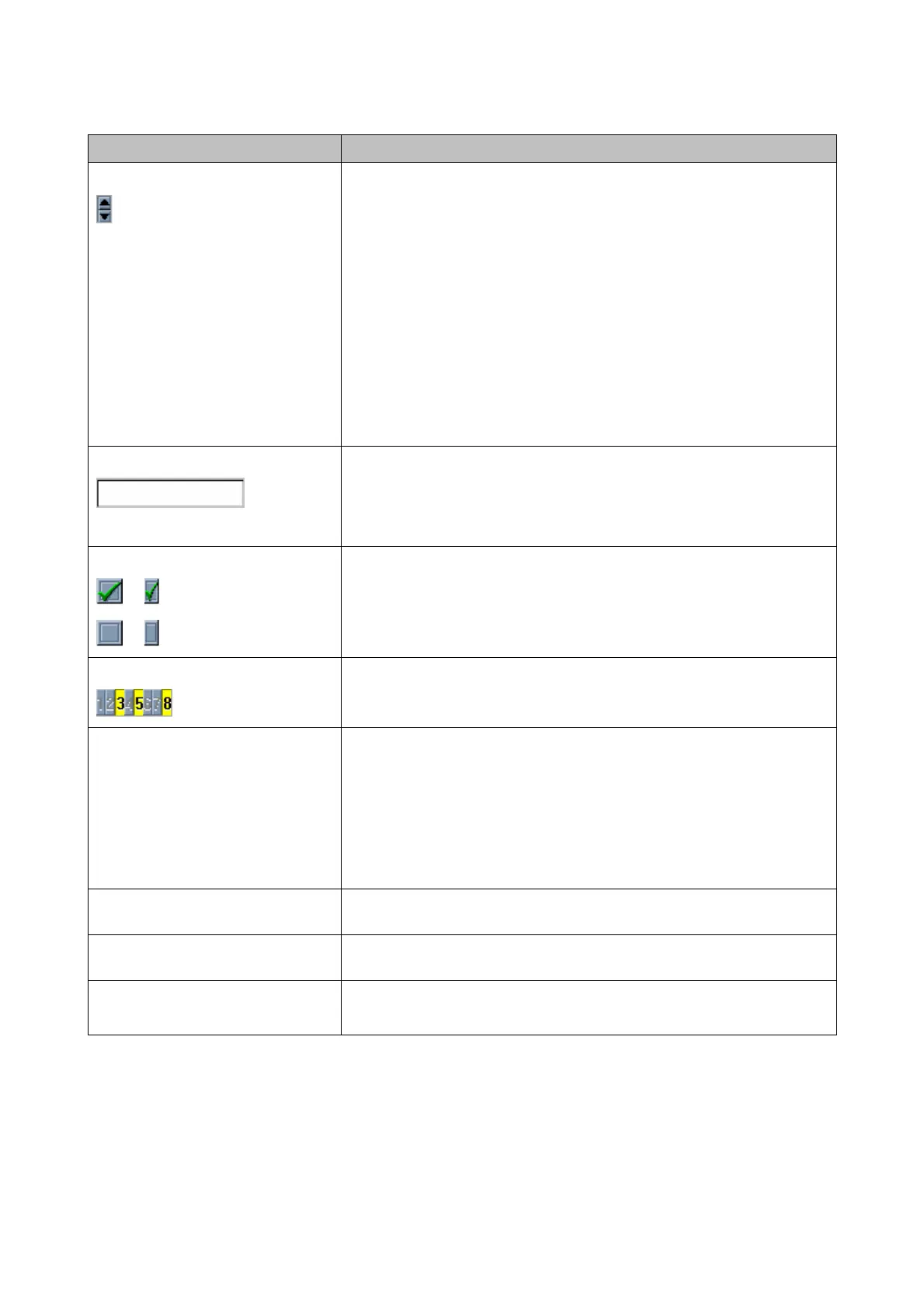Appendix I : Quick Programming Key Instructions
CONTROL TYPE SHORTCUT
Spin Button
+ = Spin Up
- = Spin Down
Numerical use. Handy for spin buttons, which have numerous
options.
0-9 options – type number 0-9.
>9 options – 0-9 will take you to num x 10 e.g. entering 2 will take
you to 20. From here use
+ or - to navigate.
Options can also be found using characters. E.g. for a fire zone when
function spin button is highlighted click F this will take you to the next
option beginning with F click again and it moves to the next function
with F and so on.
Text Box
Ctrl + Insert – to copy the text from a field no need to select text.
Shift + Insert – to paste text copied.
N.B. this works for all fields including spin button, tick boxes and
group buttons.
Tick Boxes
or for on
or for off
Space bar – toggle on and off.
Enter – toggle on and off.
Group Button
Yellow on, Grey off
Space bar – toggle all on and all off.
Nos 1 to 8 – toggles on and off that number.
Copying complete row
Ctrl + Delete – Copies the options from the selected row.
Shift + Delete – Pastes the last copied row into the currently
selected row.
Warning this only copies the viewed group map options. Additionally
it also copies the group map options to the group map in view. e.g.
Row copied from show group map A. Row copied to showing group
map B the copied group map is pasted to B
To scroll page one at a time
Page Up – goes up
Page Down – goes down
To jump to Start/End
Ctrl + Page Up - to start page
Ctrl + Page Down - to end page
Copying single option
Ctrl + Insert – Copies the selected option.
Shift + Insert – Pastes the last copied option to the selected option.
Page 74
