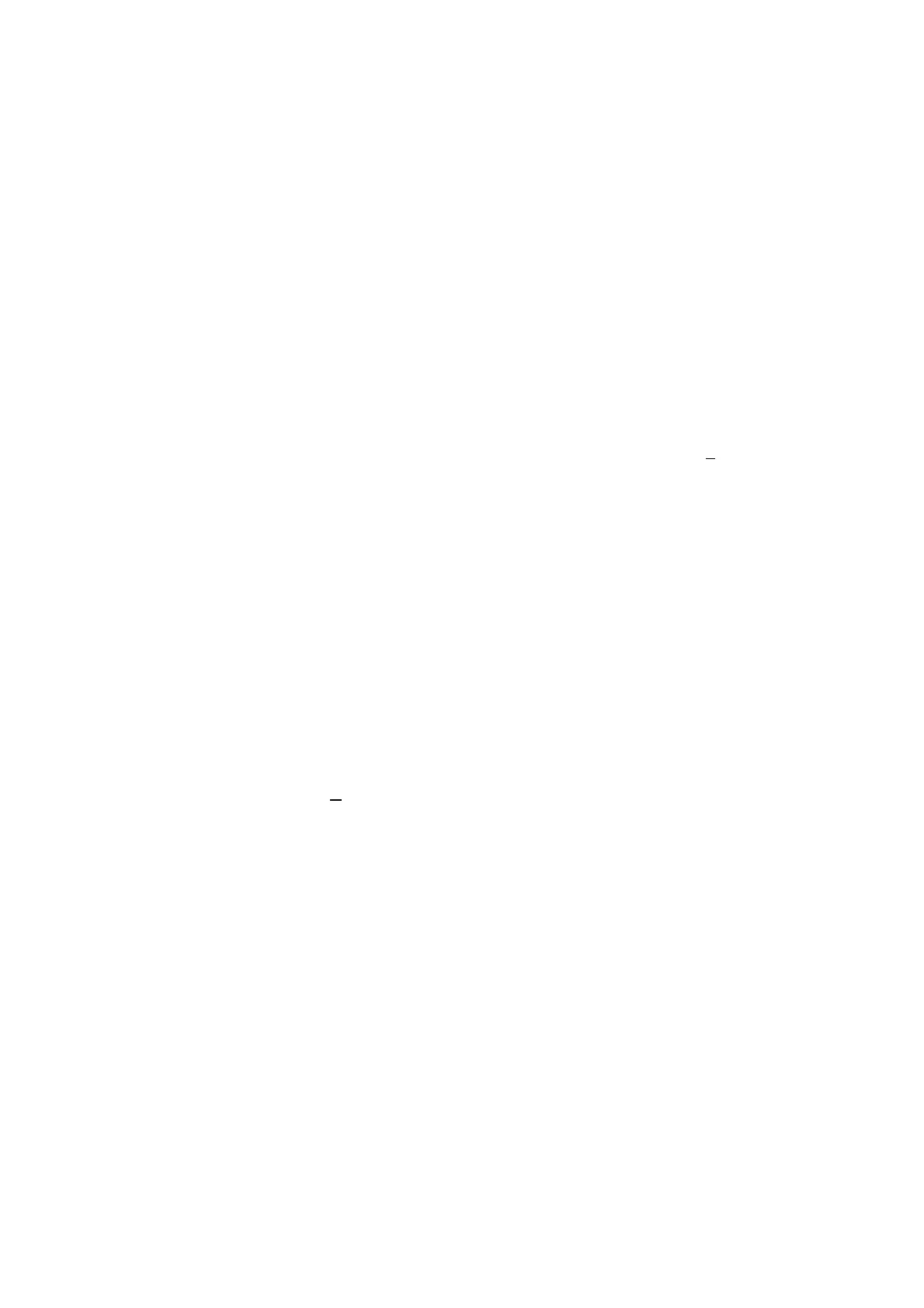Page 47
Event Monitoring
Starting Event Monitoring
1. Select the Start menu button.
2. Select Programs.
3. Select the Remote Servicing Suite program group.
4. Select Shell and login.
5. Click on the Event Monitoring icon from the toolbar.
Operating States
Event Monitoring has three operational states:
⋅Foreground -Event Monitoring is the currently active application window.
⋅Background -Event Monitoring is open and maximised, but is not the currently active application
window.
⋅Iconised -Event Monitoring is displayed as an icon.
The operation of Event Monitoring depends on the current operating state and the settings of the System Parameters
options.
On receiving an alarm message:
1. a. If the Audio with icon only system parameter is disabled, the audible alarm is activated
regardless of the Event Monitoring operating state.
b. If the Audio with icon only system parameter is enabled, the audible alarm is activated only
when the Instant display Alarm is disabled and Event Monitoring is iconised. The Event
Monitoring icon flashes and the audible alarm continues to sound until all pending alarms
have been acknowledged. (Go to step 2.b.i)
2. a. If the Instant display Alarm system parameter is enabled, Event Monitoring operating in the
background or iconised state is promoted to the foreground and becomes the active
application. The Event Details window is displayed.
b. If the Instant display Alarm system parameter is disabled, the Event Monitoring operating
state does not alter.
i) If Event Monitoring is operating in the background or is iconised, click on the
background window or double-click on the icon.
ii) Click on the alarm event to be acknowledged or actioned.
iii) Click on the
Details icon. The Event Details window is displayed, prompting the
operator to acknowledge or action the alarm. (Double clicking on the alarm event also
displays the Events Detail window.)
3. a. To acknowledge the alarm, click on the OK button (or press ENTER)
c. To action the alarm, enter the user PIN and click on the OK button (or press ENTER)
Note: If there is more than one alarm to be acknowledged or actioned go to step 2.b.ii.
Comms Indicator
The Comms Indicator light gives an indication of the state of the current communications with the Galaxy
control panel. The light is located in the top–right corner of the Event Monitoring window. The Comms light
will indicate six communication states:
Green – good communication.
White – event currently being received.
Yellow – waiting for connection.
Blue – No reply after connection (connection established but comms interrupted).
Red – error communicating (connected and communicating but errors in comms).
Grey – cannot communicate with PC comms port (PC or set–up problem).
