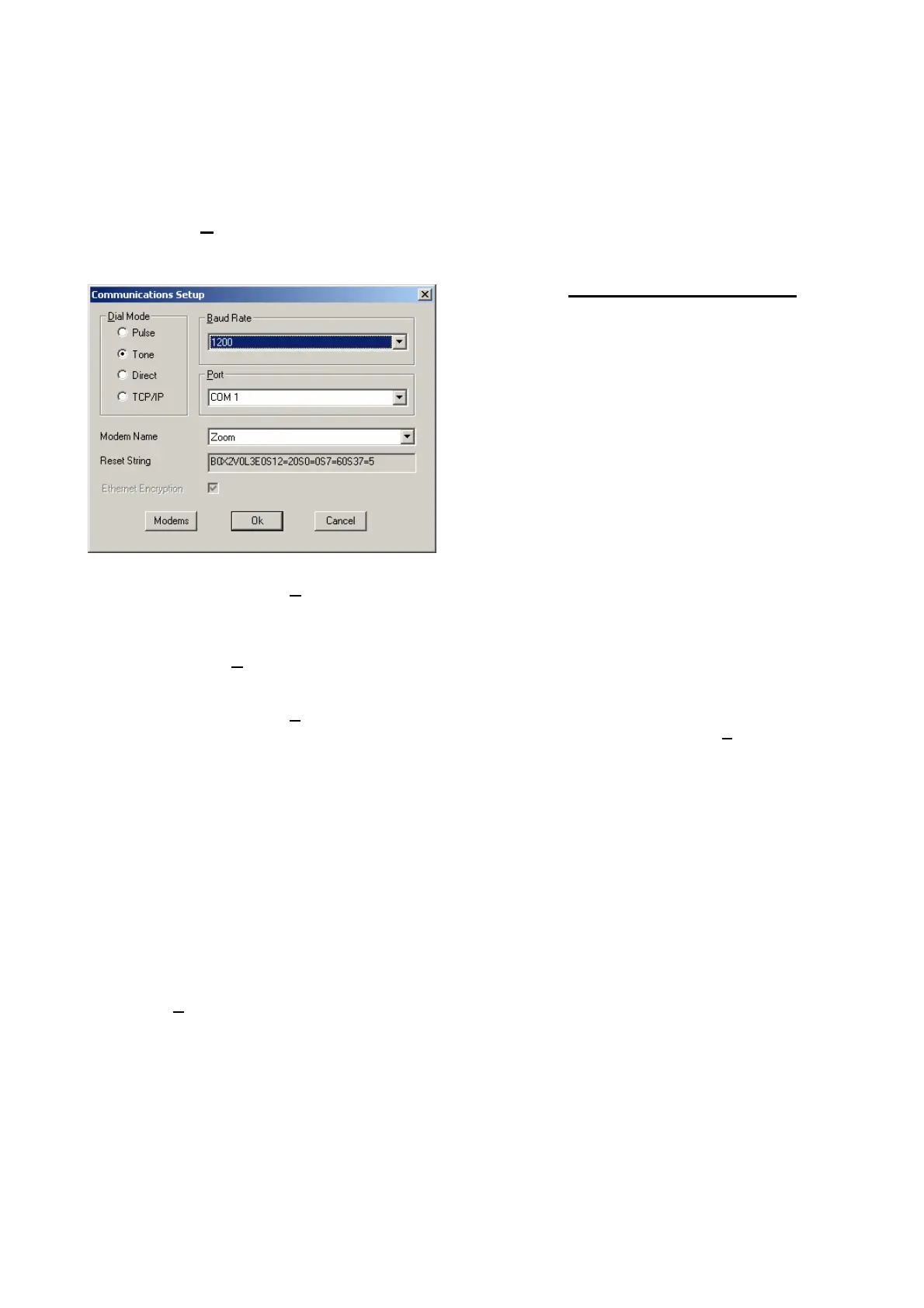Configure Modem Port
There are three methods of communication between the Event Monitoring PC and the Galaxy control panel:
PC Modem to Telecom Module, ISDN Module or RS232/modem combination
Direct to RS232 Interface Module
Via a Network card to the Ethernet Module
The Configure
Modem Port menu option allows a Master Manager to enter the required settings for the
apparatus (both modem and RS232 Interface Module) connected to the PC, enabling alarm messages to be
communicated from the control panel.
1. Select the Setup|Configure Modem Port drop
down menu option. Enter a valid manager code
when prompted. The Communications Setup
window is displayed.
2. Use the and keys or the mouse to select the
correct dial mode for the system. The setting
depends on whether the connection is being made
via a modem, Ethernet network card or RS232
Interface Module:
a. PC Modem: Select Pulse or Tone (the dial
type of the telephone exchange to which the
PC modem is connected). The default setting is
Pulse.
b. RS232: Select Direct.
c. Ethernet: Select TCP/IP.
3. Press Tab to move to the Baud Rate option.
a. PC Modem: 1200 (Default setting - normally communicating via a Galaxy Telecom or ISDN
Module). If the system configuration is such that communication is not via the telecom module,
then another baud rate may be required.
b. RS232: The
Baud Rate must be the same as the baud rate settings on the RS232 Interface
Module.
c. Ethernet: Not applicable
4. Press Tab to move to the
Port option.
If using a modem or direct connection using the and keys or the mouse, select the
Port that the
PC modem or RS232 Interface Module is connected to. The default setting is COM1.
5. Press Tab to move to the Modem Name option.
If using a modem or direct connection using the and keys or the mouse, select the Modem
Name of the modem you are using, the reset string for the modem will be displayed in the Reset
String box.
6. Press Tab to move to the Ethernet Encryption option. Using the space bar enable or disable the
option. If enabled communication with Ethernet modules which support encryption will be encrypted.
Communication with modules which do not support encryption will continue to be non-encrypted.
7. Press ENTER or click OK to save the settings. These settings are retained until changed by a user.
System Parameters
Event Monitoring offers a number of user selectable system parameters, which ensure that the system
operation and performance conforms to the requirements of the user.
Click on the
System Parameters button. The Parameters window is displayed.
Screen Events:
This parameter determines the number of events that can be listed (between 1 and 1000) when the Alarm
Monitor [Events] screen is displayed - the default setting is 500.
If the All event types screen for All Sites is selected (using the Mode icon), then the most recently received
events, up to the number entered in the Screen Events option, are displayed. However, if a specific site is to
be shown, then the number (entered in the Screen Events option) of recorded events for that site are
consolidated and displayed.
Events not shown on the currently displayed screen are viewed using the / or PG Up/PG Dn keys.
Page 54
