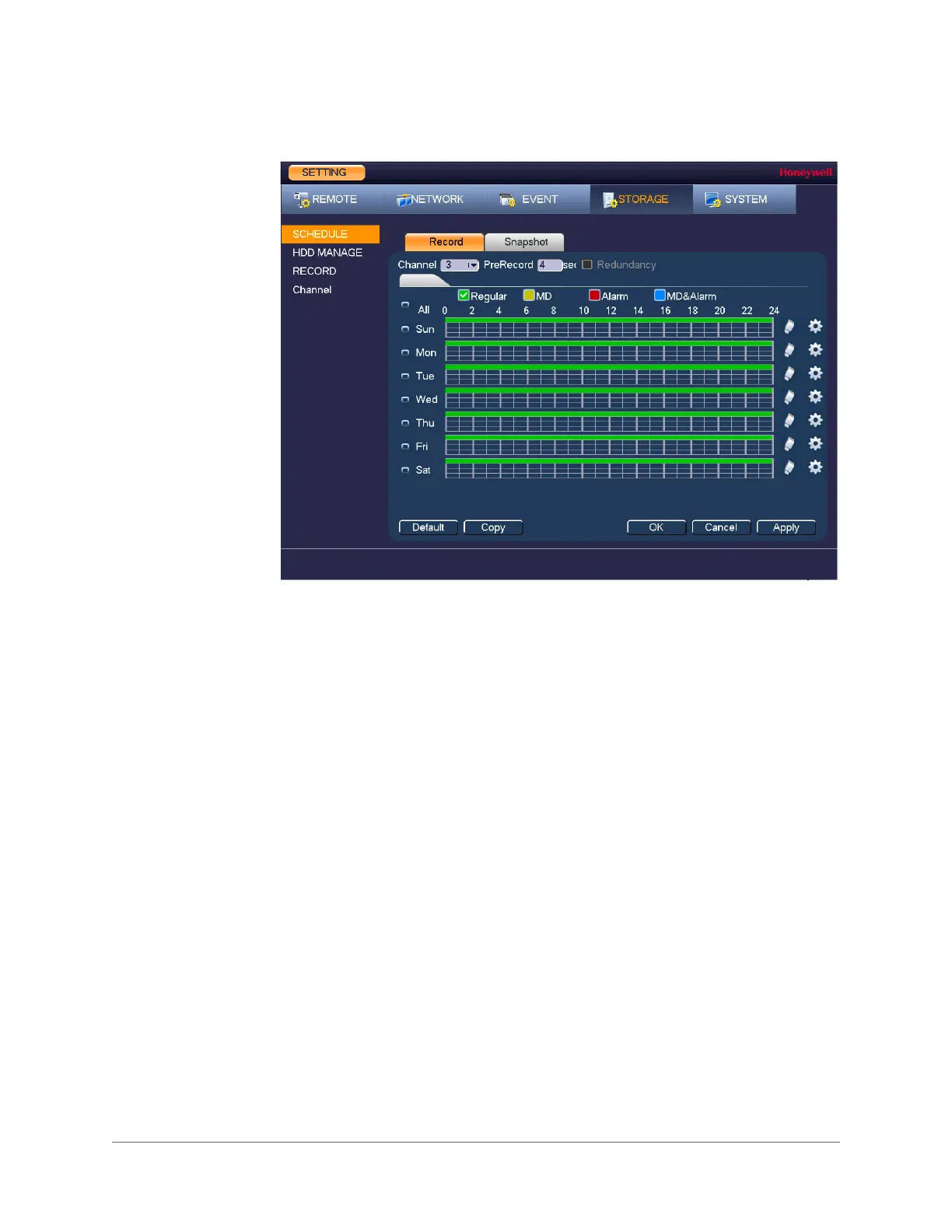www.honeywell.com/security
118 | Performance Series Full PoE Network Video Recorder User Guide
Figure 9-1 Recording Schedule Configuration Tab
2. On the Record tab, in the Channel box, select the channel (camera) for which you want to
configure a recording schedule.
3. In the PreRecord box, enter a time between 0 and 30 seconds. The default setting is 4
seconds. The pre-record time sets how long the NVR records before the scheduled
recording start time. For example, if the NVR is scheduled to start recording at 12:00 and
the pre-record time is set to 4 seconds, the NVR will start recording at 11:59:56.
4. If the NVR has two HDDs, select the Redundancy check box to enable redundant
recording on the second HDD. This HDD must first be configured as redundant on the
HDD Manage page (see Configuring HDD Settings on page 100).
5. At the top of the scheduling table, select the check box(es) of the recording type(s) that
you want to schedule:
6. At the left of the scheduling table, select the day(s) of the week for which you want to
configure a recording schedule. To configure the same recording schedule for all of the
days at the same time, select All.
7. Click or drag the mouse in the scheduling table to set the recording period. To erase a
recording period, click the eraser icon at the right of the table. Alternatively, for the day of
the week that you want to configure, click the gear icon at the right of the table. In the
Period window, set up to six recording periods. To copy the settings to additional days,
select the appropriate check box(es) under Copy, and then click Save.
8. Click Apply to save your settings.
9. To copy the settings to additional channels, click Copy, select the channels to which you
want to copy the settings, and then click OK.
• Regular
The regular recording schedule is indicated by a green bar.
•MD
The motion detection recording schedule is indicated by a yellow bar.
•Alarm
The alarm recording schedule is indicated by a red bar.
•MD&Alarm
The motion detection and alarm schedule is indicated by a blue bar.
