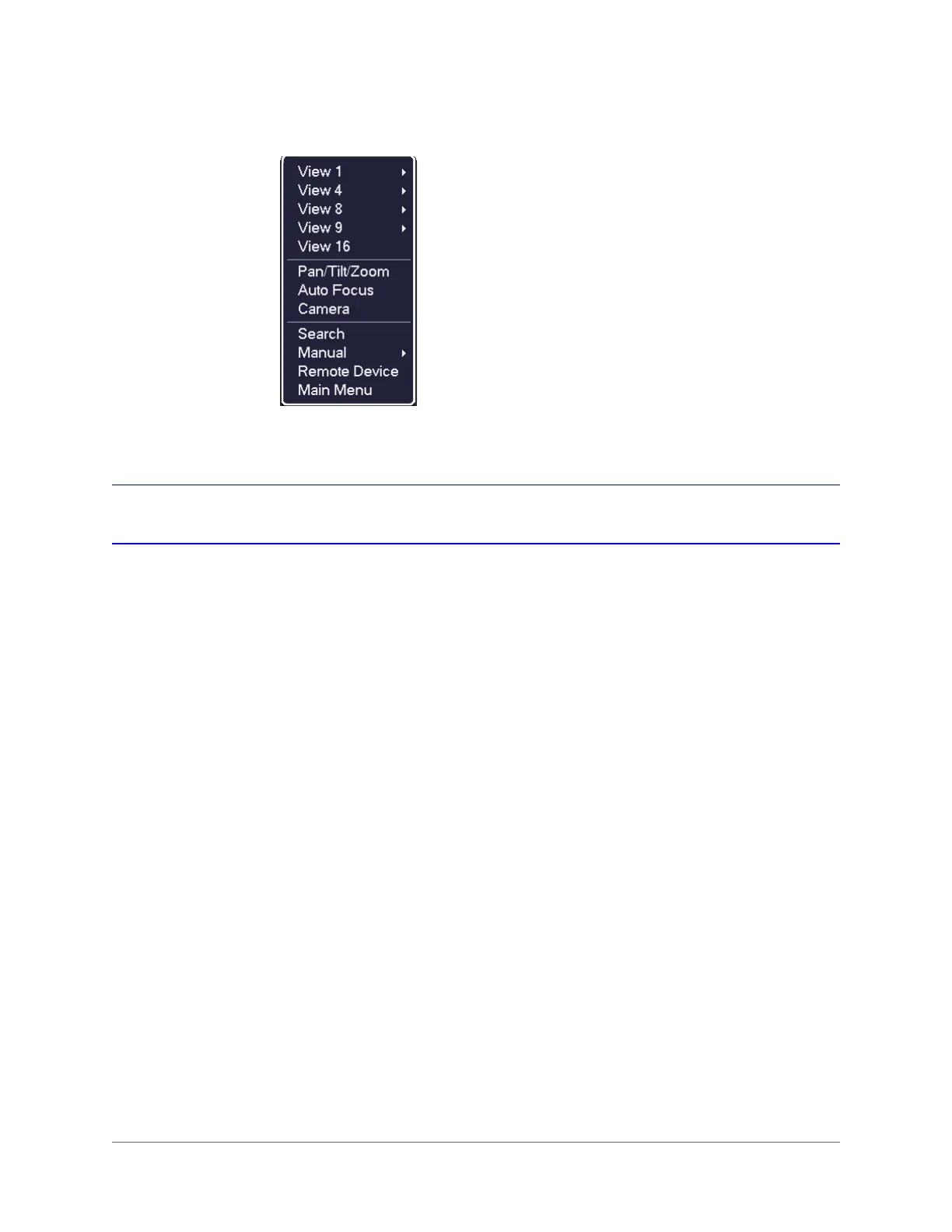Viewing Live Video | 51
800-21090V2 - A - 03/2016
Figure 3-4 Shortcut Menu
Configuring Live View
Setting the Screen Layout
The live view interface is configurable as a single-channel or multi-channel display.
To change the screen display format using the shortcut menu
1. Right-click anywhere on the screen to display the shortcut menu.
2. Point to the View you want (View 1 is a single-channel layout, the others are multi-channel
layouts), and then click the channel(s) that you want to display.
To change the screen display format using the live view toolbar
• Click a screen layout button on the live view toolbar.
To change the screen display format using the mouse
• Rotate the mouse wheel button.
To move a channel to a different location in the multi-channel grid
• Drag the channel to a new location in the multi-channel grid.
For example, to move channel 2 to the top left position occupied by channel 1, click
channel 2, drag it to channel 1’s position, then release the mouse button.
Note Shortcut menu for a 16-channel NVR shown.
