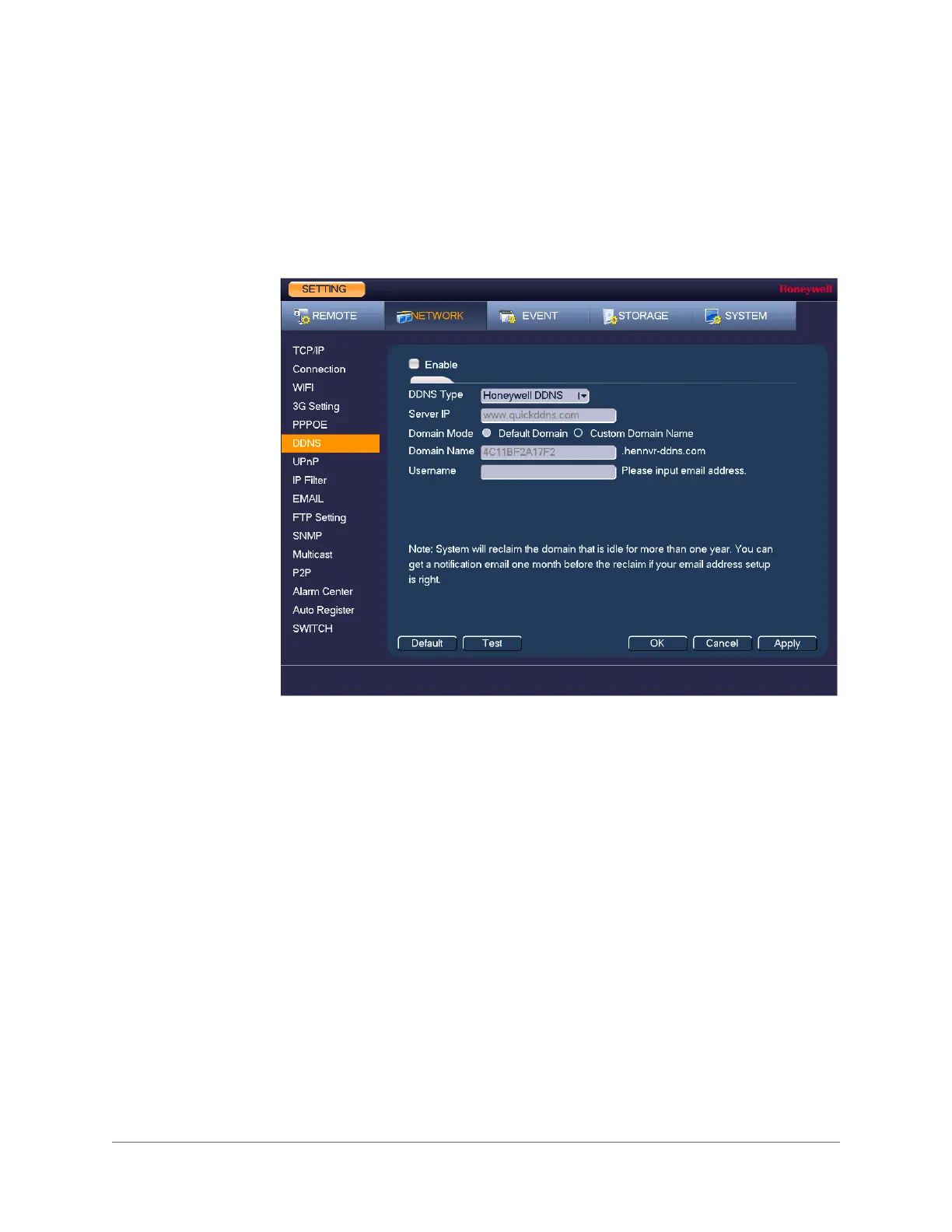Configuring Network Settings | 91
800-21090V2 - A - 03/2016
Configuring DDNS Settings
To enable a Dynamic DNS (DDNS) network connection
1. In the SETTING field in the Main Menu, go to NETWORK > DDNS.
Figure 7-6 Network DDNS Settings Window
2. On the DDNS page, select the Enable check box to enable a DDNS network connection.
3. In the DDNS Type box, select the DDNS service that you want to use.
4. Depending on the DDNS Type you select, you may need to enter the following details:
5. Click Apply to save your settings.
6. If you want to save your settings and exit the SETTING menu, click OK.
7. Restart the NVR for the new network connection settings to take effect.
8. To test the settings, on the DDNS page, click Test.
Server IP The address appears automatically unless DDNS Type is set to
Private DDNS. In that case, enter the server IP address of your
DDNS service provider.
Domain Mode If DDNS Type is set to Honeywell DDNS, click Default Domain to
use the default domain name or click Custom Domain Name to
create your own domain name.
Domain Name Enter a domain name (if you are not using a default domain name).
You can obtain this from your DDNS service provider.
User Name If applicable, enter a user name to access your DDNS service.
