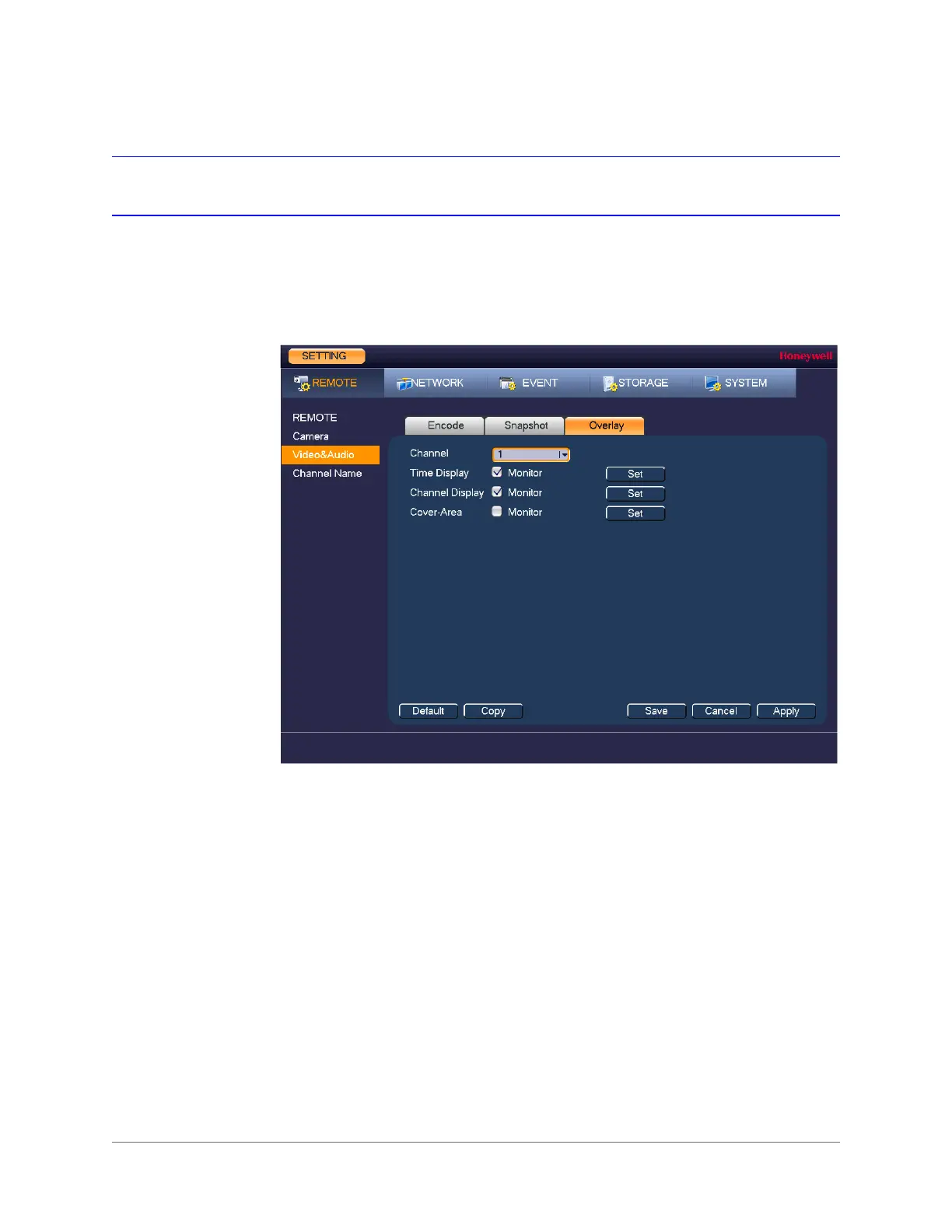www.honeywell.com/security
82 | Performance Series Full PoE Network Video Recorder User Guide
Configuring the Text Overlay
To configure a camera’s text overlay settings
1. In the SETTING field in the Main Menu, go to REMOTE > Video&Audio > Overlay.
Figure 6-5 Camera Text Overlay Setting Tab
2. In the Channel box, select the camera that you want to configure.
3. To set the time display, next to Time Display, select the Monitor check box, and then click
Set. Drag the time display to the desired position on the screen.
4. To set the channel display, next to Channel Display, select the Monitor check box, and
then click Set. Drag the channel display to the desired position on the screen.
5. Click Apply to save your settings.
6. To copy the settings to one or more additional cameras, follow these steps:
a. Click Copy.
b. Click the specific camera(s) to which you want to copy the settings, or click All to
select all the cameras, and then click OK.
7. If you want to save your settings and exit the SETTING menu, click OK.
