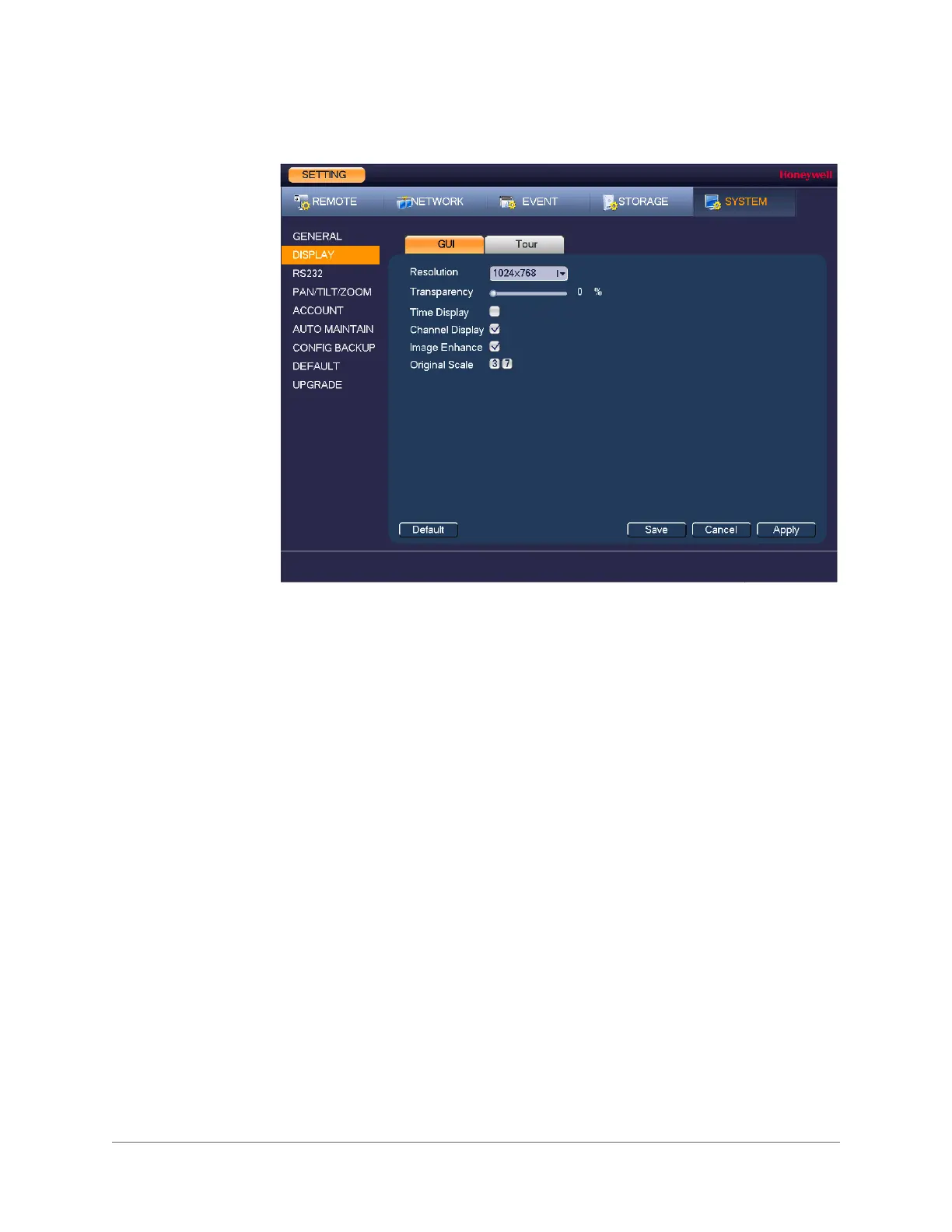www.honeywell.com/security
130 | Performance Series Full PoE Network Video Recorder User Guide
Figure 10-5 GUI Configuration Tab
2. On the Display tab, configure the following settings:
3. Click Apply to save your settings.
4. If you want to save your settings and exit the SETTING menu, click Save.
Configuring Tour Settings
In a tour, the NVR cycles through different channel views. You can specify which views and
cameras you want to appear in the tour.
•Resolution Set the resolution of your display.
Note You must restart the NVR for new display resolution
settings to take effect.
• Transparency Set the transparency of the graphical user interface (GUI) to a
value between 0 and 100, with 0 being totally opaque and 100
being totally transparent.
•Time Display To display the current time in each channel window in live view
mode, select the check box. To hide the time, clear the check box.
•Channel Display To display the camera name, status, and channel number in each
channel window, select the check box. To hide the camera name,
status, and channel number, clear the check box.
•Image
Enhancement
To enhance the display image, select the check box. To keep the
default settings, clear the check box.
•Original Scale Click to select to show channel(s) in original aspect ratio.
Unselected channels display in full screen.
