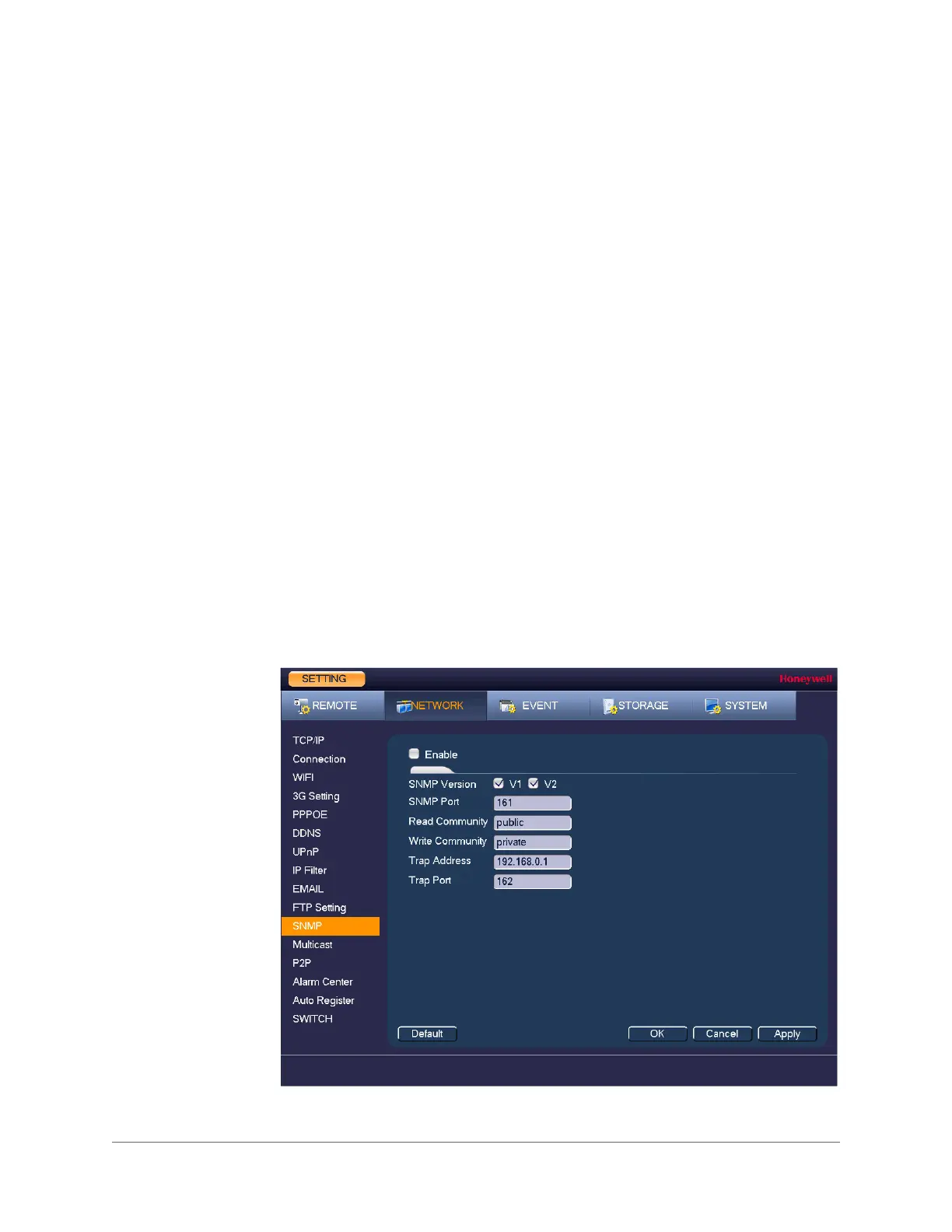www.honeywell.com/security
96 | Performance Series Full PoE Network Video Recorder User Guide
3. If you want, you can add, edit, or delete a mapping relationship from the Port Mapping
List:
• To add a mapping relationship to the list, click Add and then, in the Port Info dialog
box, select the Protocol (TCP or UDP), enter the Internal Port and External Port
details, and then click OK. To ensure data transmission, the internal and external
ports should be the same. Avoid using ports 1 to 255 or 256 to 1023.
• To edit a mapping relationship, click the mapping relationship that you want to edit,
and then, in the Port Info dialog box, edit the Service Name, Protocol, Internal Port,
and/or External Port details, and then click OK.
• To delete a mapping relationship from the list, click the mapping relationship that you
want to delete, and then click Delete.
4. Click Apply to save your settings.
5. If you want to save your settings and exit the SETTING menu, click OK.
Configuring SNMP Settings
You can use Simple Network Management Protocol (SNMP) to receive information from the
NVR remotely. You will need to install SNMP software on a PC to receive information from the
NVR via SNMP.
To configure SNMP settings
1. In the SETTING field in the Main Menu, go to NETWORK > SNMP.
Figure 7-11 Network SNMP Settings Window
2. On the SNMP page, select the Enable check box to enable SNMP.
•WAN IP Enter the router IP address.
