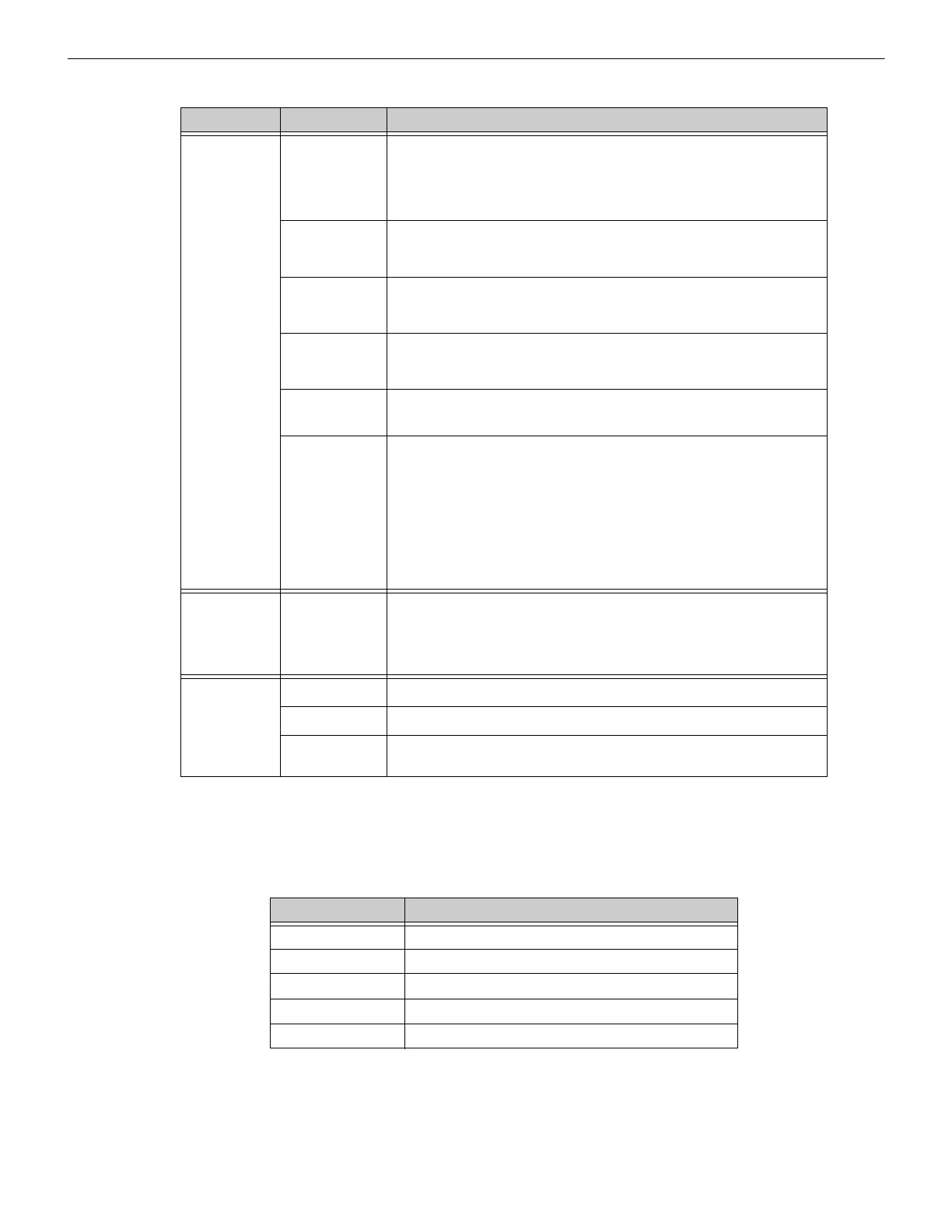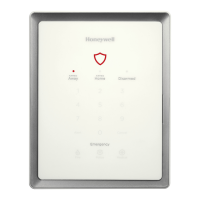24 MODBUS-GW Installation and Operation Manual — P/N LS10015-000NF-E:C2 4/30/2019
Configuration Configuring the MODBUS-GW
3.2.4 Product Information
The following information displays when initially opening the configuration tool. It may also be accessed by clicking the first entry in
the navigation tree (see Figure 3.1).
Tools
Set Device
Password
Displays a dialog box allowing the user to change the current password.
• Passwords are case sensitive.
• Alpha and numeric characters are supported.
• Eight (8) characters minimum, 64 characters maximum.
• Default: 00000000 (eight zeros)
Backup... Click to download a backup file (.bkp) from the gateway to the PC running the
browser. Save or move the file to an appropriate location so it can be used, if
necessary, to restore the gateway settings.
Restore... Browse to (or search for) the backup file on the PC running the browser. Click
Open and then Send. An on-screen message indicates a successful
restoration.
Send PFX Key
File
Opens a dialog box allowing the user to upload an SSL Certificate File.
Browse for the file, enter the password (if required), and click Send. Refer to
3.3, "Security Certificate".
Control Displays a dialog box allowing the user to enable the Control feature.
Note: UL certification is voided if Control is enabled.
Create CSV
Report
Downloads a comma separated value (CSV) register map report in standard
file format to the PC running the browser. Hover over the label and select one
of the following options:
• With All Points – The report contains information about all possible
points on all configured panels on the network.
• With Actual Points – Recommended. The report contains detailed
information about only the points that are configured and mapped on the
network.
Once downloaded, the user can access the file.
Upgrade
Firmware Opens the Send Archive File dialog box. Click the Choose button
and select the filename that begins with “MGNUW” and has the
extension“.AR”. Click Open and then click Send. An on-screen message
indicates a successful upgrade. It is recommended that the browser be
restarted after the upgrade.
Help
Legal Displays legal information pertaining to the MODBUS-GW.
About Displays software version information.
Advance
Diagnostics
Used for informational/diagnostic purposes.
Table 3.1 Main Menus (Continued)
Menu Option Description
Table 3.2 Product Information
Property Value
Type Displays the gateway type by name.
Version Displays the gateway version number.
Board Type Displays the hardware model type.
Kernel Version Displays additional software version information.
Boot Version Displays additional software version information.
