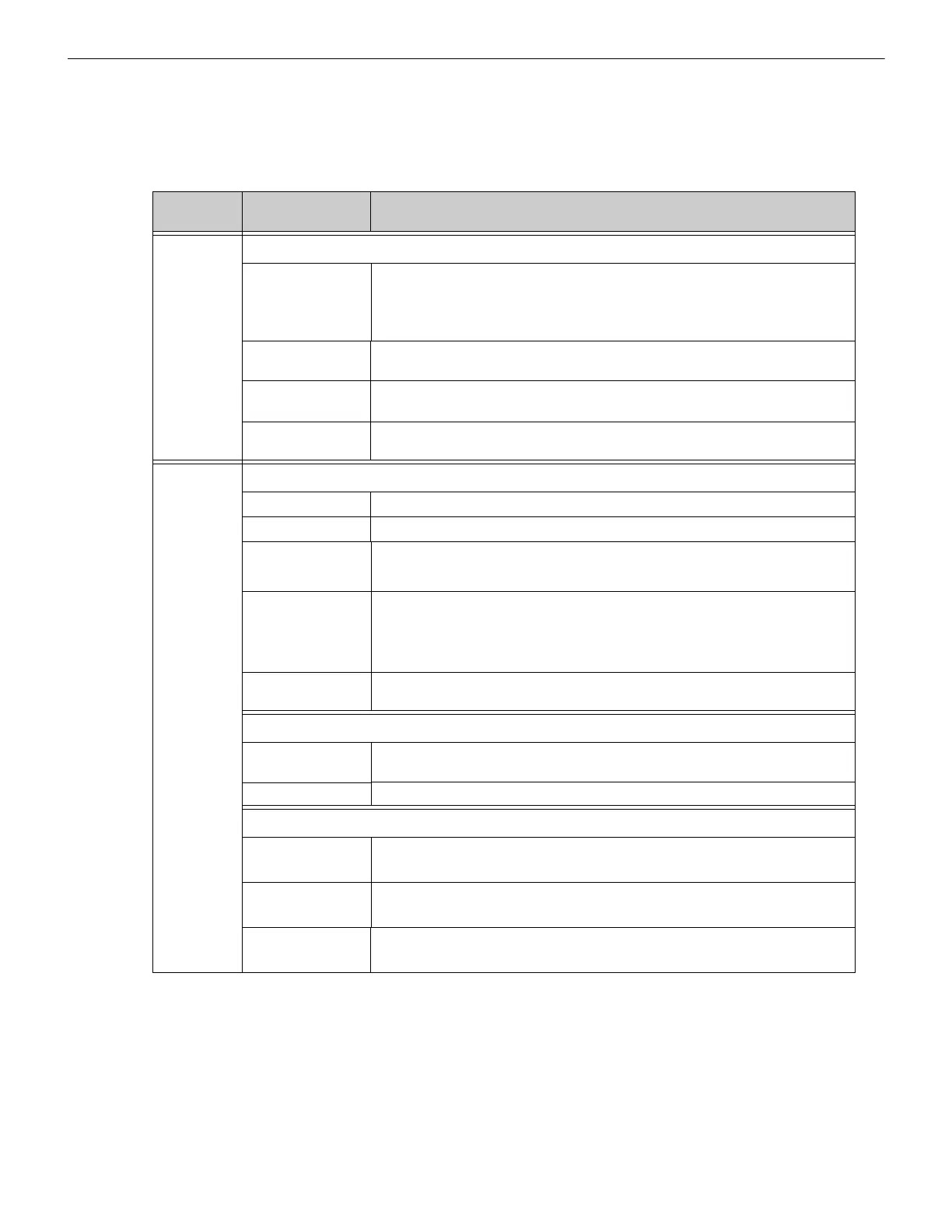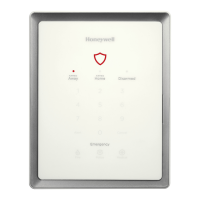MODBUS-GW Installation and Operation Manual — P/N LS10015-000NF-E:C2 4/30/2019 25
Configuring the MODBUS-GW Configuration
3.2.5 Additional Properties
The following table describes the options available under Additional Properties in the navigation tree (see Figure 3.1). After configuring
the settings, click Apply in the lower-right corner of the window.
Table 3.3 Additional Properties
Navigation
Tree Label
Property Value
IP Address
Settings
IP Address Settings
IP Address Enter the IP address of the MODBUS-GW.
(Default is 192.168.1.2)
Note: If a new IP address is entered, the user must enter the new IP address in the
browser address bar to log into the gateway at its new address.
Subnet Mask Enter the subnet address of the MODBUS-GW.
(Default is 255.255.255.0)
IP Gateway Enter the IP address of the default gateway for the host network.
(Default is 0.0.0.0)
MAC Address Displays the Media Access Control (MAC) address of the gateway Ethernet port and is
not configurable.
NFN Settings General Information
Connection Port Displays the type of connection port used (Serial, USB, etc.).
Connection Type Displays how the gateway is connected to the NFN.
NCM Version Displays the NCM version number.
Note: This property does not appear when there is no NFN connection.
NCM Status Bits Displays the NCM status, which can be: Piezo, UPS Failure, Network Fail Port A,
Network Fail Port B, High Speed Audio, NCM Sniffer Mode Active, Local Connection
Limit Exceeded, or None.
Note: This property does not appear if there is no NFN connection.
Fire Network Time
Policy
Displays “Unsynced” since MODBUS-GW does not synchronize time with the network.
Node Settings
Node Enter the NFN
node number of the MODBUS-GW.
(Default is 240)
Panel Label Enter the panel label.
Network Settings
Channel A Threshold
•Select High for a high-noise NFN network.
•Select Low for a low-noise NFN network.
Channel B Threshold
•Select High for a high-noise NFN network.
•Select Low for a low-noise NFN network.
Class X
•Select Yes for a Class X SLC (Signaling Line Circuit) configured NFN network.
•Select No for a Class B SLC configured NFN network (default).
