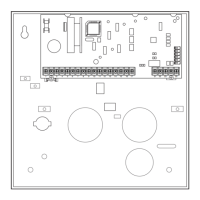89
SECTION 4: SYSTEM LAYOUT WORKSHEETS
Zone List 14: Started or stopped by zone numbers (enter 000 to end entries).
Zone List 15: Started or stopped by zone numbers (enter 000 to end entries).
S
S
c
c
h
h
e
e
d
d
u
u
l
l
i
i
n
n
g
g
M
M
e
e
n
n
u
u
P
P
r
r
o
o
m
m
p
p
t
t
s
s
To program schedules, enter Scheduling program mode by pressing [User Code] + # + 80 to display the first choice of the
menu driven programming functions. See the “Installation and Setup Guide” for more instructions.
NOTE: Only users with an Installer or Master level user code may enter the #80 mode.
Press 0 (NO) or 1 (YES) in response to the displayed menu selection. Pressing 0 will display the next choice in sequence.
Menu selections are as follows:
PROMPT EXPLANATION
Time Window ?
1 = YES 0 = NO 0
For defining up to 20 time windows each with a start and a stop time programmed by entering the hours
and minutes.
O/C Schedules ?
1 = YES 0 = NO 0
For defining the daily open and close schedules for the eight partitions. Each partition can be
programmed with an opening and closing window for each day of the week and holidays.
Holidays ?
1 = YES 0 = NO 0
For defining up to 16 holidays for which partitions they apply.
Timed Events ?
1 = YES 0 = NO 0
For defining up to 20 time driven events with the following parameters:
• Time window
• Action desired
• Action specifier
• Activation time
• Days of the week
Access Sched. ?
1 = YES 0 = NO 0
For defining the limitation of access schedules for the user codes. Each schedule can be programmed
with two window for each day of the week and holidays
#80 & #81 MENU MODE KEY COMMANDS
The following is a list of commands used while in the Menu mode.
#80 or #81 Enters Menu mode
[∗]
Serves as ENTER key. Press to have keypad accept entry.
[#] Backs up to previous screen.
0 Press to answer NO.
1 Press to answer YES.
01-09 All data entries are either 2-digit entries.
00 Exits Menu mode, returns to normal operation mode when entered at the first question for each category.

