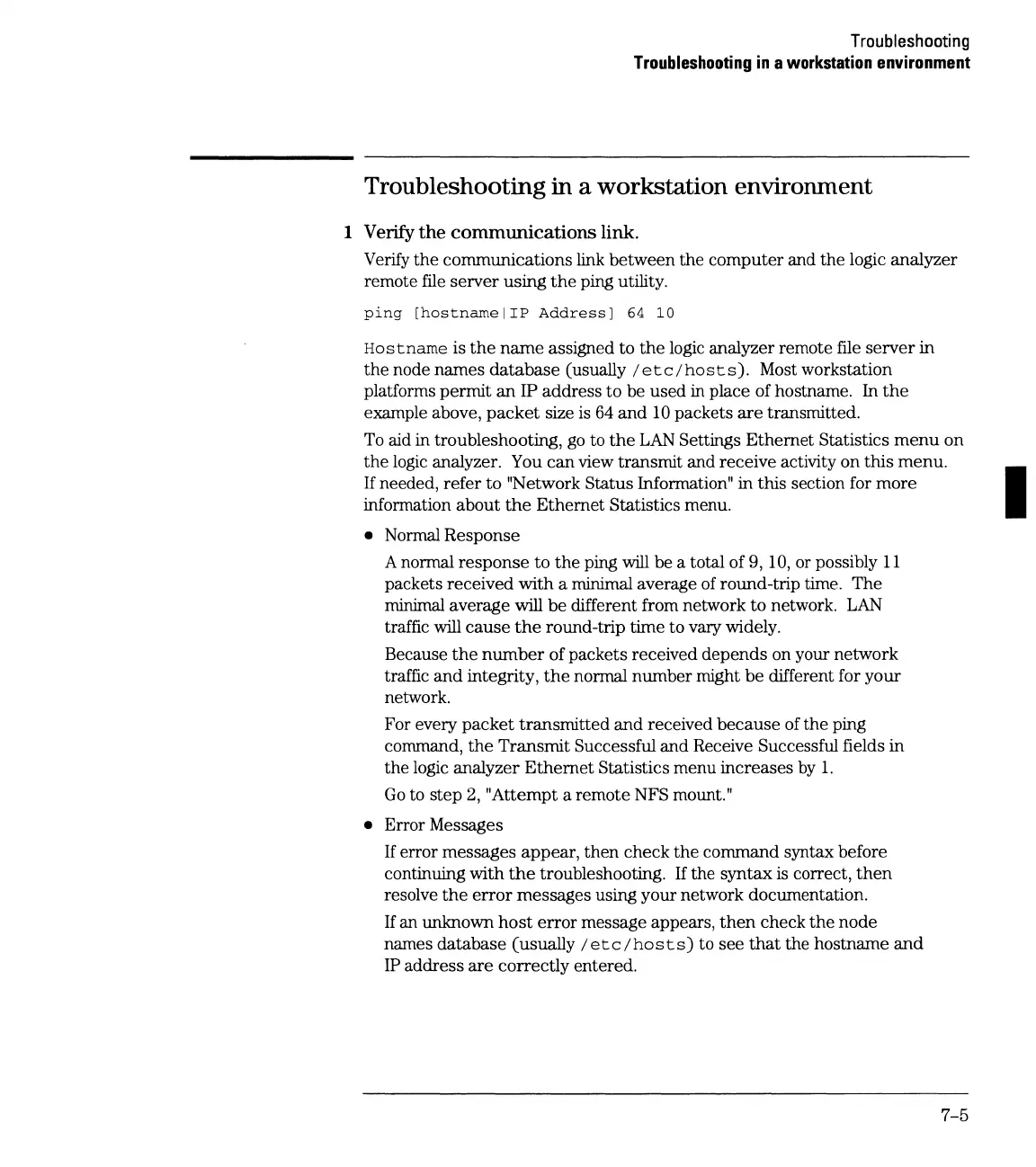Troubleshooting
Troubleshooting
in
a
workstation
environment
Troubleshooting
in
a workstation environment
1 Verify
the
communications
link.
Verify
the
communications link between the computer and the logic analyzer
remote file server using
the
ping utility.
ping
[hostnamelIP
Address]
64
10
Hostname
is
the
name
assigned to
the
logic analyzer remote file
server
in
the
node names
database
(usually I
etc
I
hosts).
Most workstation
platforms permit
an
IP address
to
be used in place of hostname. In
the
example above,
packet
size is 64
and
10
packets
are
transmitted.
To
aid in troubleshooting, go to
the
LAN
Settings Ethernet Statistics
menu
on
the
logic analyzer. You
can
view transmit and receive activity on
this
menu.
If
needed, refer
to
"Network Status Information" in this section for
more
information about
the
Ethernet Statistics menu.
• Normal Response
A normal
response
to
the
ping
will
be a total of
9,
10, or possibly
11
packets received
with
a minimal average of round-trip time. The
minimal average
will
be
different from network
to
network.
LAN
traffic
will
cause
the
round-trip time to vary widely.
Because
the
number
of packets received depends on your network
traffic
and
integrity,
the
normal number might
be
different for your
network.
For every
packet
transmitted
and
received
because
of the ping
command,
the
Transmit Successful
and
Receive Successful fields in
the logic analyzer
Ethernet
Statistics menu increases
by
1.
Go
to step
2,
"Attempt a remote NFS mount."
• Error Messages
If
error messages appear,
then
check
the
command syntax before
continuing with
the
troubleshooting.
If
the syntax is correct,
then
resolve
the
error
messages using your network documentation.
If
an unknown
host
error
message appears,
then
check
the
node
names database
(usually/
etc/hosts)
to see
that
the hostname
and
IP
address
are
correctly entered.
7-5
I