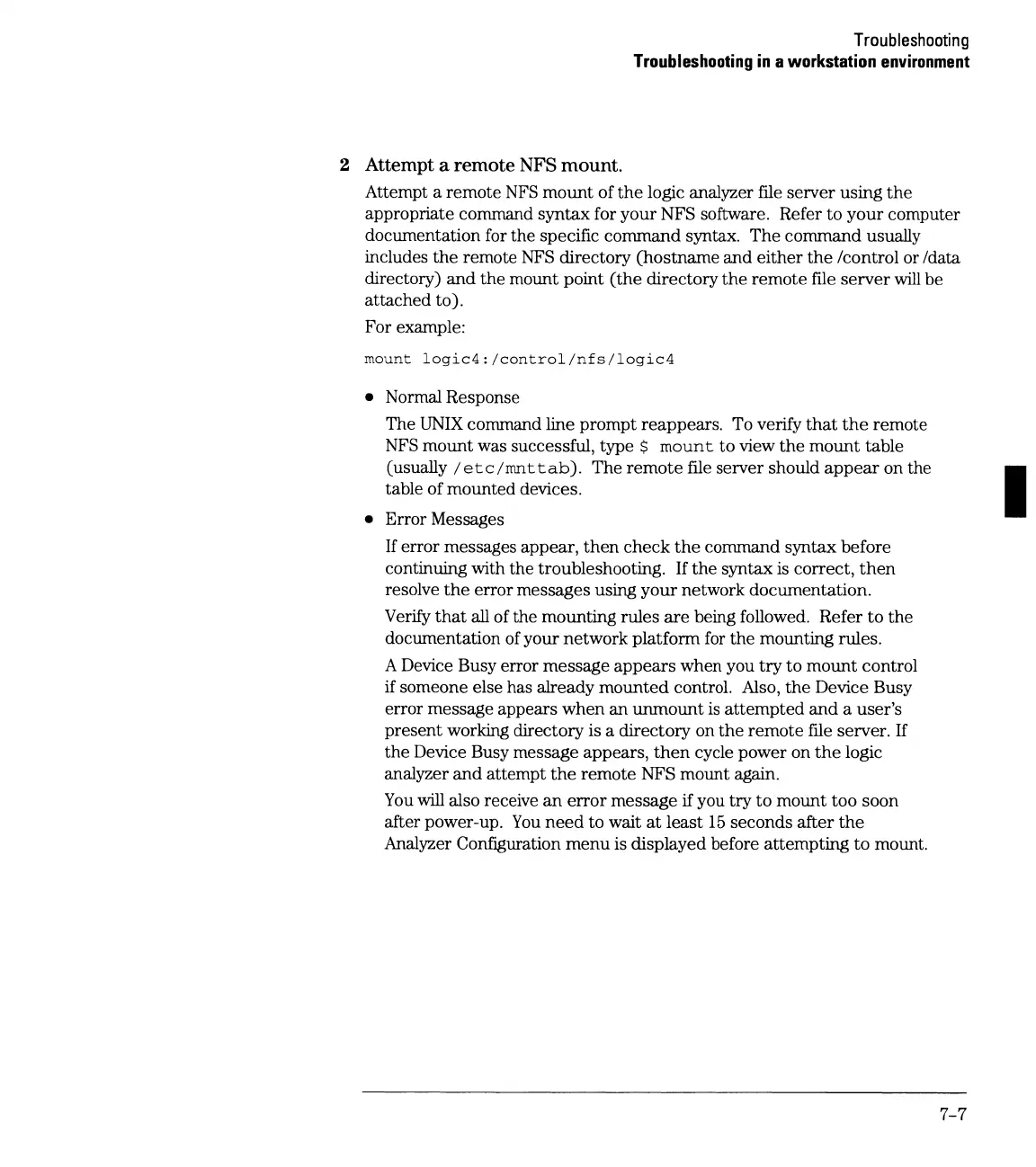Troubleshooting
Troubleshooting
in
a
workstation
environment
2 Attempt a remote NFS mount.
Attempt a remote
NFS
mount
of
the
logic analyzer file server using
the
appropriate command syntax for
your
NFS software. Refer
to
your
computer
documentation for
the
specific
command
syntax.
The
command
usually
includes
the
remote
NFS
directory (hostname
and
either
the
/control or /data
directory)
and
the
mount point
(the
directory
the
remote
file
server
will
be
attached
to).
For example:
mount
logic4:/control/nfs/logic4
• Normal Response
The
UNIX
command line
prompt
reappears. To verify
that
the
remote
NFS
mount
was successful, type $
mount
to
view
the
mount
table
(usually I
etc
I
mn
t
tab).
The
remote
file server should
appear
on
the
table of mounted devices.
• Error Messages
If
error messages appear,
then
check
the
command syntax before
continuing with
the
troubleshooting.
If
the
syntax is correct,
then
resolve
the
error
messages using
your
network documentation.
Verify
that
all of the mounting rules
are
being followed. Refer
to
the
documentation of your network platform for
the
mounting rules.
A Device Busy error message
appears
when you
try
to
mount
control
if someone else has already
mounted
control. Also,
the
Device Busy
error message appears
when
an
unmount
is
attempted
and
a user's
present
working directory is a directory on
the
remote
file server.
If
the
Device Busy message appears,
then
cycle power
on
the
logic
analyzer
and
attempt
the
remote NFS mount again.
You
will also receive
an
error
message
if
you try
to
mount
too
soon
after power-up.
You
need
to wait
at
least
15
seconds
after
the
Analyzer Configuration
menu
is displayed before attempting
to
mount.
7-7
I