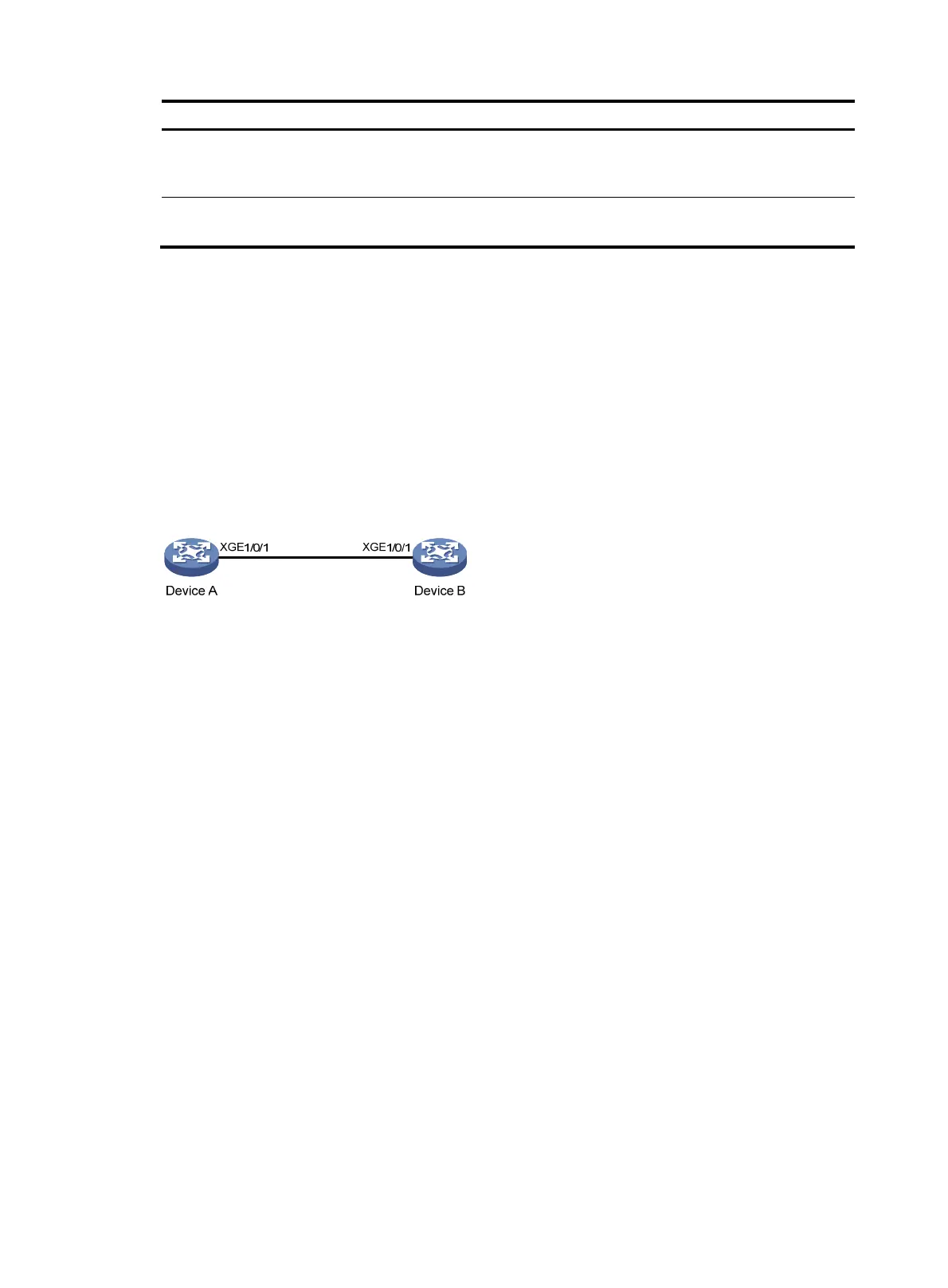11
Pur
ose Command
Display the statistics on Ethernet OAM link error
events after an Ethernet OAM connection is
established.
display oam link-event { local | remote } [ interface
interface-type interface-number ]
Clear statistics on Ethernet OAM packets and Ethernet
OAM link error events.
reset oam [ interface interface-type interface-number ]
Ethernet OAM configuration example
Network requirements
On the network shown in Figure 1, perform the following operations:
• Enable Ethernet OAM on Device A and Device B to auto-detect link errors between the two devices
• Determine the performance of the link between Device A and Device B by collecting statistics about
the error frames received by Device A
Figure 1 Network diagram
Configuration procedure
1. Configure Device A:
# Configure Ten-GigabitEthernet 1/0/1 to operate in active Ethernet OAM mode, and enable
Ethernet OAM for it.
<DeviceA> system-view
[DeviceA] interface ten-gigabitethernet 1/0/1
[DeviceA-Ten-GigabitEthernet1/0/1] oam mode active
[DeviceA-Ten-GigabitEthernet1/0/1] oam enable
# Set the errored frame event detection window to 20000 milliseconds, and set the errored frame
event triggering threshold to 10.
[DeviceA] oam errored-frame period 200
[DeviceA] oam errored-frame threshold 10
[DeviceA-Ten-GigabitEthernet1/0/1] quit
2. Configure Device B:
# Configure Ten-GigabitEthernet 1/0/1 to operate in passive Ethernet OAM mode (the default),
and enable Ethernet OAM for it.
<DeviceB> system-view
[DeviceB] interface ten-gigabitethernet 1/0/1
[DeviceB-Ten-GigabitEthernet1/0/1] oam mode passive
[DeviceB-Ten-GigabitEthernet1/0/1] oam enable
[DeviceB-Ten-GigabitEthernet1/0/1] quit
3. Verify the configuration:
