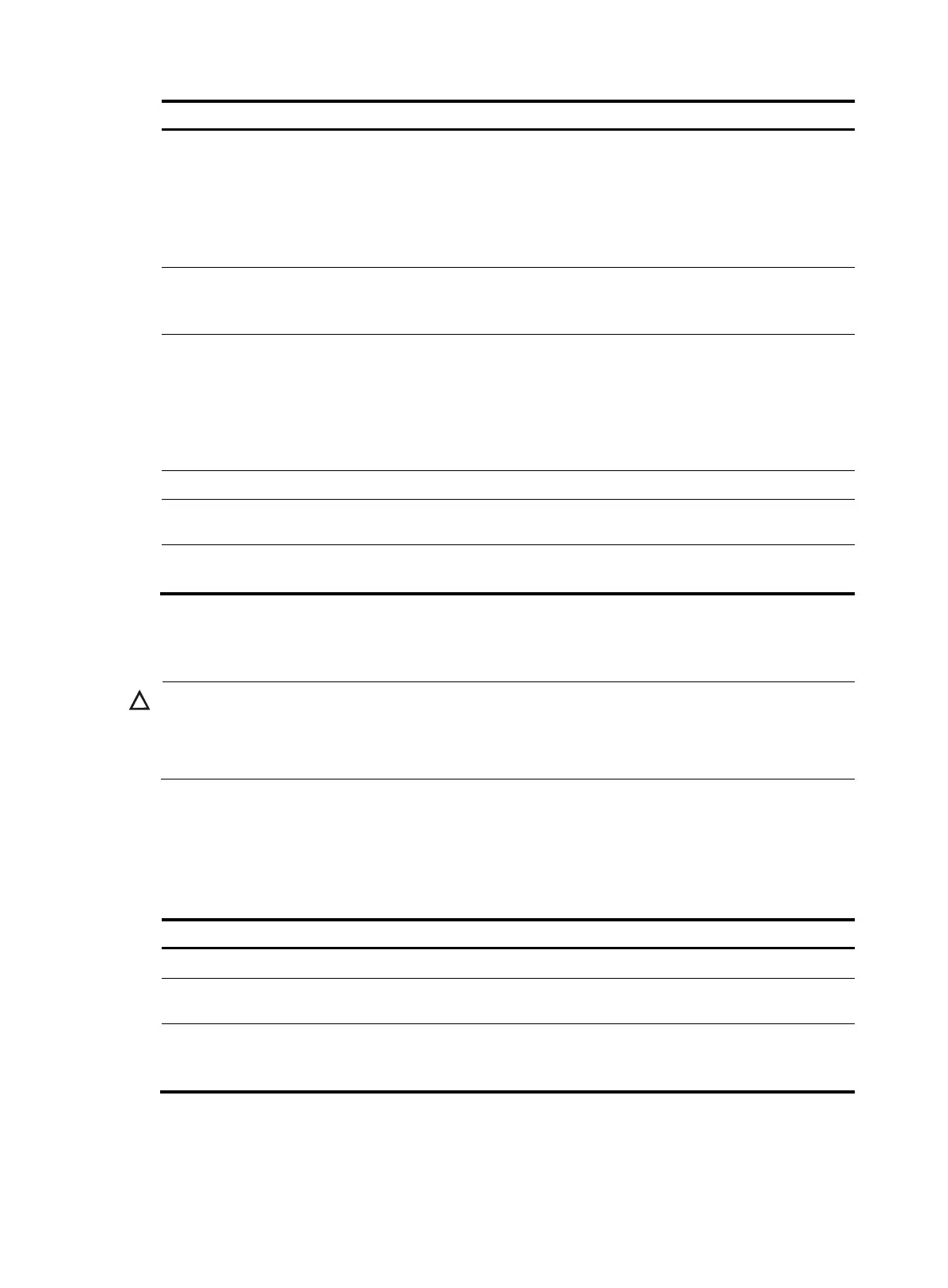44
Ste
Command
Remarks
3. Configure the
VLAN-to-instance mapping
table.
• Method 1:
instance instance-id vlan
vlan-list
• Method 2:
vlan-mapping modulo
modulo
Use either method.
All VLANs in an MST region are
mapped to CIST (MSTI 0) by default.
For more information about the
commands, see Layer 2—LAN
Switching Command Reference.
4. Manually activate MST region
configuration.
active region-configuration
For more information about the
command, see Layer 2—LAN
Switching Command Reference.
5. (Optional.) Display the
currently activated
configuration information of
the MST region.
display stp region-configuration
Available in any view.
The output of the command includes
VLAN-to-instance mappings.
For more information about the
command, see Layer 2—LAN
Switching Command Reference.
6. Return to system view.
quit N/A
7. Create a smart link group and
enter smart link group view.
smart-link group group-id N/A
8. Configure protected VLANs
for the smart link group.
protected-vlan reference-instance
instance-id-list
By default, no protected VLAN is
configured for a smart link group.
Configuring member ports for a smart link group
CAUTION:
Do not confi
ure a port as a member of a Layer 2 a
re
ation
roup and a smart link
roup at the same
time. Otherwise, the port cannot become the smart link
roup member, and you cannot view the port b
using the display smart-link group command.
You can configure member ports for a smart link group either in smart link group view or in interface view.
The configurations made in these two views have the same effect.
In smart link group view
To configure member ports for a smart link group in smart link group view:
Ste
Command
Remarks
1. Enter system view.
system-view N/A
2. Create a smart link group and
enter smart link group view.
smart-link group group-id N/A
3. Configure member ports for a
smart link group.
port interface-type interface-number
{ primary | secondary }
By default, no member port is
configured for a smart link
group.
In interface view
To configure member ports for a smart link group in interface view:
