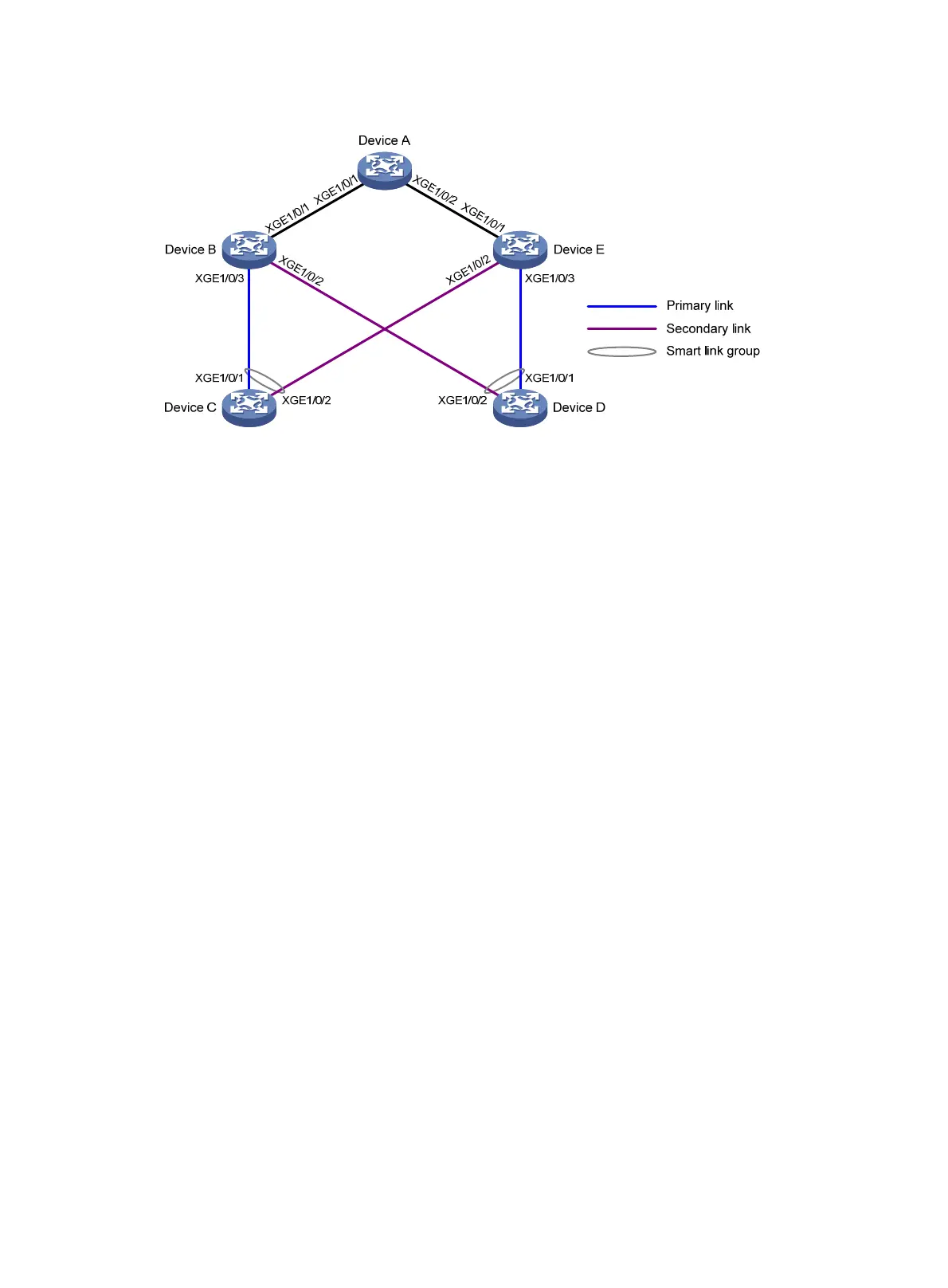48
Figure 13 Network diagram
Configuration procedure
1. Configure Device C:
# Create VLANs 1 through 30, map these VLANs to MSTI 1, and activate the MST region
configuration.
<DeviceC> system-view
[DeviceC] vlan 1 to 30
[DeviceC] stp region-configuration
[DeviceC-mst-region] instance 1 vlan 1 to 30
[DeviceC-mst-region] active region-configuration
[DeviceC-mst-region] quit
# Shut down Ten-GigabitEthernet 1/0/1 and Ten-GigabitEthernet 1/0/2, disable the spanning
tree feature on Ten-GigabitEthernet 1/0/1 and Ten-GigabitEthernet 1/0/2 separately, configure
them as trunk ports, and assign them to VLANs 1 through 30.
[DeviceC] interface ten-gigabitethernet 1/0/1
[DeviceC-Ten-GigabitEthernet1/0/1] shutdown
[DeviceC-Ten-GigabitEthernet1/0/1] undo stp enable
[DeviceC-Ten-GigabitEthernet1/0/1] port link-type trunk
[DeviceC-Ten-GigabitEthernet1/0/1] port trunk permit vlan 1 to 30
[DeviceC-Ten-GigabitEthernet1/0/1] quit
[DeviceC] interface ten-gigabitethernet 1/0/2
[DeviceC-Ten-GigabitEthernet1/0/2] shutdown
[DeviceC-Ten-GigabitEthernet1/0/2] undo stp enable
[DeviceC-Ten-GigabitEthernet1/0/2] port link-type trunk
[DeviceC-Ten-GigabitEthernet1/0/2] port trunk permit vlan 1 to 30
[DeviceC-Ten-GigabitEthernet1/0/2] quit
# Create smart link group 1, and configure all VLANs mapped to MSTI 1 as the protected VLANs.
[DeviceC] smart-link group 1
[DeviceC-smlk-group1] protected-vlan reference-instance 1
# Configure Ten-GigabitEthernet 1/0/1 as the primary port and Ten-GigabitEthernet 1/0/2 as
the secondary port for smart link group 1.
[DeviceC-smlk-group1] port ten-gigabitethernet1/0/1 primary
