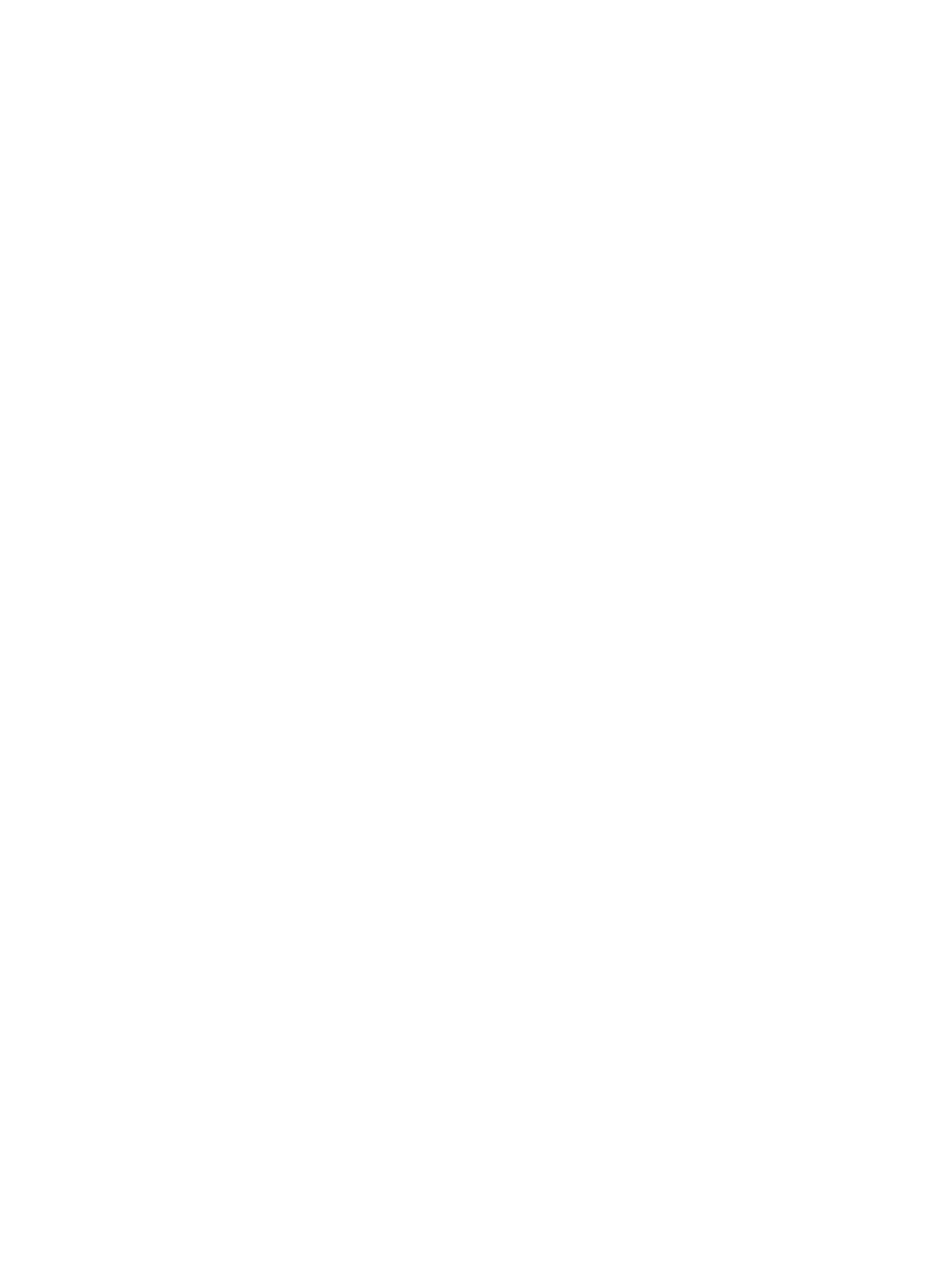68
# Configure the interface as a trunk port.
[DeviceD-Ten-GigabitEthernet1/0/2] port link-type trunk
# Assign the interface to VLANs 1 through 30.
[DeviceD-Ten-GigabitEthernet1/0/2] port trunk permit vlan 1 to 30
# Enable flush message receiving on the interface.
[DeviceD-Ten-GigabitEthernet1/0/2] smart-link flush enable
[DeviceD-Ten-GigabitEthernet1/0/2] quit
# Create monitor link group 1.
[DeviceD] monitor-link group 1
# Configure Ten-GigabitEthernet 1/0/1 as an uplink interface for monitor link group 1.
[DeviceD-mtlk-group1] port ten-gigabitethernet 1/0/1 uplink
# Configure Ten-GigabitEthernet 1/0/2 as a downlink interface for monitor link group 1.
[DeviceD-mtlk-group1] port ten-gigabitethernet 1/0/2 downlink
[DeviceD-mtlk-group1] quit
Verifying the configuration
# When Ten-GigabitEthernet 1/0/2 on Device A goes down because of a link fault, verify information
about monitor link group 1 on Device B.
[DeviceB] display monitor-link group 1
Monitor link group 1 information:
Group status : UP
Downlink up-delay: 0(s)
Last-up-time : 16:38:26 2012/4/21
Last-down-time : 16:37:20 2012/4/21
Member Role Status
--------------------------------------------
XGE1/0/1 UPLINK UP
XGE1/0/2 DOWNLINK UP
# Verify information about monitor link group 1 on Device D.
[DeviceD] display monitor-link group 1
Monitor link group 1 information:
Group status : DOWN
Downlink up-delay: 0(s)
Last-up-time : 16:38:26 2012/4/21
Last-down-time : 16:37:20 2012/4/21
Member Role Status
--------------------------------------------
XGE1/0/1 UPLINK DOWN
XGE1/0/2 DOWNLINK DOWN
