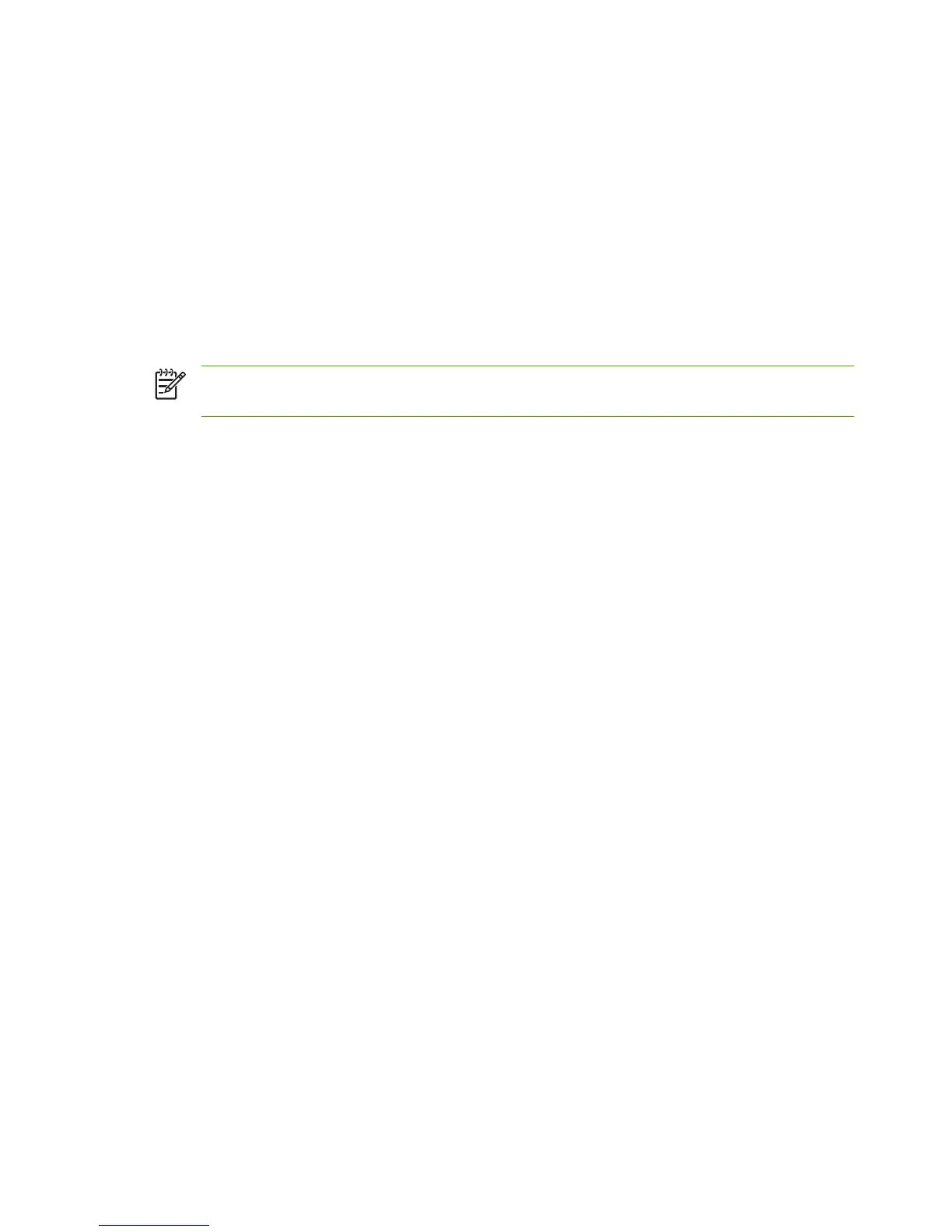Type binps to instruct the PostScript interpreter to interpret the print job as binary PostScript data.
Type the name of a user-defined queue to include predefined strings before and/or after the print
data (user-defined print queues can be set up through Telnet and the embedded Web server.
8. Check for a remote printer on a BSD system. You must type Y.
9. Click OK at the bottom of the menu. If the configuration is successful, the program prints the
message:
The printer has been added and is ready to accept print requests.
10. Click OK and select Exit from the List menu.
11. Select Exit Sam.
NOTE: By default, the lpsched is not running. Make sure you turn the scheduler on when you
set up your print queues.
Printing a Test File
To verify that the printer and print server connections are correct, print a test file.
1. At the UNIX system prompt type:
lpr -Pprinter_name file_name
where printer_name is the designated printer and file_name refers to the file to be printed.
Examples (for BSD-based systems):
Text File: lpr -Ptext1 textfile
PCL File: lpr -Praw1 pclfile.pcl
PostScript File: lpr -Praw1 psfile.ps
HP-GL/2 File: lpr -Praw1 hpglfile.hpg
For HP-UX systems, substitute lp -d for lpr -P.
2. To get print status, type the following at the UNIX prompt:
lpq -Pprinter_name
where printer_name is the designated printer.
Examples (for BSD-based systems):
lpq -Ptext1
lpq -Praw1
For HP-UX systems, substitute lpstat for lpq -P to get print status.
This completes the process for configuring the HP Jetdirect print server to use LPD.
158 Appendix A LPD Printing ENWW