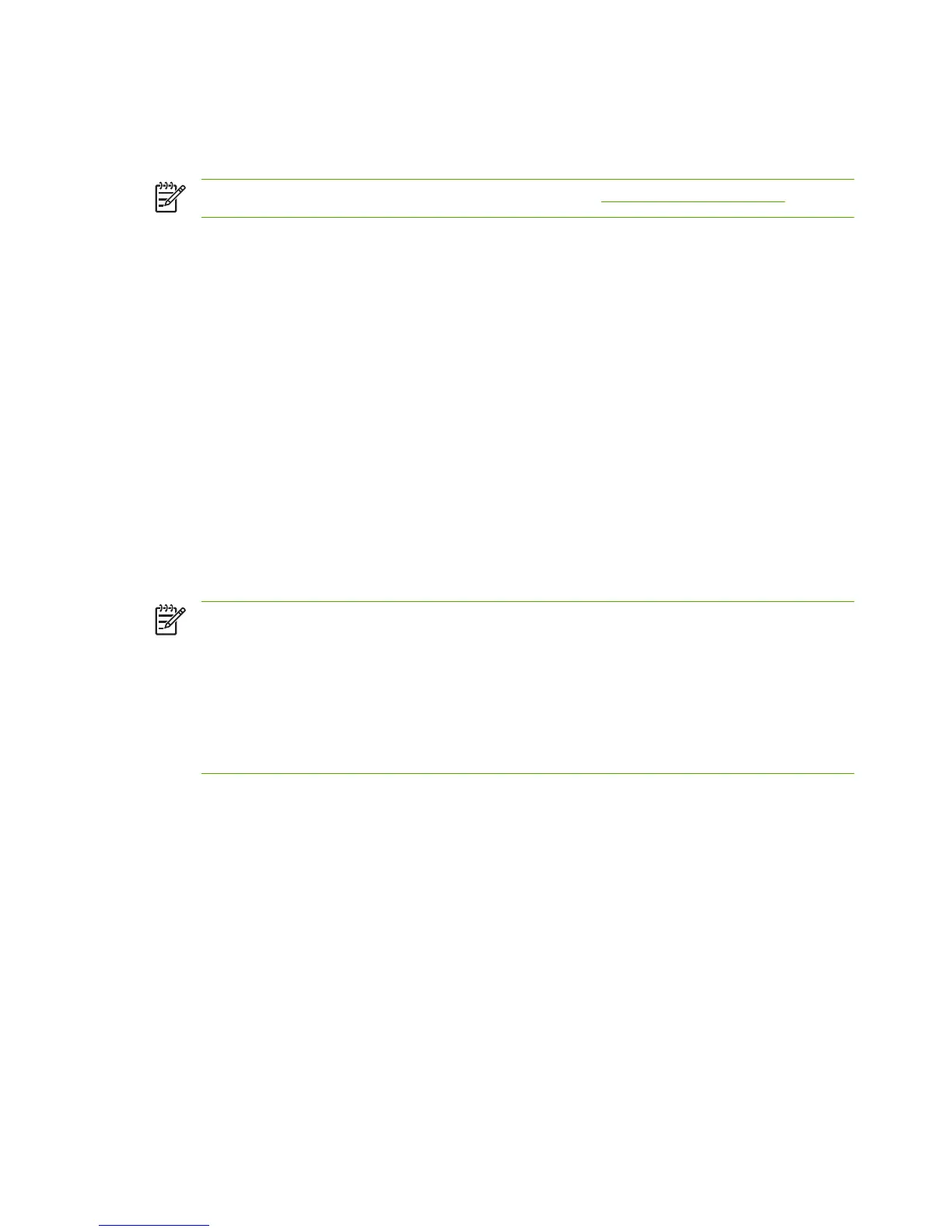Mac OS Network Installation
Software Tools
NOTE: For more information on Mac OS solutions, visit: http://www.hp.com/go/mac
●
For Mac OS Classic systems, the HP LaserJet Utility provides configuration and management of
your HP Jetdirect-connected printers/MFPs on AppleTalk (EtherTalk) networks.
●
For printer/MFP configuration and management from Mac OS X v10.2 and later, use one of the
following:
●
The HP Printer Utility (for supported printers only) may be used on TCP/IP and AppleTalk
(EtherTalk) networks.
●
The embedded Web server on the printer/MFP device may be accessed from your browser
(such as Safari) by entering the IP address or host name of the device as the URL address.
●
On Mac OS X v10.2 and later, use your system utilities, such as Apple's Print Center or Bonjour
applications for TCP/IP Printing. See the next section for an example of using Bonjour (formerly
known as Rendezvous).
Using Bonjour (Mac OS X v10.4)
HP Jetdirect print servers support Bonjour (formerly known as Rendezvous) technology for printer
discovery and installation over a TCP/IP network.
NOTE: For a Mac OS X v10.4 system, the printer must be on the same network segment, that
is, not across a router.
In addition, the Network Port Configurations setting must have the appropriate network port
enabled (for example, Built-in Ethernet is active) and is listed at the top of the ports list.
To uniquely identify a printer on a network that contains many printers, print a Jetdirect
Configuration page from the printer control panel. That page will contain unique identification
information for the printer.
To use Bonjour for printer discovery and network configuration through the embedded Web server
directly:
1. Open Safari and click the bookmark icon.
2. In the bookmark list, select Bonjour. A list of discovered printers is displayed.
3. Identify and select your printer. A string of hexadecimal digits will be listed with the printer. These
digits should match the LAN hardware address (or the last 6 digits of the address) on the Jetdirect
configuration page for the printer.
4. Double-click the printer to access the embedded Web server on the printer. Configure your desired
network settings using the Networking tab.
To add the printer to your system for printing:
1. Open System Preferences, and then open Print & Fax.
2. Click + to add a printer.
14 Chapter 2 HP Software Solutions Summary ENWW
