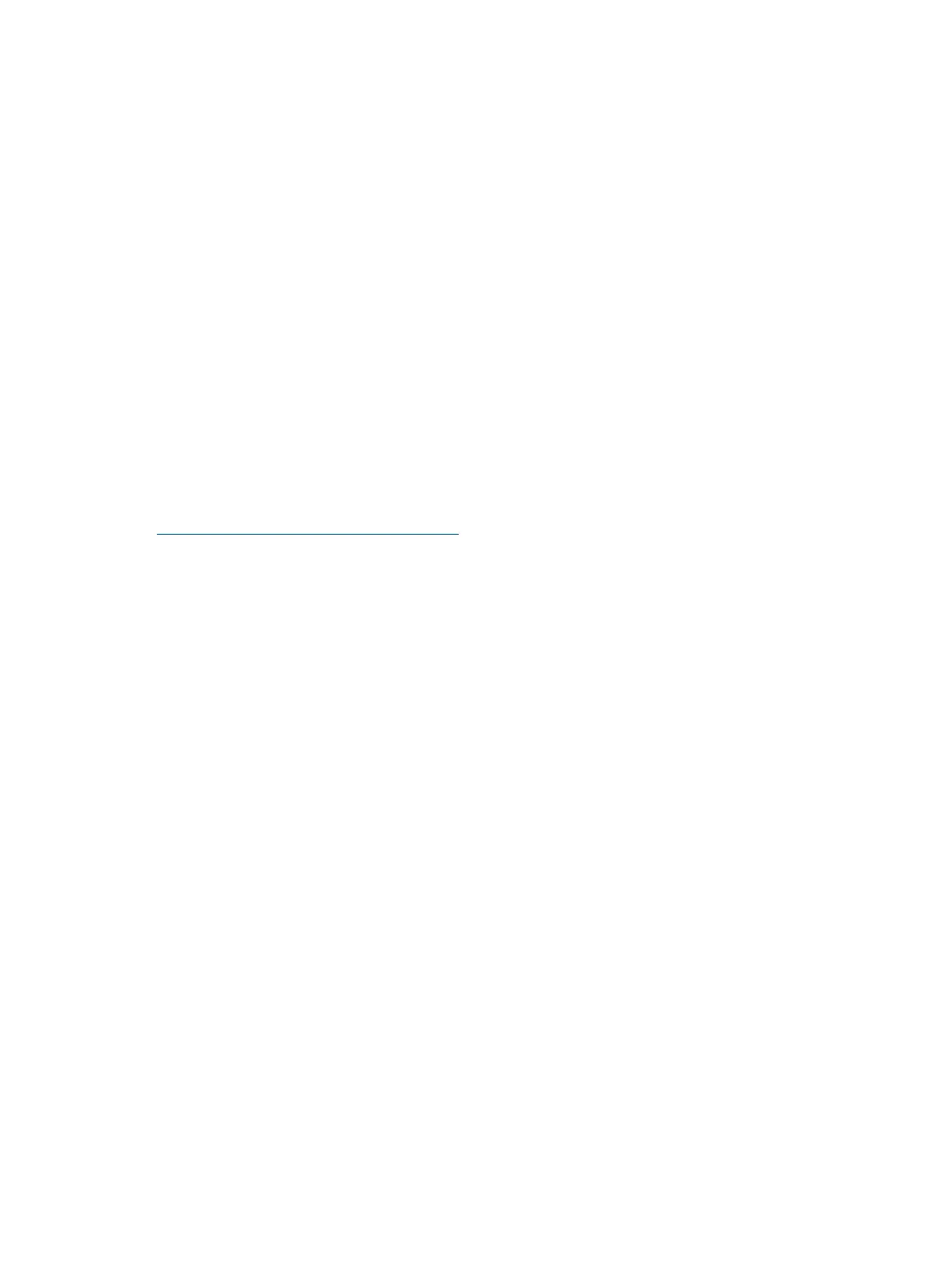HP Rack
HP servers that are installed into racks are shipped with equipment mounting slides. An installation
guide comes with each set of slides: HP 3-7U Quick Deploy Rail System Installation Instructions for
HP Products. Follow the steps in this installation guide to determine where and how to install the
server into the rack.
The following are additional instructions for installing the HP Integrity rx3600 server into the rack:
1. The cable management arm (CMA) is factory configured to mount on the left side of the server
as viewed from the rear of the chassis. You must switch the CMA from a left to a right-mount
configuration. The CMA is mounted on the right side of the server to ensure easy removal of
the power supplies.
2. Remove two T25 screws with the orange tags from the server bezel; one screw from the same
location on each side of the server. The screws are located behind the pull handles.
3. Remove the large orange screws from the rear of the rack located on the left and right server
slide rails. The server will not slide forward if these screws are not removed.
Non-HP Rack
The guide Mounting in non-HP racks enables you to evaluate the installation of HP equipment into
non-HP racks. Use this guide when you need to qualify whether you can install, maintain, and
service any HP equipment in a non-HP rack.
The guide is located on the web at:
http://www.hp.com/go/rackandpower
Select mounting information from the menu, then select Mounting in non-HP racks.
Installing the Server into a Pedestal Mount
The server ships with a pedestal mount if you order the rackless configuration option. The pedestal
mount is packaged in a separate carton that is attached to the server carton.
To change the server from a rack mount to a rackless configuration, you need a Server Rackless
Mount Kit. The rackless mount kit comes with the HP Integrity rx3600 Rack to Pedestal Conversion
Guide. Follow the steps in the HP Integrity rx3600 Rack to Pedestal Conversion Guide to attach
the pedestal mount to the server.
Connecting the Cables
This section provides information on the cables that power the server and provide LAN connectivity
for the server.
AC Input Power
The server can receive AC input from two different AC power sources. If two separate power
sources are available, you can plug the server into the separate power sources, increasing system
reliability if one power source fails. The power receptacles are located at the rear of the chassis.
They are labeled PWR 0 and PWR 1.
You can install a maximum of two bulk power supplies (BPS) in the server. Installing two BPSs in
the server provides 1+1 redundancy, meaning that if one BPS fails, there is still enough power
supplied to the server for it to remain operational. You must promptly replace the failed BPS to
restore 1+1 functionality.
A minimum of one BPS is required to power the server. There is no 1+1 capability if only one BPS
is present.
Connecting the Cables 33
