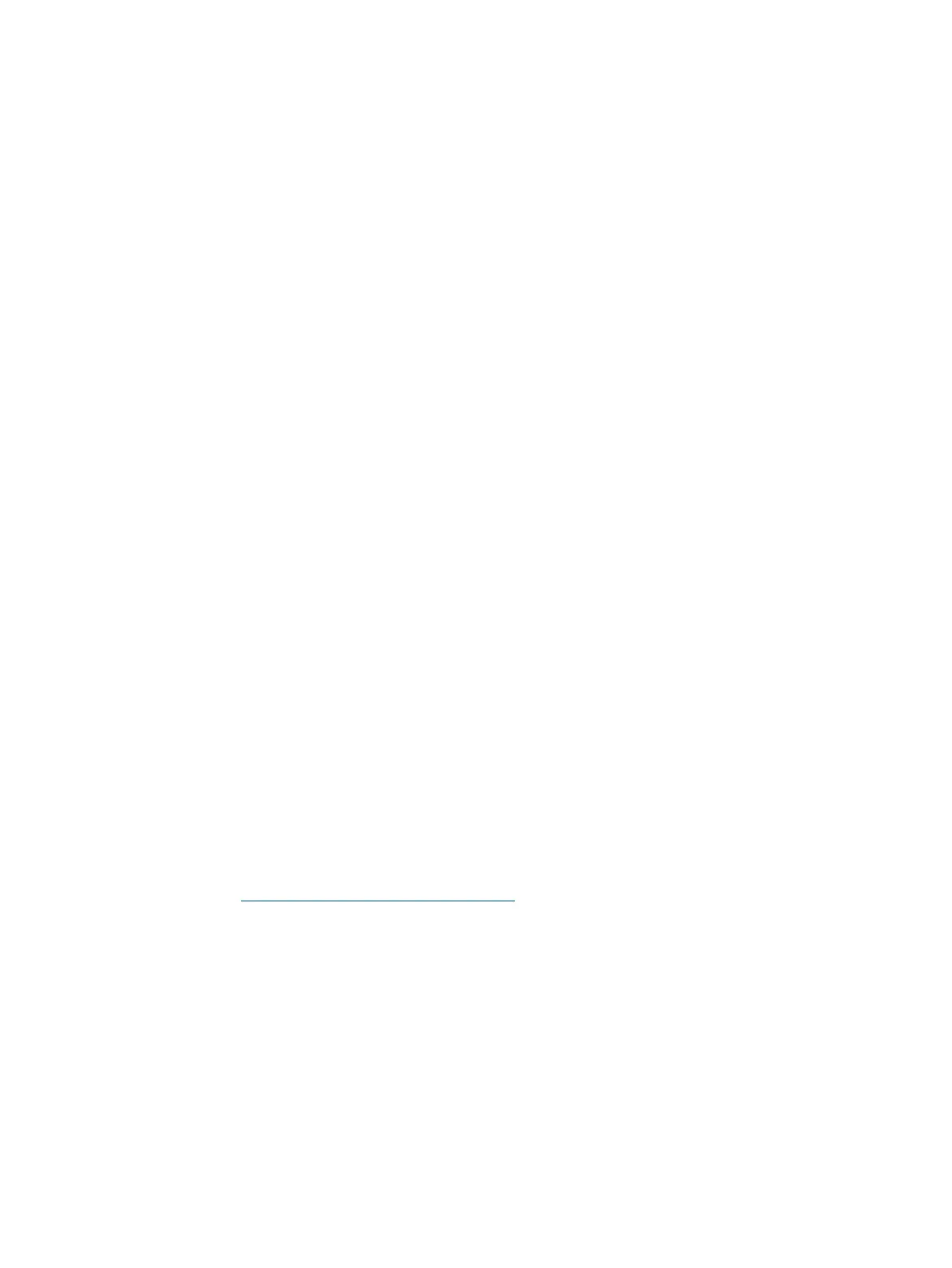DVD Problems
DVD problems that occur during installation are usually related to faulty connections. If you are
experiencing DVD problems, follow these steps:
1. Remove and reinsert the DVD.
2. Replace the DVD.
3. Remove and reinstall the DVD drive. Check that connectors are fully engaged.
4. Replace the DVD drive.
Hard Drive Problems
Hard drive problems that occur during installation are usually due to rough handling. The drive
may not be correctly seated or may have been damaged in transit. If you are experiencing hard
drive problems, follow these steps:
1. Remove and reinsert the faulty hard drive.
2. Swap the hard drive with one from another slot or with a known good spare.
3. Remove and reinstall the hard drive backplane. Check that connectors are fully engaged.
4. Replace the hard drive backplane.
5. Replace the SAS core I/O card.
Console Problems
Console problems during installations can be caused by faulty interconnections. If you are
experiencing monitor, keyboard, or mouse problems, follow these steps:
1. Check the monitor controls. Adjust contrast and brightness as required.
2. Inspect all power and interconnecting cables. Check that all console connectors are fully
engaged.
3. Check that all iLO 2 MP board connectors are fully engaged.
4. Exercise the appropriate self-test features of the console software.
Downloading and Installing the Latest Version of the Firmware
HP makes every effort to provide you with the most current version of firmware. However, there
can be instances when this is not the case.
To ensure you have the latest version of the firmware running on the server, download the latest
version of the firmware from the web, and create a CD to install the firmware on the server.
Downloading the Latest Version of the Firmware
To download the latest version of the firmware from the web, follow these steps:
1. Go to http://www.hp.com/go/bizsupport.
2. Select download drivers and software.
3. Select Itanium-based servers from the Server category.
4. Select your product from the servers listed.
5. Select your operating system.
6. Select the firmware category you want to download.
7. Download the firmware to a CD.
Installing the Latest Version of the Firmware
To install the latest version of the firmware on the server, follow these steps:
1. Initiate a server console session. See “Accessing the Host Console” (page 45).
2. Insert the CD with the copy of the latest version of the firmware.
Installation Troubleshooting 73
