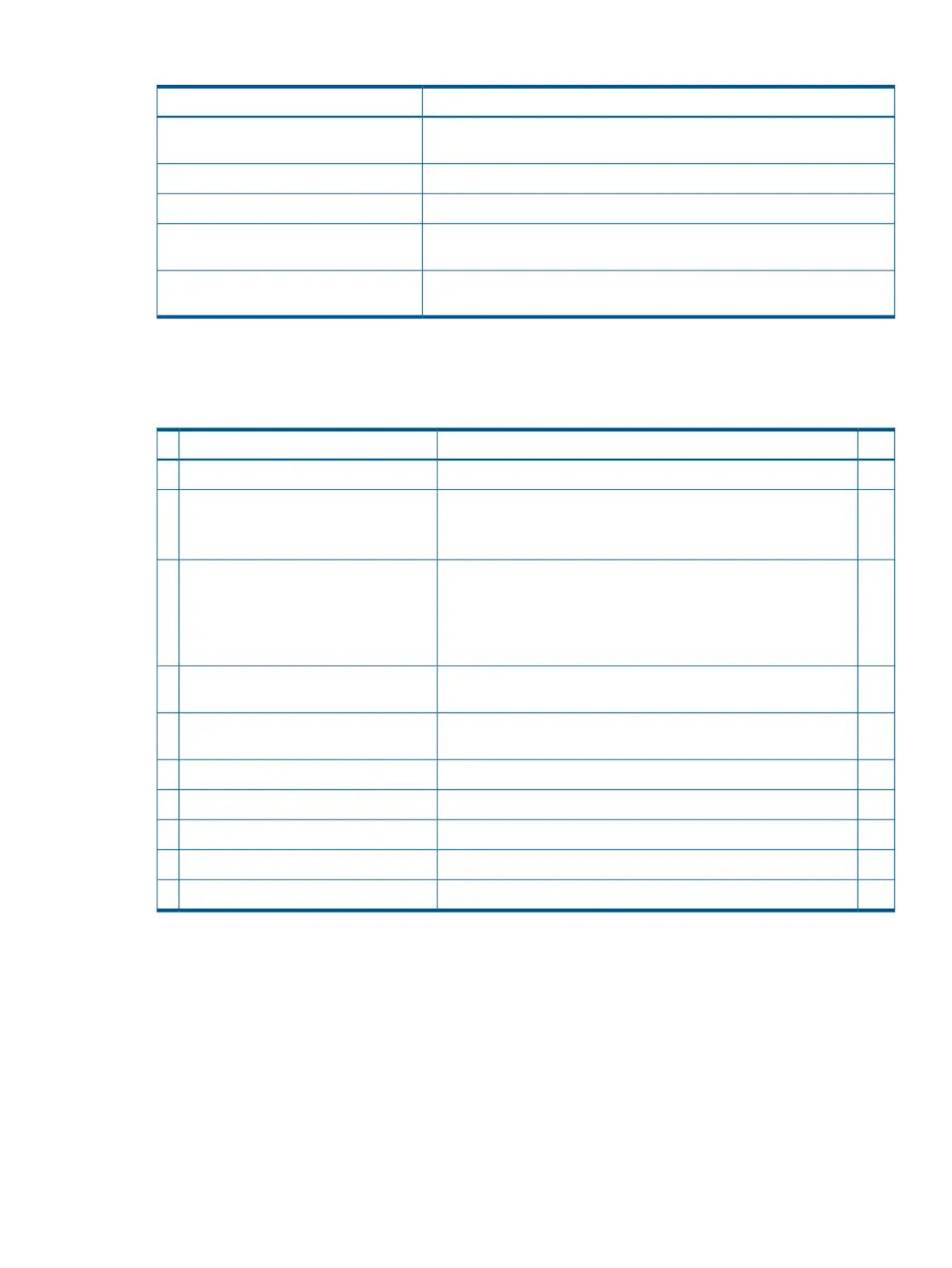Table 10 Elements Required to Start a Console Session
DescriptionConsole Element
The server must have AC power to provide console functionality. See
“Applying Standby Power to the Server” (page 35).
AC power (standby power)
Includes the iLO 2 MP and console cable connectors.Server hardware components
Links the server console to the console device.Console cable
Provides display and input functionality using components such as monitors,
keyboards, and mouse devices.
Console device
Emulates the output from the server console and displays the output on the
console device screen.
Console emulation software
Setup Checklist
Use the checklist in Table 11 to assist you with the console setup process.
Table 11 Setup Checklist
XActionStep
Standard and Advanced
Preparation1 1. Determine access method to select and connect cables.
2. Determine LAN configuration method and assign IP address if
necessary.
There are three methods to configure the LAN for iLO 2 MP access:Configure the iLO 2 MP LAN2
• DHCP with DNS
• ARP Ping
• RS-232 serial port
Log in to the iLO 2 MP from a supported web browser or command
line using the default user name and password.
Log on to the iLO 2 MP3
Change the default user name and password on the administrator
account to your predefined selections.
Change default user name and password4
Set up the user accounts if using the local accounts feature.Set up user accounts5
Set up the security access settings.Set up security access6
Access the host console using method of choice.Access the host console7
Advanced
Activate advanced features by entering a license key.Activate Advanced Pack Features
1
1
For details on Advanced Pack Features see the HP Integrity iLO 2 Operations Guide.
Console Setup Flowchart
Use this flowchart as a guide to assist in the console setup process.
Console Setup 37
